I lost my phone recently, right after that I checked all current and previous devices on the FMP app. I’m unable to find the located phone. What to do?
Recently, an iPhone user posted a question on the apple forum, If you’ve lost your iPhone recently and found out that your lost iPhone is not showing up on Find My iPhone, then it’s a problem for you. Keeping this in view, we’re here to help you suggest different ways to deal with this problem. Furthermore, we’ll discuss how a tool like iToolab UnlockGo can help you find your device within a few easy steps. Below ways are also works on iPhone 13.
Why Is My Device Not Showing Up in Find My iPhone?
If your iPhone is not showing up on Find My iPhone, we’ll help you locate your precious device with ease. This section is also applicable for you if you’re unable to find your AirPods or Apple Watch on FMP, as we’ll discuss the reasons why your device isn’t showing up on FMP.
Reason 1: Find My iPhone Is Disabled.
You won’t be able to locate your AirPods, Apple Watch, or iPhone if Find My iPhone isn’t enabled. Here’s how you can check the status of FMP by following these steps.
- Go to Settings > Apple ID card with your name on it.
- Choose Find My iPhone.
- Toggle on the Find My iPhone option if it’s logged off.
Reason 2: Uninstalled Find My iPhone
The second best reason for AirPods not showing up on Find My iPhone is that your FMI app might have been installed.
- Go to the Apple Store app and scroll down to the screen bottom.
- Tap on the Account option located at the upper right corner and then tap on the Purchased button.
- Then tap on the “Not on this [device]” button to verify if the FMI app is uninstalled.
Reason 3: iPhone has powered off
The Find My iPhone app turns off automatically if your iPhone is turned off. Whenever you turn on your iOS device, the FMP app automatically operates in the background.
I hope these three reasons have clarified why my iPhone is not showing up on Find My iPhone. The solutions to these reasons are quite simple, and you can implement them on your own. Otherwise, follow the blog to solve this lost iPhone not show up on the Find My iPhone issue.
How to Fix iPhone Not Showing Up on Find My iPhone?
It can be very frustrating for you if your iCloud signed in on devices but not showing up in Find My iPhone. Nothing to worry about now, this section will brief some good methods to follow:
2.1 Sign Into iCloud
Verify that your lost iPhone has your iCloud account signed in properly. Otherwise, perform the following steps to sign in to iCloud using your Apple ID and password.
- Go to Settings.
- If a pop-up window appears and asks you to sign in to your device, then enter your Apple ID and password.
2.2 Verify If the Find My iPhone is Enabled
Follow these steps to find out about the FMP app:
- Go to Settings > tap on your Apple ID Card.
- Choose Find My iPhone under Apple ID in your iOS device.
- Toggle on the Find My iPhone. Moreover, you should toggle on “Enable Offline Finding” and “Send Last Location.”
- iOS 12 users should tap on iCloud under Tap Find My iPhone.
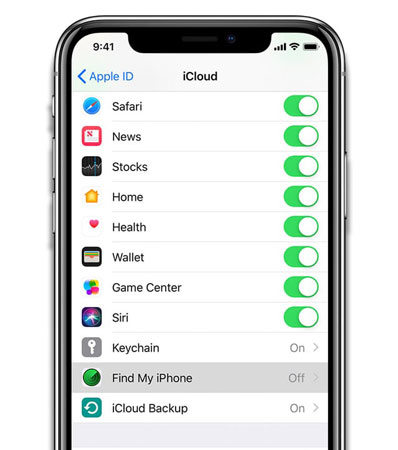
2.3 Turn On The Location Services:
- Go to Settings > Privacy.
- Go to Location Services and toggle it on.
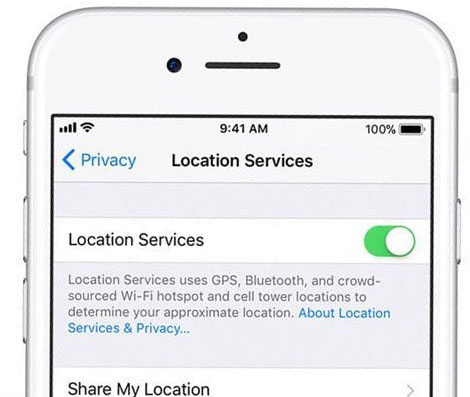
2.4 Restart Your iPhone:
- iPhone X and above or iPads: you need to press and hold a volume button with a power button until the power slider pops up. Slide off to turn off your iPhone.
- iPhone 8 and below: you need to press and hold a volume button with a power button until the power slider pops up. Slide off to turn off your iPhone.
2.5 Turn ON/OFF Airplane Mode
- Go to Settings > Toggle ON Airplane Mode.
- Wait for a few minutes and turn on your iPhone.
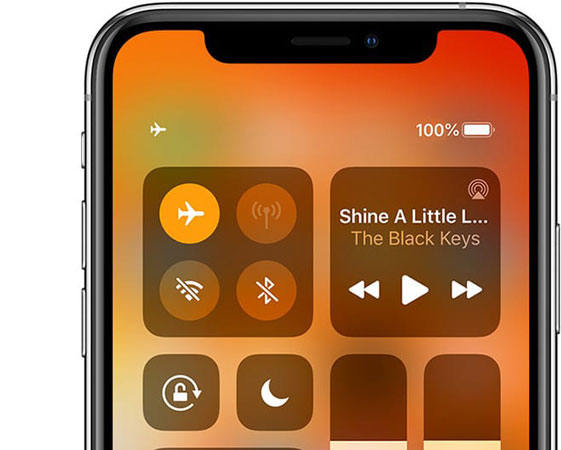
2.6 Reset Your Device’s Date and Time
- Go to Settings > General.
- Then head to Date & Time and then select the “Set Automatically” option.
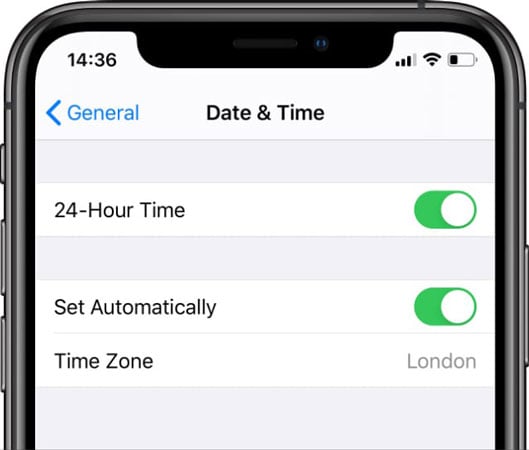
Useful Tips: Forgot Find My iPhone Password How to Activate iPhone
Although Find My iPhone is a good feature as it helps you locate your iPhone, the problem occurs when you forget your FMI password. Let’s say you managed to reset your iPhone and removed the FMI password, but you’ve to deal with the activation problem. In such a case, iToolab UnlockGo can be helpful.
This iOS unlocking program can help you remove Screen Passcodes, Apple ID/iCloud accounts, Find My iPhone without password, and iCloud Activation Lock. Follow these steps to know why is my iPhone not showing up on Find My iPhone:
Step 1. Download, Install and open iToolab UnlockGo on your PC, connect your device with your PC and select “Remove iCloud Activation Lock” from the software’s homepage. Then click on the “Start” button to continue.

Step 2. You need to jailbreak your device to bypass iCloud activation. The tool will automatically download the jailbreak package.
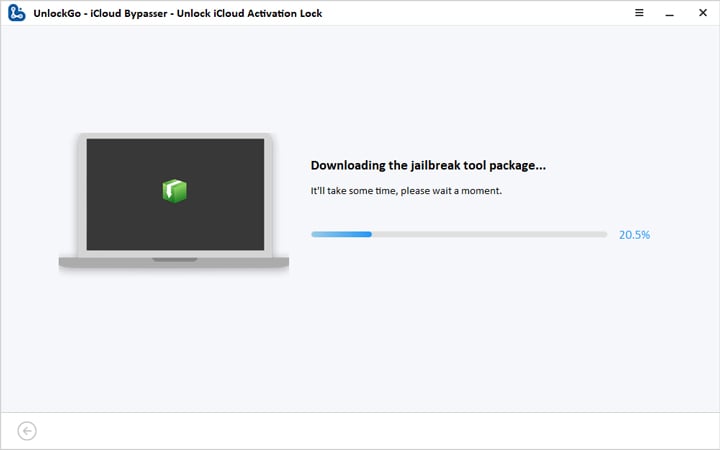
Step 3. After the downloading process is completed, click on the “Jailbreak” button to continue and follow on-screen instructions.

Step 4. After jailbreaking and confirming your device’s information, click on the “Remove” button to remove the iCloud activation lock.
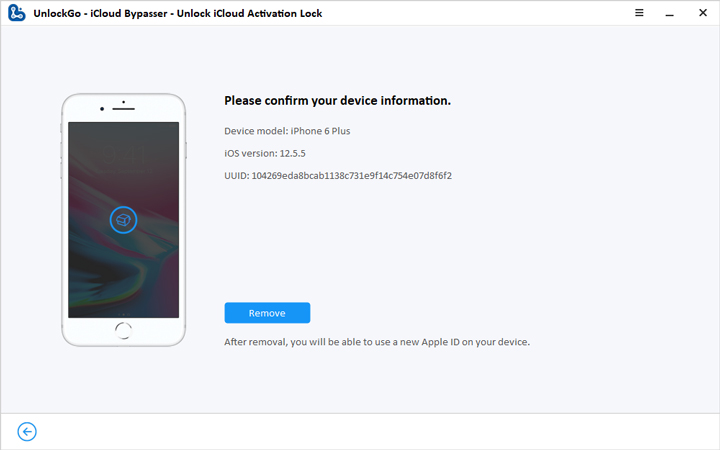
Step 5. Wait for some time to complete the process. After completion, enter your Apple ID and password to continue using your favorite device.

After iCloud activation lock removal, you can’t be able to access some functions such as cellular, call, and iCloud.
Summary
iPhone is not showing up on Find My iPhone; it’s strange, definitely but nothing to worry about now. In this blog, we’ve discussed why your lost iPhone not showing up on Find My iPhone. This blog also contains methods to get through this problem. Most importantly, how iToolab UnlockGo can help your remove the iCloud activation lock if you reset your iPhone to remove the forgotten FMI password.

