iPhone Passcode not working? There can be several reasons for this problem. This can be due to an iOS software glitch that intervenes into your phone after the last update. We’ll be finding the exact reason in this blog along with simple methods to overcome this problem with ease.
Furthermore, you’ll know how iToolab UnlockGo can help your remove all types of device locks within just a few and simple steps. Read through this helpful resource to end to know more about the tool and solutions.
Why Is My iPhone Saying My Passcode Is Wrong?
Your iPhone may be alerting you, “Incorrect passcode” and this is probably when you enter the wrong passcode more than one time. In this section, we’ll explain the top 3 reasons behind this issue. Let’s get started:
1. Entering the wrong passcode
Your iOS device requires a password to unlock. If you enter the wrong password, again and again, your device will tell you that you’ve entered the wrong password. Most devices are set to wipe all data off when someone tries to enter a wrong password more than 10 times.
2. Someone changed passcode
The second reason for your iPhone saying, “Incorrect Passcode” is due to someone has changed your password. Someone from your friends and family who know your password might have changed it.
3. iPhone Passcode not working after update
Apple is always keen to improve its service quality; therefore, it keeps on sending new updates after a regular time interval. Most updates come with bugs and small system issues. Your iPhone’s passcode might stop working if you’ve updated your device.
Common Ways to Fix Passcode Not Working on iPhone
There are probably hundreds of methods to deal with passcode issues but we don’t recommend you implement them all. The reason is that some of them aren’t 100% working. Here are some common methods that you can use to resolve the passcode problem.
Solution 1. Force Restart iPhone
Here is how to force restart your iOS device:
- Press and quickly release the volume up button.
- Press and quickly release the volume down button.
- Press and hold the side button until the Apple logo appears on the screen.
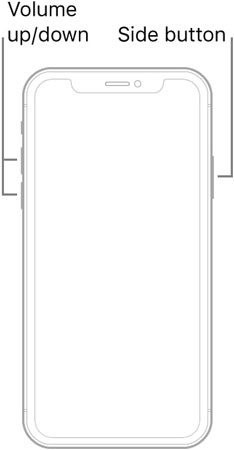
Solution 2. Using iTunes
The second best method to fix iPhone passcode issues is by restoring your iOS device using iTunes. You need to perform the following easy steps to fix your passcode not working on your iPhone.
Note: This method works if you’ve synced your iPhone to your PC using iTunes and have disabled the Find My iPhone feature.
- Open iTunes on your computer and connect your device to your PC.
- Now click on the phone icon to display your phone’s information and then click on the Summary button located on the left side pane.
- Click on the Back Up Now button located under the Backups section to secure your data.
- Tap on the “Restore iPhone” button and continue following on-screen instructions. The process will take some time to restore all settings to default.
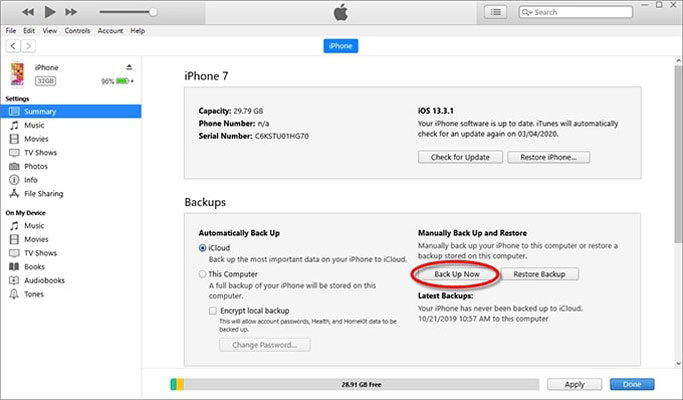
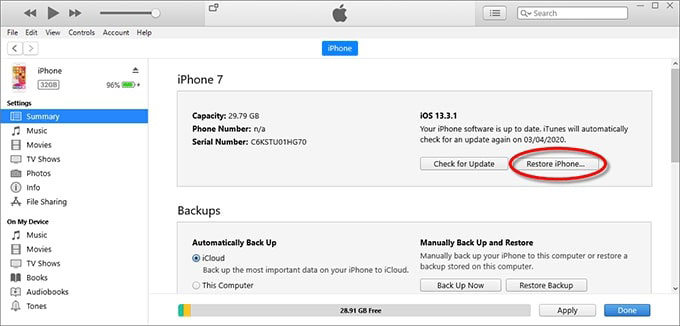
Solution 3. Using iCloud
This solution only works when your iCloud is signed on your device. Here is how you can fix your iPhone 14 passcode not working issue.
- Open the https://www.icloud.com/find/ on your web browser.
- Sign in to iCloud using your Apple ID and password.
- From the list of All Device, select your device.
- Click on Erase iPhone button located at the top right corner to remove your phone from the list.
- All your data and system settings will be deleted including the passcode.
- Set up your device again and restore your data from iCloud.
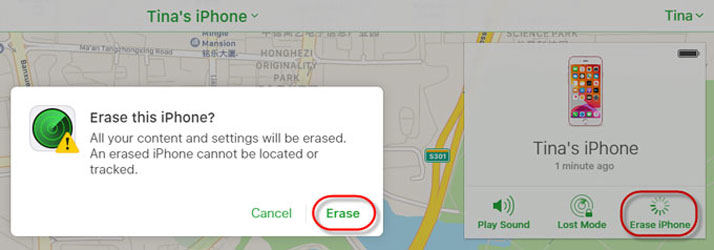
100% Working Way to Fix iPhone Passcode Not Working
This section is for you if you’re looking for guaranteed removal of the iPhone passcode. iToolab UnlockGo is a top tool that helps you fix the iPhone passcode not working in 2021 by removing the screen passcode within a few simple steps which are listed below. Most importantly, the tool can help your bypass iCloud Activation lock, unlock apple id without password, and all other critical system issues.
Step 1. Download and Install the iToolab UnlockGo on your PC, launch it and connect your device. Next, Click on the “Unlock Screen Passcode” located at the main interface.

Step 2. Now, you need to download the latest and suitable firmware to remove the screen passcode. Click on the Change button to select the location of the firmware version and hit the Download button.

Step 3. After successful downloading of the package, you need to click on the “Start Unlock” button to start the process.

Step 4. After successful removal of the passcode, you’re all set to set up a new passcode, Face ID, and Touch ID settings on your iPhone. Moreover, you can restore all your data from iCloud or iTunes.

Summary
You may be frustrated to see “iPhone passcode not working” when you’re in a hurry to perform some important task. We’re always here to ease you by providing state-of-the-art solutions. We’ve discussed some common methods to deal with this problem. Furthermore, we’ve discussed how you can use iToolab UnlockGo to unlock all types of system locks on your iPhone.

