Spotlight makes your job more manageable if you don’t want to perform different tasks to access the relevant features on an iOS device. Many people have developed a habit of using Spotlight search to do specific tasks on their iPhones. Every update prompts the new features on the Spotlight search but the recently introduced iOS update has reportedly caused the iPhone search not working issue.
Numerous users have complained about this unwanted issue, but the good news is that this guide will introduce breathtaking ways to tackle it by revealing simple solutions.
Part 1: Different Sorts of iPhone Search Not Working Issue
Although the iPhone search bar not working is mainly related to the Spotlight search issue, this problem has more different types, as given below.
- iPhone calendar search not working
- iPhone photos search not working
- iPhone mail search not working
- iPhone contacts search not working
- iPhone app search not working
- iPhone app search not working
- iPhone message search not working
- iPhone searching stuck
Part 2: Why Is My iPhone Search Not Working
Several reasons could become the instrumental factor behind the iOS search not working issue, and a few of the major reasons are given below.
1. Unstable and Unavailable Internet
An unstable and weak internet connection might deprive you of using Spotlight search appropriately.
2. Application Bugs
Some software bugs on applications might create issues with the iPhone search feature.
3. System Issues
Issues with the iOS system or outdated iOS devices could cause the whole chaos.
4. Language and Storage Problem
Storage and language problem on the iOS device could lead you to face the annoying issue.
Part 3: How to Fix iPhone Search Not Working
Here are some solutions to help restore the iPhone search functionality.
- 1. Use FixGo iOS System Repair
- 2. Reboot Your iPhone
- 3. Examine the Language Settings
- 4. Remove Shortcuts
- 5. Check Siri & Search
- 6. Reset All Settings
- 7. Clean up iPhone Storage
- 8. Switch on Show App in Search
- 9. Factory Reset Your iPhone
- 10. Upgrade iOS
1. Use FixGo iOS System Repair
If you don’t want to lose any data while fixing the iPhone spotlight search not working issue and are looking for a solution with a nearly 100% success rate, the iToolab FixGo iOS System Repair Tool is the most recommended solution. This excellent tool repairs your iOS device from 200+ software issues, and selecting the Standard repair means you won’t lose important data while restoring the iOS device.
Key Features of iToolab FixGo iOS System Repair Tool:
- It can fix 200+ system issues, like iPhone search not working, iPhone stuck in Apple log, etc.
- It’s easy to use. You can fix the issues with several clicks.
- You won’t lose any data during the repair process.
- It supports all iPhone models, and iOS versions.
How to fix iPhone Spotlight search not working issue through iToolab FixGo:
Step 1 Launch the iToolab FixGo upon installing the software and select the Standard Mode afterwards.

Step 2 After connecting the iOS device to the computer and clicking the Fix Now icon, you’ll need to download the relevant firmware package by hitting the Download button.

Step 3 In this phase, you’ll need to hit the Repair Now icon to fix the issues related to the iPhone Spotlight search.

2. Reboot Your iPhone
Since a software bug can cause issues with the iPhone search function, force restarting the iOS device could help you fix the issue.
- For iPhone 8 or Later: Press and release the Volume up and down button, respectively. Press and hold the power button until you see the Apple logo.
- For iPhone 7: Press the volume down and power button until the Apple logo marches into the screen.
- For Earlier iPhone Models: Press and hold the home button and power button to release them upon the appearance of Apple logo.
3. Examine the Language Settings
An issue with the iPhone’s default language settings could end up causing the issues with Spotlight search, so customizing the language settings could help you fix the problem.
- Step 1: Launch the iPhone settings before selecting the General button.
- Step 2: Set the newly added language in the “Language & Region” to default.
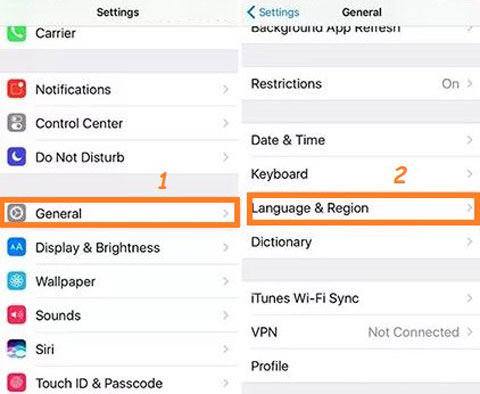
4. Remove Shortcuts
Although iPhone shortcuts and widgets can be appropriate in numerous ways, they can also cause the iPhone search bar not working issue. Thus, you can delete the Shortcuts to see if doing this solves the issue.
5. Check Siri & Search
Apart from using the keyboard to search for things on an iOS device, you can also rely upon Siri to search for different tasks on an iPhone. If you can’t use Siri’s search feature, you’ll need to customize the Siri and Search settings. Enable the Suggestions in the search icon, Allow Siri When locked, etc.
6. Reset All Settings
Despite trying various solutions, if the iPhone search not working issue remains, you can reset the all settings to how it pans out.
- Step 1: Click on the General button after launching the iPhone settings.
- Step 2: Press the Transfer or Reset iPhone option and hit the “Reset – Reset All Settings” option afterwards.
7. Clean up iPhone Storage
The Spotlight search on the iOS device might not work appropriately if the iPhone runs out of storage. Thus, you’ll need to check the storage on the iPhone and free up some space if needed to dismantle the issue you’re dealing with.
- Step 1: After launching the iPhone Settings, you’ll need to tap on the General button.
- Step 2: Press the iPhone storage option to view the storage’s details. It will be better if you have 6 GB storage.
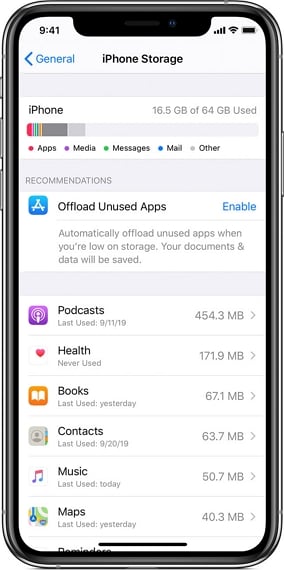
8. Switch on Show App in Search
If you can’t use some apps through the Siri Search feature, you’ll need to ensure that the apps are enabled in the search. To have the apps show up in the search, you can alter the Siri & Search settings.
- Step 1: Visit Siri & Search and locate the apps before choosing an appropriate app from there.
- Step 2: Enable the “Show App in Search” to see how it goes. If the option has already been turned on, you can toggle it off before toggling it again to check the outcome.
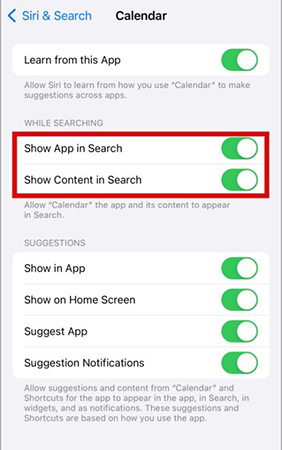
9. Factory Reset Your iPhone
Although factory resetting the iPhone will cause significant data loss, it might help you fix the iOS search not working issue. Please remember to back up your important data first.
- Step 1: After entering the iOS device settings, click the General tab.
- Step 2: Press the Transfer or Reset iPhone option and hit the “Erase All Contents and Settings” button before entering the passcode to confirm factory resetting the iOS device.
Note: If you forgot iPhone passcode, you can use iToolab UnlockGo iPhone Unlocker to help you unlock iPhone. After resetting your iPhone, you’ll need the previous Apple ID and password to access the device.
10. Upgrade iOS
Using the outdated iOS version might cause several issues, and facing the issues with the Spotlight search is also one of the major issues. Hence, you must update the iOS device whenever the new update becomes available.
- Step 1: Click on the Software Update button after launching the iPhone settings.
- Step 2: Click on the “Download and Install” button to get the new iOS update installed.
Summary
iPhone search not working issue can happen suddenly or after an iOS update. You don’t have to be panic after reading this article. You now have 10 methods to fix this issue. You can try to fix the issue on your own. If all fail, we recommend iToolab FixGo iOS System Repair Tool.
There are many iOS users complained about this issue on Reddit or Apple community. You can share this article with them if necessary.

