
Some iPhone users reported that their phones stopped charging at 80%, especially after updating the iOS 16.4.1. This can be frustrating, especially when you need to charge the iPhone fully. This phenomenon is mostly related to iPhone battery management features, which are designed to optimize battery health but can sometimes confuse users. Understanding its reasons can ensure better iPhone performance.
In this article, you will learn about the common causes behind this issue, the effective solutions to fix it, and tips to increase the battery lifespan!
Why Does My Battery Stop Charging at 80%?
There are several reasons why an iPhone may stop charging at 80%. Here are some leading ones to consider:
Charging Optimization
Apple introduced the “Optimized Battery Charging” feature in iOS 13 to prolong battery lifespan. This feature uses machine learning to study users’ charging habits, preventing the battery from charging beyond 80%. It helps reduce wear on the battery caused by keeping it at full charge. However, this can sometimes misfire, especially if your routine changes or you need a full charge at unexpected times.
Overheating of iPhone
iPhones are designed with thermal management systems to prevent overheating during charging. If the device becomes too warm, the iPhone won’t charge past 80 as a protective measure. This prevents further heat generation, which can degrade battery performance over time.
Hardware Damage
If the battery or charging components are damaged, your iPhone won’t charge past 80. This can be the wear and tear of internal battery components, water damage, or issues with the charging port. If there is hardware damage, the charging capacity might be affected, requiring a professional repair.
Efficient Approaches to Avoid iPhone Stop Charging at 80%
After exploring the causes behind your iPhone not charging past 80, there are several approaches you can take to avoid this problem:
Cool Down Your iPhone
If the iPhone is overheating, allow it to cool down before resuming charging. Moving to a cooler environment or reducing the usage of heavy apps while charging can prevent thermal issues from disturbing the charging process.
Take off iPhone Case
A protective case can trap heat, contributing to overheating issues during charging. Removing the case while charging helps to dissipate heat more effectively and can prevent the phone from stopping its charge at 80%.
Use Original or MFi-certified Charger and Cable
Using non-certified charging accessories can affect the charging process and may lead to inefficiencies. To maintain proper charging functionality, use an original Apple or MFi (Made for iPhone) certified charger and cable.
Keep the Battery over 20%
Dropping your battery below 20% frequently can stress it, causing it to degrade faster. Maintaining a charge above 20% when possible can help avoid issues with the phone’s charging system, including the 80% limit.
6 Tips to Fix iPhone Stop Charging at 80%
Whether the above approaches didn’t work or you forgot to implement these beforehand, it’s time to find some effective fixes to get your iPhone charging past 80%. Below are step-by-step instructions for the most reliable solutions:
- Reset Charging Optimization
- Reboot iPhone
- Inspect Battery Health
- Reset All Settings
- Contact Apple Support
- Fix the Issue Owing to System Problem📌
Reset Charging Optimization
The Optimized Battery Charging feature can sometimes cause your iPhone to stop charging at 80%. Here’s how to reset it:
- Go to Settings > Battery > Battery Health & Charging.
- Turn off Optimized Battery Charging and then toggle it back on after a few minutes.
- Monitor your charging to see if the issue persists.
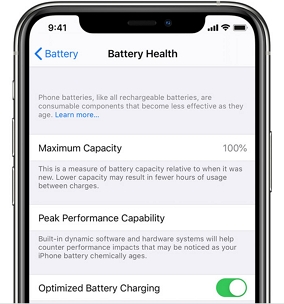
Reboot iPhone
Sometimes, a quick reboot can help you fix your iPhone issues, including the charging functionality. Here is how:
- For iPhone X, 11, 12, 13, 14, 15, 16: Press and hold the volume down and side button until you see the power-off slider. Power off the device, and wait for 30 seconds. Then press and hold the side button to turn on the device.
- For iPhone 6, 7, 8, SE (2nd or 3rd generation): Press and hold the side button until you see the power-off slider. Power off the device, and wait for 30 seconds. Then press and hold the side button to turn on the device.
- For iPhone SE (1st generation), 5, and earlier models: Press and hold the top button until you see the power-off slider. Power off the device, and wait for 30 seconds. Then press and hold the side button to turn on the device.
Note: If your iPhone is frozen and can’t be restarted, you can use iToolab FixGo iOS System Repair Tool to fix your iPhone. You won’t lose any data.
Inspect Battery Health
iPhones come up with the battery health option and you need to replace the battery when it’s low. To check if your battery health is impacting charging, follow these steps:
- Go to Settings > Battery > Battery Health & Charging.
- Check if the Maximum Capacity is significantly degraded.
- If it’s below 80%, it might be time for a battery replacement.
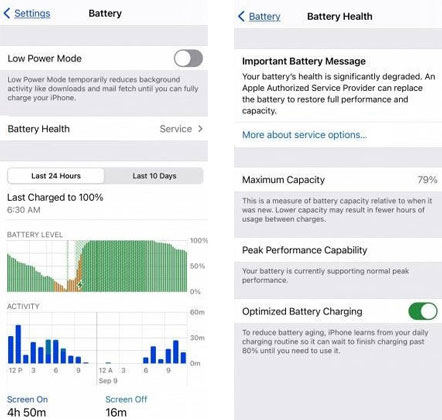
Reset All Settings
If the issue continues after trying the above solutions, resetting all settings on your iPhone can help. This does not delete your data but resets system settings to the defaults. Let’s see how:
- Go to Settings > General > Transfer or Reset iPhone.
- Now select > Reset > Reset All Settings.
- Check if the issue is resolved.
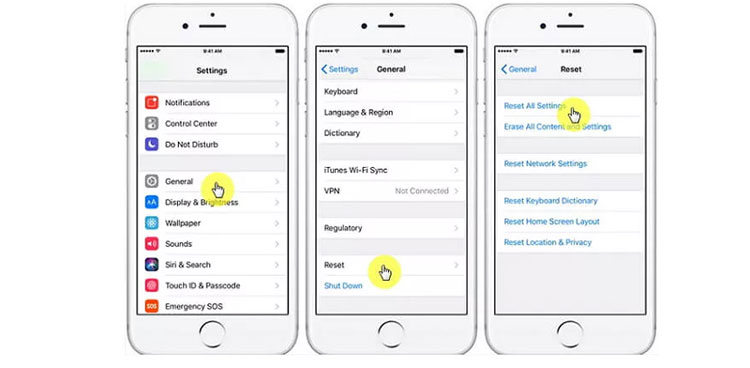
Contact Apple Support
If all else fails, contact or visit Apple Support for further assistance. So the professionals can run diagnostics or schedule a hardware repair if necessary.
Fix the Issue Owing to System Problem📌
If you are still encountering the iPhone limit charge to 80% situation due to an iOS system problem, specialized software like iToolab FixGo iOS System Repair Tool can be an effective solution. This professional program, designed with a powerful algorithm, can fix over 200 iOS-related problems, including charging issues. It solves technical issues in a simple and straightforward manner. Since it offers a smooth restoration process without technical knowledge, even beginners can use this tool without hassle. Below are some main features of this program:
- Fix iPhone stop charging at 80% problem without data loss.
- It can solve different issues that happen after you update to new iOS versions.
- Support all iOS devices and versions, including iOS 18 and iPhone 16 models.
- Help you enter and exit the recovery mode in just one click.
Let’s follow the step-by-step guide on using FixGo iOS System Repair Tool:
Step 1 Once you’ve launched this program, choose “Fix iOS System – Standard Mode.” Now, connect your iPhone to any computer and click “Fix Now.”

Step 2 Next, choose the “Save Path” to download the necessary firmware. If it’s already downloaded, click “Select” to import it into the program.

Step 3 When the firmware is downloaded, you’re ready to fix your iPhone. Hit the “Fix Now” tab to get this software to start repairing. All done!

Tips: How to Maximize Your iPhone Battery Lifespan
Although the iPhone likely lasts 3 to 4 years, the battery is degradable and sometimes gets consumed significantly with time. So, let’s explore some key tips to ensure your iPhone battery lasts long and functions efficiently:
Keep Away from Extreme Temperatures
Firstly, you should stop exposing your iPhone to extreme cold or heat, as these conditions can degrade the battery over time.
Avoid Fully Charging and Completely Discharging
Charging your iPhone between 20% and 80% is ideal for battery health. Avoid regularly fully charging or letting the battery drain to 0%.
Use Wired Charging
Wired charging is generally more efficient and less prone to overheating than wireless charging, helping maintain battery health over the long term.
Use Fast Charger Only When Needed
While fast charging is convenient, using it frequently can harm the battery. So, use fast chargers only when necessary, and stick to regular charging otherwise.
Summary
The situation when the iPhone stop charging at 80 is often linked to software settings like optimized charging or thermal management features. However, you can overcome this situation by taking precautions, following the recommended fixes, or implementing tips to enjoy a prolonged battery lifespan.
In more persistent cases, professional software like FixGo iOS System Repair can help ensure that your iPhone performs optimally. Download this program now to restore your iPhone’s normal charging behavior.
iToolab iOS 18 Celebration Coupon
70% OFF iToolab coupon code for FixGo

