I have an issue with my iPhone right now. Just turned it off so I can reboot it. Rather than going off, it got stuck on the power off screen. I have been staring at the device for a while now to see if it would go off. But no way, it’s still showing the same thing. Does anyone know how to fix it? Please, help a friend!
— From Apple Community
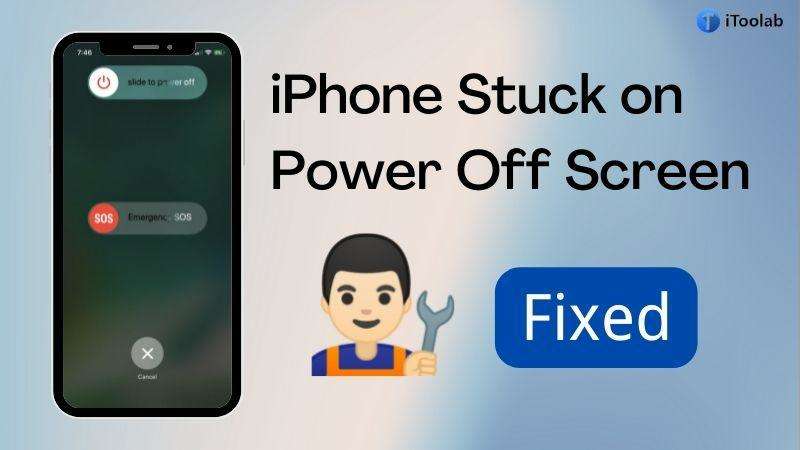
Are you faced with a similar problem as above and would like to resolve it? This is definitely the right place to visit. Here, we will walk you through 4 powerful solutions recommended by experts that you could use to fix iPhone frozen on power off screen. Read on to find out!
Part 1. Why Does Your iPhone Stuck on Power Off Screen?
Before sharing the solutions, a look at the potential reason why your iPhone gets stuck on power off screen would be helpful. Kindly check them out below:
- Software Crash: Most iOS-related issues are caused by a software crash, and the iPhone stuck on the power-off screen isn’t left out of it. When you run your iPhone on an outdated operating system, the system will malfunction.
- Unresponsive Screen: Is your iPhone touchpad faulty? If yes, there is no way to turn it off. Your device will always be stuck on the power-off screen.
Part 2. Effective Methods to Fix iPhone Stuck on Power Off Screen
Here are the 4 powerful solutions to fix the iPhone 13/12/11 stuck on power off screen issue you are experiencing on your device:
Method 1. Hard Reset iPhone
Hard resetting your iPhone simply means rebooting the device. This solution fixes lots of issues on an iPhone as it helps you refresh the device by clearing those bugs causing it to malfunction.
Depending on the iOS generation, the technique required to hard reset an iPhone may differ. Find below the set of instructions you need to follow to hard reset the different generations of iPhone:
iPhone X and Newer Generation
In the given order, press and release the Volume Up and Volume Down buttons, then hold down the Lock button till the Apple logo appears on your screen.
iPhone 7 and 7 Plus
Simultaneously hold down the Sleep/Wake button and Volume Down button till you find the Apple logo on your phone screen.
iPhone 6s and Older Generations
At the same time, hold down the Home button and Power button for a while till the Apple logo pops up on your screen.

Method 2: Fix Stuck on Power Off Screen with iToolab FixGo
iToolab FixGo is an all-in-one system recovery software designed to fix stuck-on power-off screen issues. This lightweight software helps you fix over 200 iOS-related issues you may experience on your iPhone. It could also be used to resolve iPhone 14/14 Pro issues.
🏆 Key Features:
✅ 1-click to fix an unresponsive screen on an iPhone, iPad, or Apple TV.
✅ Free to enter and exit DFU mode with ease.
✅ Repairs more than 200+ potential iOS issues.
✅ Protects and retains your device data.
Stepwise Guide to Fix Stuck on Power Off Screen with iToolab FixGo:
Here is the detailed guide you need to follow to fix stuck-on power-off screen issues on your iPhone using iToolab FixGo:
Step 1 Navigate your way to the official website for iToolab FixGo to install the latest version of the software on your computer. Launch the software, connect your iPhone, and then click on Standard Mode.

Step 2 iToolab FixGo will proceed to source a compatible firmware package to fix stuck-on power-off screen issues. Once it does, you will get the interface below on your screen. Confirm the firmware package is the correct one for your iPhone. If it isn’t, tap on Browse to select the right one. Once that’s set, tap on Download.

Step 3 On the next screen, a repair alert will pop up on your screen. Click on the Repair option so iToolab FixGo will proceed to repair your iPhone. Wait patiently for the repair to complete. Your iPhone will automatically reboot itself. Check it out. It should be out of power off screen.

Method 3: Restore iPhone via iTunes
Restoring an iPhone via iTunes also fixes several issues on the device. The solution restores your device by clearing those minor glitches affecting it. To restore your iPhone via prune, follow the guide below:
Step 1: Confirm you have the latest version of iTunes running on your computer. If not, download and install from the official website. Launch iTunes, and then connect your iPhone to the computer using a USB cord.
Step 2: Next, you have to force restart your iPhone. The process involved differs for the different generations of iPhone. Here are the instructions for the different generations of iPhones:
iPhone 8 and Newer Generation:
Quickly press the Volume Up button, release it.
Press the Volume Down button, release it.
Finally, hold down the Lock button till the Recovery Mode screen appears on your screen.
iPhone 7 and 7 plus:
Simultaneously hold down the Volume Down, and Side buttons until the Recovery Mode screen comes up.
iPhone 6S:
At the same time, hold down the Home and Side buttons till you find the Recovery Mode screen.
Mind you, the Apple logo isn’t Recovery Mode. Rather, you will find an interface with iTunes logo which signals Recovery Mode.
Step 3: Now, the screen below will pop up on your computer:
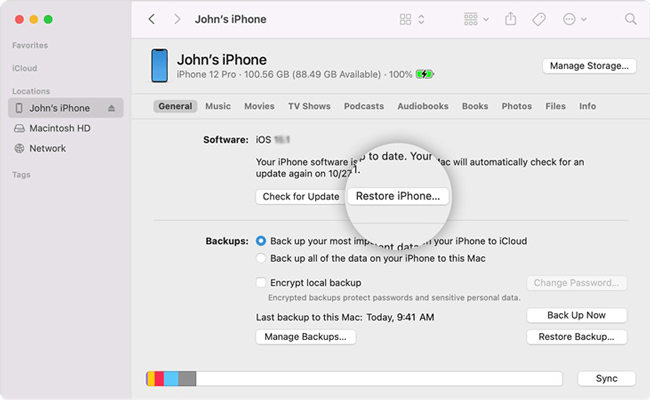
Method 4: Contact Apple Support to Repair iPhone
If perhaps after applying the solutions above your iPhone still gets stuck on power off screen, you should consider visiting the nearest Apple store to you. The issue may be hardware related. Not all engineers can fix it. Only Apple engineers can repair your device.
Conclusion
Fixing iPhone stuck on power off screen issues is a simple task to execute when you have the tutorial guide above at hand. We’ve provided you with the 4 official solutions to fix your device should you get stuck on the power-off screen. Kindly apply one of them now to repair your device. From the list, our recommended solution is the one that involves iOS recovery software – iToolab FixGo. The software fixes any iOS-related issues you know of.
iToolab FixGo
3 Steps to Repair 200+ iOS Stuck Issues
- Free to Enter/Exit iPhone Recovery Mode.
- Fix iOS system problems without data loss.
- Downgrade iOS 26 to any supported versions.
- Support all iOS devices and versions including iOS 26.



