It can be frustrating when the lock or power button on your iPhone stops responding. Without a functioning lock button, you lose the ability to quickly lock your screen, power your iPhone on or off, and access key features like Emergency SOS.
Fortunately, there are a few troubleshooting steps you can try to get your iPhone’s lock button working again. In this article, we’ll cover the potential causes of an unresponsive lock button and guide you through solutions to fix it on any iPhone model – whether you have an iPhone 11, iPhone 12, or iPhone 13. Continue to read and you will figure out how to overcome the lock button not working iPhone issue.
Why Is the Lock Button Not Working on iPhone
There are a few possible explanations for why an iPhone’s lock or power button may stop responding. Let’s explore them in detail.
The Cover of Your Phone Case
If you recently put on a new phone case, it could be interfering with the lock button functionality. Some cases have covers over the lock button that can get stuck or press on the button in a way that blocks its movement.
System Glitches
Like any tech device, occasional software glitches can cause iPhone buttons to freeze up. A settings crash, power mode error, or bug could make your lock button unresponsive. A system glitch can also create an impact on the other functionalities of your iPhone.
Physical Damage
Do you see iPhone lock button broken? Direct damage to the lock button itself can prevent it from working right. Dropping your phone and getting impact damage near the lock button or getting moisture/liquid damage in that area could cause physical issues.
Dirty Lock Button
When lock button is stuck on iPhone, it can be due to dirt. Pocket lint, grease, debris and dirt buildup inside the lock button area could stop the button from being pushed down. You will notice the button getting difficult to push along with time as well. This happens due to the accumulation of dirt.
Hardware Issues
With consistent long term use over time, the lock button can suffer legitimate hardware failure and break entirely. The switch and underlying components wear down, requiring replacement of that phone part.
How to Fix Lock Button Not Working on iPhone
When iPhone 11,12 and 13 lock button not working, you should follow these steps to resolve the issue. These are the most appropriate solutions available for the reasons why your lock button is not working.
- Remove the Case from Your Phone
- Check Your Power Button
- Clean the Debris or Dirt
- Solve Not Working Lock Button Owing to System Issues with iToolab FixGo
- Change the Click Speed
- Update Your System
- Contact Apple Support
Remove the Case from Your Phone
Check first that a stuck case isn’t causing the issue. Take off any protective case and test if the lock button starts working properly again without interference.

Check Your Power Button
Examine the lock button for any signs of physical damage that could prevent presses from registering. Look for cracks, dents that could obstruct movement, or liquid/corrosion damage near the button.
Clean the Debris or Dirt
Use compressed air to spray out any dust, pocket lint or grease that may have built up inside the lock button area. This debris can stop the button from being able to be pushed down fully.
Solve Not Working Lock Button Owing to System Issues with iToolab FixGo
If no physical damage is present, try using the iToolab FixGo to resolve any underlying software glitches causing the malfunctioning button.
FixGo is a highly trusted, one-click iOS repair tool that can quickly fix iPhone issues like an unresponsive lock button by fully refreshing and resetting your iPhone software without data loss.
Key Benefits of FixGo
- Safe repair of iOS issues and no data erasure
- Downgrade iOS versions from buggy betas
- Reset unresponsive iPhones easily
- Wide compatibility for all iPhone models on any iOS version
How to Use FixGo and Repair Your iPhone Lock Button Issues
FixGo makes it quick and easy to fix iOS issues if you’re facing issues like an unresponsive lock button. By repairing system errors, FixGo can restore full functionality without ever losing your data.
Follow this simple 3-step process to use FixGo’s Standard Repair mode:
Step 1 Connect Your iPhone
First, connect your iPhone to your computer using the charging cable and open the FixGo app. Select Standard Mode and click the Fix Now button to begin the process.

Step 2 Download iOS Firmware
FixGo needs to install the latest iOS firmware version onto your iPhone to complete the repair process.
Select the firmware package, then click Download for FixGo to fetch and import it directly instead.

Step 3 Repair Your iPhone
As soon as the firmware finishes downloading, click the Repair Now button and FixGo will start the system repair on your iPhone. Be patient, and it will handle the entire process automatically.
After restarting, your iPhone should be fixed and the lock button fully functional again thanks to FixGo! Let us know if any problems persist.

Change the Click Speed
If your iPhone’s lock button has delayed response times that make it seem unresponsive, try changing the click speed setting. Go to Settings > Accessibility > Touch > Click Speed and adjust the slider towards Fast or Slow depending on your preference. Increasing the click speed shortens the system response time to lock button presses, while decreasing it lengthens the time before activation. Finding the right speed can improve responsiveness.
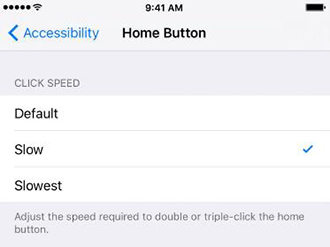
Update Your System
Alternatively, update your iPhone to the latest iOS version, as Apple sometimes addresses lock button bugs in software updates. You can go to Settings > Updates and see if you have the latest iOS update.
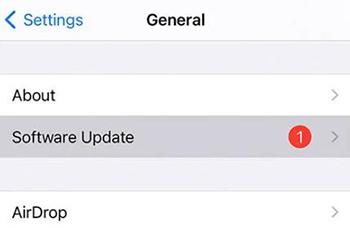
Contact Apple Support
If all else fails, contact Apple Support to explore warranty coverage for necessary hardware repairs. Be ready to describe all troubleshooting attempts. It is possible for you to get in touch with Apple Support by calling (800) MY–APPLE (800–692–7753). Or else, you may visit the offical Apple website and look for the chat support option as well.
Tips: What Can You Do If Need Use iPhone Immediately
When iPhone lock button not working, it can be quite frustrating. However, there are few solutions available to get the device to start working immediately. Let’s take a look at them.
Turn on Assistive Touch
Go to Settings > Accessibility > Touch > Assistive Touch and toggle it on. This adds an onscreen software button with lock, home, and other features so you can still use them without a working physical lock button.
Restart Your iPhone with Assistive Touch
You can restart your iPhone even with a broken lock button by customizing the Assistive Touch menu. Add Restart to quick actions, then activate Assistive Touch and press the icon to restart your device as needed.
Lock Your iPhone with double-tap Feature
Enable Settings > Accessibility > Touch > AssistiveTouch > Double-Tap Screen Edge. Now you can lock your iPhone by simply double tapping the screen edge instead of using the broken lock button.
Final Words
Now you have an idea on what to do when lock button not working iPhone. Make sure to first understand the reason why your lock button is not working. Then you will be able to follow the steps we shared and resolve the issue. And if you have any issues when using your iPhone, you can solve them with our FixGo.

