I’ve updated my iPhone XR to the latest iOS 17, but I’m unable to access the quick reply option for notifications on the notification panel. Can you help?
Every iOS update comes with bug fixes, but it welcomes a lot of errors in the meantime. In the latest iOS 17, users are making a lot of mistakes. One of them refers to a quick reply. Most users have reported, iOS 17 quick reply is not a working issue. In this blog, we will discuss why you’re getting this error and how you can use iToolab FixGo to solve this problem. The tool will also help you to fix all system-related issues. Moreover, we’ll be addressing some common issues to resolve this error.
Why Your iPhone/iPad Quick Reply Not Working
You’re most likely to get a solution to the quick reply problem if you know the reason behind this error. You may get no option for quick reply iOS 16 for one of the following problems:
- 1. Enable Quick Reply
- 2. Turn on Messages Previews
- 3. Enable 3D Touch
- 4. Force Restart iPhone
- 5. Update the App
- 6. Factory Reset iPhone
1. Enable Quick Reply
The most basic reason the iOS 17 quick reply is is not working is that the Quick Reply option might’ve been disabled. Your iPhone’s settings may not allow you to reply to messages on the lock screen for a social application. Here is how you can enable quick reply if it’s not enabled:
- Go to the Settings app on your device.
- Tap on the Touch ID & Passcode and enter the uncloaking passcode of your device.
- Scroll down and look for the Reply With Message option and toggle it on.
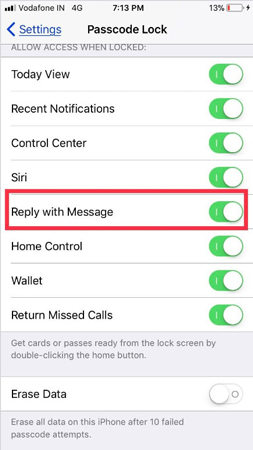
2. Turn on Messages Previews
You can’t reply to messages if the message preview option is turned off. You can turn on this option by implementing the following steps:
- Go To Settings.
- Open Notifications and then go to Messages.
- Scroll down and look for the “Show Previews” and set the option to Always.
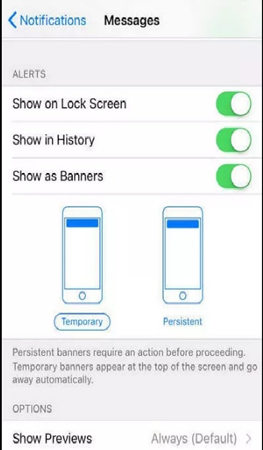
3. Enable 3D Touch
The iPhone 6s and later devices require a deep press to hold the message notifications to get a quick reply. You may get an iOS 17 quick reply not working error if the 3D Touch isn’t enabled. Implement the following steps to enable it:
- Open the Settings app.
- Head to General > Accessibility > 3D touch.
- Press the toggle option to enable the 3D Touch.
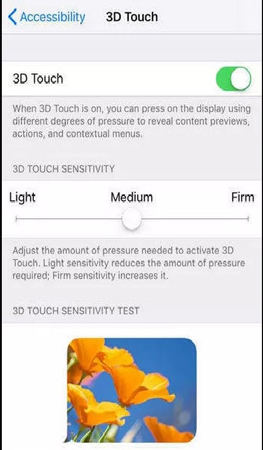
4. Force Restart iPhone
Another way to solve this problem is to force restart your device. Perform the following steps to force restart your iPhone:
- Press and quickly release the volume up button.
- Press and quickly release the volume down button.
- Then press and hold the side button to continue.
- Release the button when the Apple logo appears.
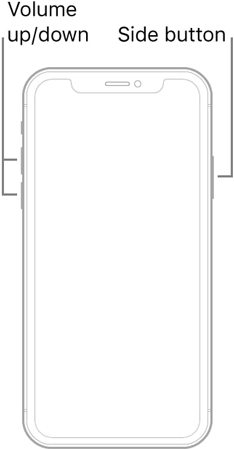
5. Update the App
The outdated versions of social media applications can also result in this error. You need to ensure that all your social media applications, including Facebook, Twitter, and other social media accounts, are updated. To update any social media applications, you need to go to App Store and open the App list installed on your phone.
6. Factory Reset iPhone
Before you factory reset your iPhone, you need to take a complete backup of all your storage. Perform the following steps to reset your iPhone:
- Open Settings and tap on the General option.
- Tap on the Reset option located at the bottom of the General page.
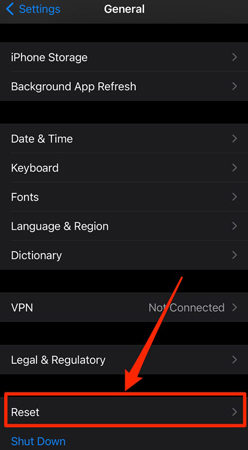
3 Steps to Fix iOS 17 Quick Reply Not Working (No Data Loss)
No option for quick reply iOS 17? Nothing to worry about anymore. iToolab FixGo is a fantastic tool to solve all types of system issues with ease. The device will help you fix most iOS system issues without losing your data. This tool performs best compared to other third-party tools that can delete your data while removing errors from your device. Here is what you need to do to fix the iOS 17 quick replies not working issue:
Step 1. Connect your device to the computer
Download and install the iToolab FixGo on your computer and connect your device with the computer using the lightning cable. On the main interface, click on the “Fix Now” button to continue.

Step 2. Download the Firmware Package
The program will require a suitable firmware package to fix your system issues. The tool will automatically download the appropriate firmware package. You need to click on the “Browse” button to select the location to download the firmware package. The downloading process may take some time to complete.

Step 3. Fix the System Issues
After successfully downloading the firmware package, click on the “Repair Now” button to clear all system issues. Wait until the process completes.

Replated Questions about Quick Reply Not Working
Q1: How do you reply to messages on the lock screen?
Touch and hold the notification from the lock screen. You need to swipe the notification to the left and tap on the View button. Type your button and tap on the Send button.
Q2: How do I fix my iMessage not working on my iPhone?
You can fix the iMessage not working issue using several methods like Turning on/off the iMessage option, setting up iMessage again, getting a stable internet connection, reset network settings, and contacting Apple Support.
Summary
You may be facing an iOS 17 quick reply not working issue because of several reasons mentioned in this blog. Your Quick Reply option may not be enabled, or there might be a problem with your iPhone’s settings. In any case, iToolab FixGo can help you resolve all system issues within just three steps. Download and install this tool to get started.
iToolab FixGo
3 Steps to Fix 200+ iOS/iPadOS/tvOS Problems
- Best Choice for iOS 17 Update/System Issues.
- No technical expertise required.
- Free to enter/exit iPhone recovery mode.
- Compatible with all iOS devices and versions.


