Waze is a subsidiary of Google. It is an application with free GPS navigation. The application offers many useful and unique features including real-time traffic updates. Waze shares real-time information with the iPhone user while traveling.
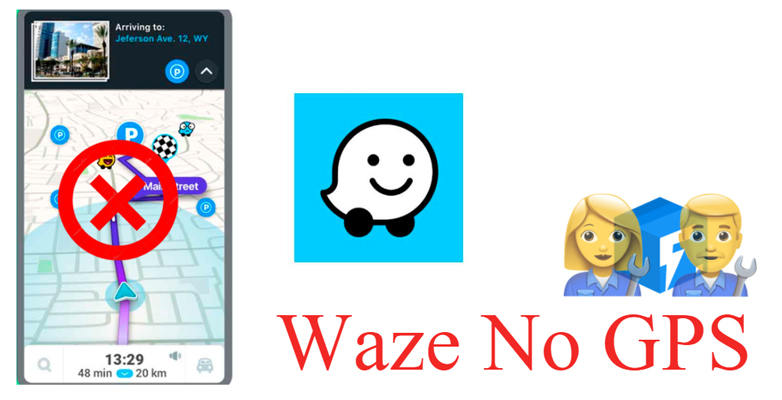
This information includes:
- Recent accidents with pinpoint accuracy
- Blocked roads
- Weather conditions
- Road structure
- Traffic conditions
Sometimes, the application pops up a message saying “Waze not connecting to GPS” on the iPhone. This is an error message, which means that the app is not working properly and is not able to detect the location and provide other features. The message sometimes gets annoying, in case of emergency etc. Do not worry, as this guide will help you to deal with this problem and fix the issue effectively.
Part 1: Why Does Waze Show No GPS?
While moving around to the city or traveling to a specific location by car and using Waze, you suddenly get a Waze no GPS iPhone error message. What might be the possible reasons for this?
While moving around to the city or traveling to a specific location by car and using Waze, you suddenly get a Waze no GPS iPhone error message. What might be the possible reasons for this?
- GPS location permission: The probable reason for this error message is you might have not allowed the Waze application to use your devices’ GPS location. Moreover, data connectivity failure might also be the reason for which Waze is not able to detect the GPS location.
- External cause: Some problems are caused by the weather or interference from power grids. It is due to a storm or any other related condition in the area, you are traveling.
- Compass: The compass might not be adjusted or out of track. For this, it is required to recalibrate the compass from Google Maps.
Part 2: How to Fix Waze Not Connecting to GPS?
In this section, you will learn the 3 easy and effective ways to fix the issue when Waze says no GPS on your iPhone.
Method 1: Turn off Cellular Network
One of the basic things to do when Waze no GPS issue arises is to disable the cellular network. Here is how you can do it:
Step 1: Open the “settings” of your iPhone.
Step 2: Click on “Cellular” followed by “Cellular Data Options”.
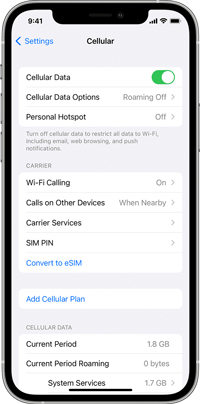
Step 3: Then turn off the “4G or LTE” option.
Step 4: Restart the iPhone and launch the Waze app.
Step 5: Turn on the cellular network from settings and check if the GPS is working.
Method 2: Clear Waze App Cache Data from iPhone
If the above approach doesn’t work, try fixing the issue by clearing the app cache of your iPhone. This will enable the iPhone to free up the space used by the Waze app without deleting its documents and data and hopefully will fix the Waze not connecting to GPS problem.
Step 1: Open the “Settings” menu from your iPhone and click the “General”.
Step 2: Find and tap on the “iPhone Storage”.
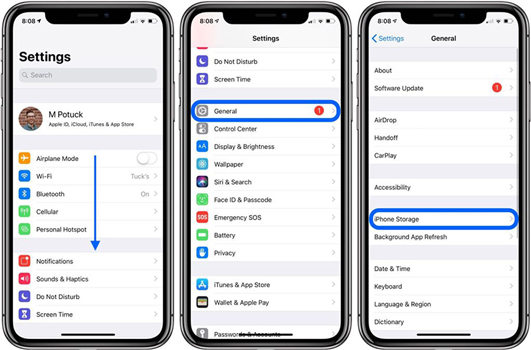
Step 3: After the iPhone loads the Apps list, find and tap on “Waze” and then click “Offload app”.
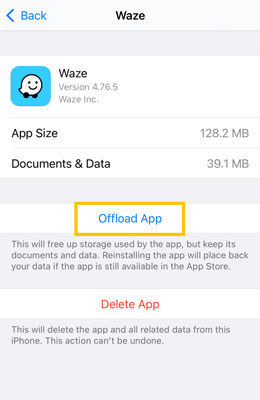
This process will clear all the cache data used by the Waze app and eventually fix the issue of Waze no GPS.
Method 3: Reinstall The Waze App
If still the problem is not resolved, try the approach of deleting the Waze app and installing it again. For this, follow the below steps:
Step 1: Find the “Waze” app on the home screen of the iPhone.
Step 2: Tap and hold the app until the app starts jiggling.
Step 3: A pop-up menu will appear. Tap on “Remove App”.
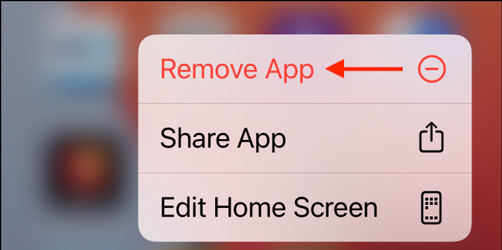
Step 4: From the next pop-up menu, click on “Delete App”.
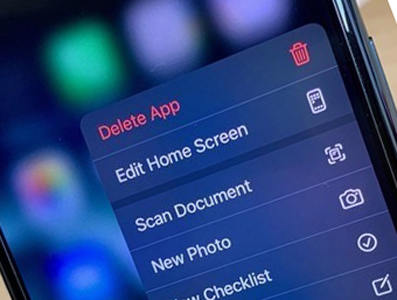
Step 5: Now, reinstall and launch the “Waze” app and check if the Waze says no GPS issue has resolved.
Part 3: Still Not Work? Try iToolab FixGo
iToolab FixGo is a simple yet powerful tool for iPhone users. It is a potent system repair software that helps the user to resolve all software issues. The software helps to fix all the issues on the phone without even compromising with any data.
iToolab FixGo
Fix 200+ iOS/iPadOS/tvOS Issues at Home Like a Pro
- Free to Enter/Exit iPhone Recovery Mode.
- Fix iPhone/iPad/Apple TV system problems and no data loss.
- Downgrade iOS 15 to any supported versions.
- Support all iOS devices and versions including iPhone 13 & iOS 15.
Steps to Fix Waze says no GPS Issue Using iToolab FixGo:
Step 1: Download iToolab FixGo Software
To start using the iToolab FixGo software, download it on your computer and then install. Choose the “Standard Mode”.

Step 2: Connect iPhone With Computer
The next step is to connect the faulty iPhone to the system with the help of the iPhone’s cable. Simply tap on the “Fix Now” button to enable the process to get started. In case of failed software detection, it is recommended to put the iPhone on recovery mode and follow the guide to fix the issue. If the software again fails to detect the device, put the device in DFU mode by clicking on “Enter DFU Mode”.

Step 3: Download The Firmware Package
To fix the issue on the device, the software will ask to install the latest firmware on the iPhone. Choose the path for firmware by simply clicking on the “Browse” button. To initiate the download process, tap on the “Download” button.

Step 4: Fix The Issue
Now, fix the iPhone issues by clicking on the “Repair Now” button. The iToolab FixGo software will initiate the process and thus fix the issue on the device.

Also Read: [Easiest Ways] How to Share Your Location in Waze?
The Bottom Line
The regular commuter or iPhone user of Waze finds the error message “Waze no GPS”, very annoying. We have discussed all the effective ways to fix this issue. But using the iToolab FixGo software will work the best to fix the error of Waze not connecting to GPS on the iPhone. It is an easy-to-use tool that fixes almost all iPhone issues within just a few clicks.


