Many iPhone users have recently reported problems getting Yahoo Mail to work properly on their devices, especially the latest iPhone 12, 13, and 14 models. Despite following all troubleshooting steps, some still say their Yahoo mail on iPhone not working.
Affected users have tried all the usual recommendations like re-entering credentials, changing passwords and so on- yet problems persist. Understandably, not being able to properly access an email account like Yahoo on an iPhone causes much frustration. If you are dealing with that frustration, feel free to follow this guide. We will share the steps to follow when fixing the issue.
Common Reasons for Yahoo Mail on iPhone Not Working
There are a few common culprits behind problems with Yahoo mail on iPhone. Let’s take a look at the most common reasons out of them.
Incorrect Setting of Yahoo Mail
One of the most frequent reasons behind Yahoo mail issues on iPhone is that the account settings entered are incorrect or incomplete. This includes an invalid email address or password during setup, not enabling IMAP/SMTP options, or entering the wrong outgoing/incoming server details.
Unstable Network Connection
As Yahoo Mail relies on accessing Yahoo’s servers to synchronize emails, if an iPhone lacks a strong Wi-Fi or cellular data connection, messaging failures like delayed send/receives may occur.
Outdated Version of Yahoo Mail
Like all apps, the Yahoo Mail software on iPhones undergoes periodic updates that contain bug fixes and optimizations. Using an outdated version prone to platform-specific errors can generate account failures.
Beyond these main reasons, technical glitches between Yahoo’s systems and iOS changes also contribute to linkage failures.
How to Fix Yahoo Mail on iPhone Not Working
If Yahoo Mail problems persist on your iPhone despite trying initial troubleshooting, there are a few more options to attempt restoring full email functionality. Here are few of the best solutions for Yahoo not working on iPhone.
- Check and Repair Your iOS System
- Reconnect to the Internet
- Check If Yahoo Mail Is Down
- Use Yahoo Mail on Another Device
- Download Yahoo Mail App
- Update Yahoo Mail
- Sign Out Your Account and Login In Again
- Examine the IMAP Settings
- Upgrade Your iOS Version
Check and Repair Your iOS System
Problems with iOS can result in Yahoo mail app for iPhone not working. One effective method is using the program FixGo iOS System Repair to detect and fix underlying iOS problems that may be preventing Yahoo Mail from working properly.
FixGo is an easy-to-use repair tool that can diagnose issues with an iPhone’s core system files and settings that commonly affect app performance. It does this by entering recovery mode to reinstall the latest iOS firmware cleanly without data loss. Many users have found running FixGo leads to stable Yahoo Mail operations afterwards.
The main benefits of FixGo include:
- Fixing Yahoo Mail not working with only 3 steps
- High successful rate with 2 different modes
- Reinstalling the latest iOS firmware without erasing data
- Supporting all new iPhone models and iOS versions
Here are the steps that you should follow to use FixGo and fix issues with Yahoo mail not working on iPhone.
Step 1 Connect iPhone to Computer
Connect the problematic iPhone directly to your Windows or Mac computer using the charging cable. Launch FixGo, choose Standard Mode and click Fix Now so the program can detect your device and prepare to start the repair process.

Step 2 Download Latest Firmware
For FixGo to repair system files, it needs to install the newest iOS firmware version matched to your iPhone model. Choose the firmware file and find location on your computer or let FixGo download it directly. This firmware contains code optimizations to fix issues.

Step 3 Initialize iOS Repair
With the compatible iOS firmware downloaded and your iPhone connected in recovery mode, you are ready to commence system repair. Tap the Repair Now button and FixGo will automatically diagnose then replace corrupt system files and settings causing iPhone issues like Yahoo Mail failures.

Reconnect to the Internet
If Yahoo Mail glitches seemed connectivity related, force restart your iPhone and reconnect to a strong WiFi or cellular data connection. This re-establishes the network services Yahoo Mail requires.
Check If Yahoo Mail Is Down
As Yahoo Mail rely on Yahoo servers, ensure there are no reported service outages for Yahoo Mail itself. Third-party sites like Downdetector can confirm if others are facing disruptions as well. This is what you should do when you encounter Yahoo connection to server failed iPhone.
Use Yahoo Mail on Another Device
Testing Yahoo Mail itself on another non-iPhone device can determine if issues are isolated or general. Attempting access via desktop browsers or Android devices will clarify whether problems origin originates from iPhone-specific factors.
Download Yahoo Mail App
If your Yahoo Mail can’t work properly through its inbuilt sync option, You could choose to use its app instead. You can go to App Store and search Yahoo Mail, then download and install it on your iPhone.
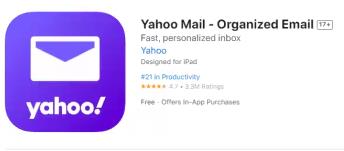
Update Yahoo Mail
Install the latest Yahoo Mail app update which often contains optimized code and bug fixes for stability. When Yahoo not working, make sure that you don’t ignore this basic troubleshooting step.
Sign Out Your Account and Log in Again
Signing out then back into your Yahoo account forces a refresh of settings and connections needed for messaging. You can use this method by following steps below:
- Go Settings > Mail > Accounts.
- Click your Yahoo Mail account, and delete your Yahoo account.
- Then, you can add your account again.
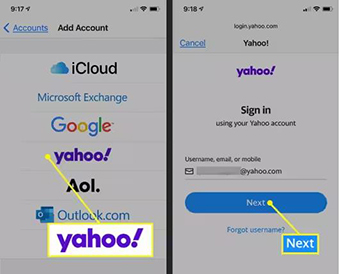
Examine the IMAP Settings
Double check IMAP/SMTP options are properly enabled under account settings for successful Yahoo Mail server interactions.
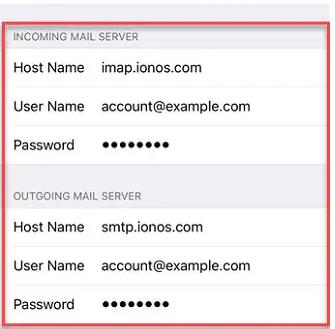
Upgrade Your iOS Version
Running older iOS versions prone to known email bugs can cause problems – upgrade to the newest iOS release for compatibility fixes.
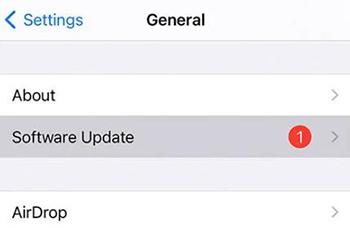
FAQs About Recovering Yahoo Mail
How Do I Restore My Yahoo Mail
If you can no longer sign into your Yahoo Mail account, start the recovery process by attempting to login via desktop browser which provides more options than mobile. Go to Yahoo’s login page and enter your prior credentials. Choose identity verification method preferred. Upon validating who you are through phone verification code or security questions, create and confirm a new account password. Yahoo will then prompt you to reconfirm recovery contact info for future access issues.
How Do I Retrieve Accidentally Deleted Yahoo Emails
If you deleted Yahoo emails that now need restoring, first open the Yahoo Mail app on your iPhone or Android device. Tap the folder icon in the bottom left and select Trash to view your recently deleted messages. Locate the email(s) you want back and tap the checkbox icon to select those messages. This highlights them. Then tap the Move command and choose Inbox from the menu to return chosen emails back into your main mailbox. The retrieve process is quick and easy right within Yahoo’s mobile app.
Final Words
Now you have a clear idea on how to fix issues related to Yahoo mail on iPhone not working. Follow the step by step guide and you will eventually discover how to get Yahoo mail to work. If there are any software issues, feel free to use FixGo. You will be able to overcome most software glitches with the help of it. It will help you enjoy the convenience of accessing all your mail right from the mobile device again.

