My device had failed to received a notification when I used UnlockGo (Android) to bypass FRP lock. What should I do?
Although iToolab customer service team had replied hundreds times of this question, it is still a common question occurs on the process of FRP bypassing. That is why we have this guiding blog today.
In most cases, this problem is probably caused by the driver signature. In Windows 10 and 8 (64-bit), Driver Signature Enforcement feature is included. It prevents you from using external drivers while it only allow your PC to load Microsoft-signed drivers.
To bypass FRP by UnlockGo (Android), you will need to disable driver signature verification on your Windows computer. Here are step-by-step tutorial for you.
How to Disable Driver Signature Verification on Windows 8/10
Step 1. Go to Start > Settings on the bottom of left.
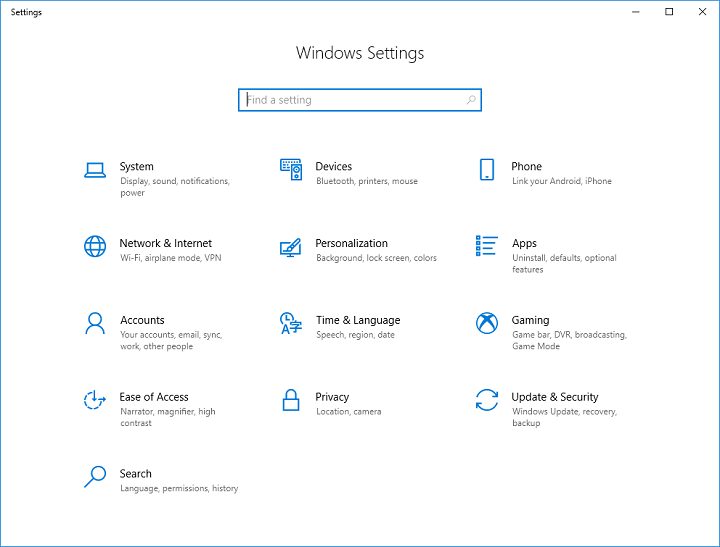
Step 2. Enter Update & Security section, select Recovery on the left side bar. Click on Restart now option under Advanced startup.
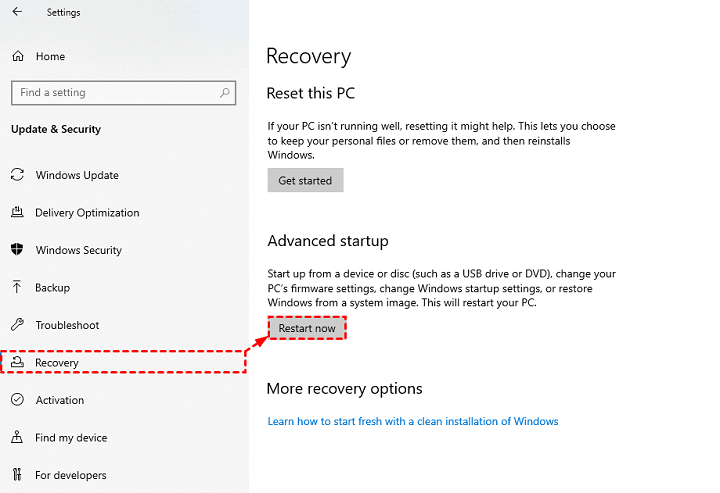
Step 3. Click on Troubleshoot on the Choose an option screen that appears.
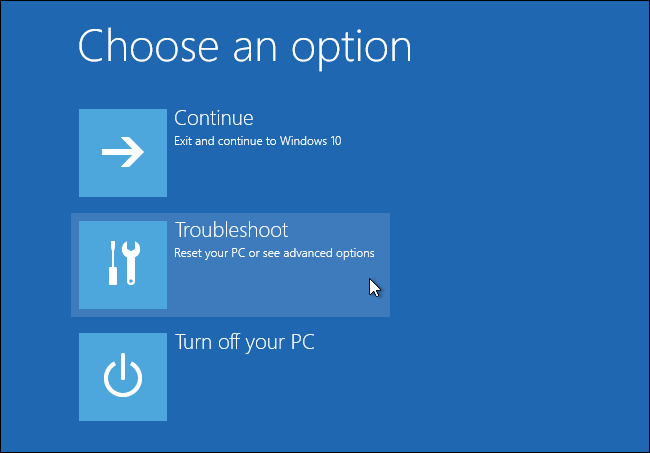
Step 4. Click the Advanced options.
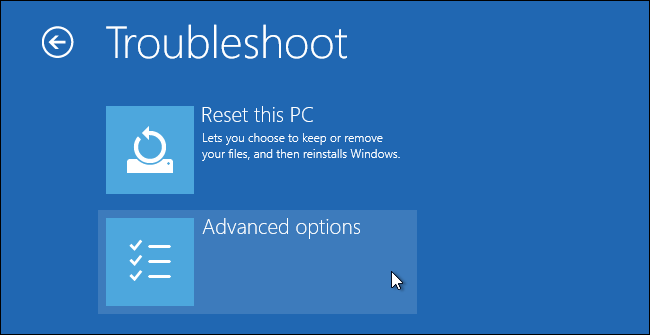
Step 5. Select Startup Settings.
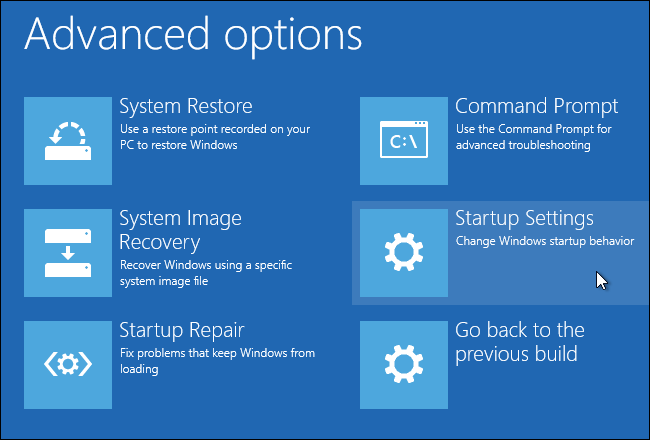
Step 6. Hit the button of Restart to go further into the Startup Settings screen.
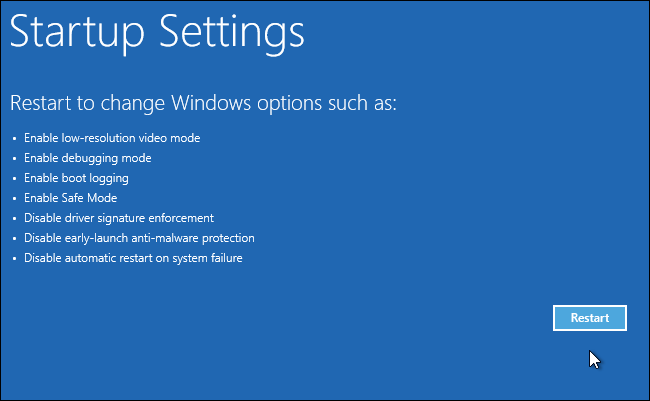
Step 7. Type the number key “7” or functions key “F7” to activate the Disable driver signature enforcement option. Then your computer will be rebooted.
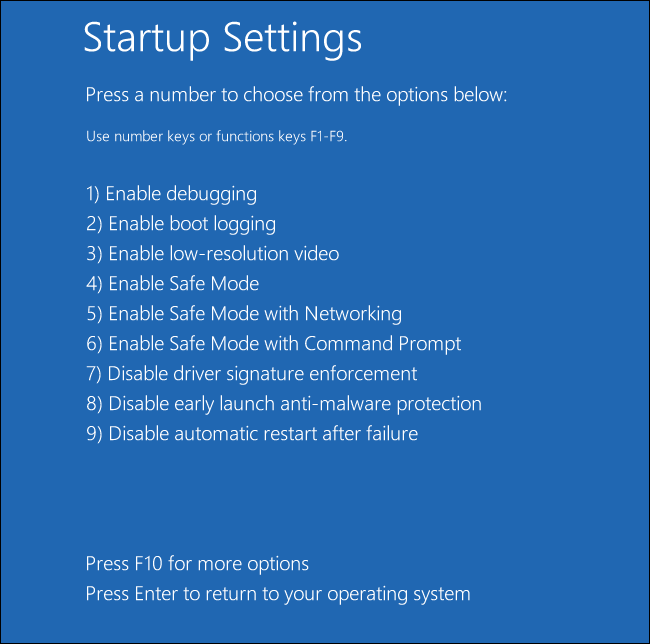
Now, you are able to start UnlockGo (Android) again and complete the process of FRP bypass.


