To help you quick know what’s your Samsung device model, here’s the guide for you to check it in 4 ways.
1. Check Samsung Device Model from the Back Case
Generally, Samsung devices will print the model on the back case. Take a look!
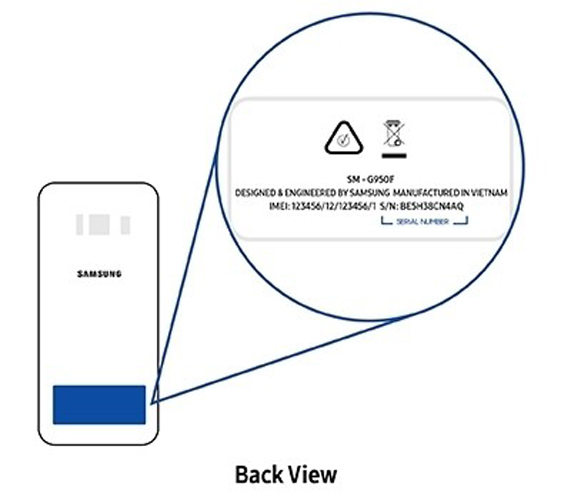
2. Check Samsung Model from Settings
Go to Settings > About phone and you will see the Model number. That’s your Samsung device model.
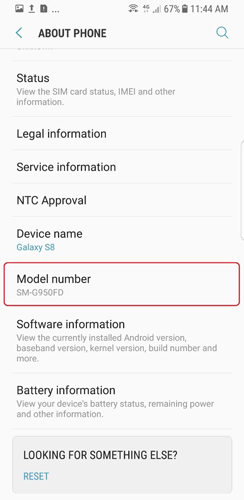
3. Confirm Samsung Model from Downloading Mode
Follow these steps to boot your Samsung into Downloading mode quickly.
Step 1: Press and hold Power button to enter Power off menu. Tap on Power off option.
Step 2: Long-press the Power, Bixby and Volume Down buttons at the same time.
Step 3: Press Volume Up button to continue.
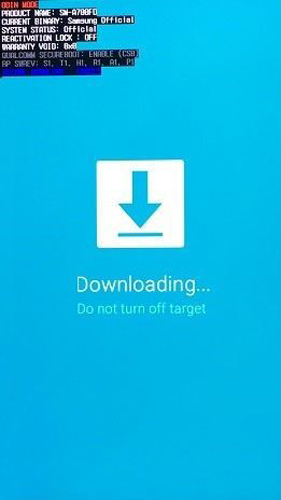
Now, you could find “PRODUCT NAME” or “MODEL NAME” in the upper left corner.
4. Find Samsung Model Name from the Battery
If you unable to check the device mode by using the above two ways, you can also check the device model on the battery. Just check the MODEL list after taking out the battery.

Hope this guide helps you, if you have any further confusion, please feel free to contact us.


samsung a10s
pless unlock anroid dive
Hi Kevin, UnlockGo (Android) is able to unlock screen lock (PIN, pattern, fingerprint, face unlock) on Motorola, but for Google FRP lock, it currently supports Samsung only.
trying to unlock nokia passcode
Hi Tony, iToolab UnlockGo (Android) can unlock screen passcode on Nokia.
the pattern is locked please help me. remove the pattern
Hi U202AA, iToolab UnlockGo (Android) can remove the pattern lock from 6000+ phone models. You can free download the program to check whether your device is supported or not.
Can some one help me unlock my phone
Hi james, what’s your phone model and OS version? What kind of lock do you want to remove?
we have samsung Galaxy note 9
sm-n9600ud
can not find program to down load
Hi John, what can we do for you?
good
im using samsung a30s and there is no option for a30s
Hi Anoint, what can we do for you?
NIHHG
Hi Tommy, what can we do for you?
مرحبا جونز اريد فتح نمط جهاز سامسونج A02s بدون مسح البيانات ارجوك لان لدي امور هامة جدااا وشكرا سلفا
Hi علي, there is no program can unlock pattern on your Samsung A02s without wiping data, neither can iToolab UnlockGo (Android).
Can I bypass unlock code on Galaxy S6 SM G9200 I need to know if compatible with your software
Hi Tony, do you mean network unlock code?
Samsung Galaxy S20FE 5G trying to unlock without losing data I need to attain
nice priogrma
SN-J500FN
Hi pawel, what can we do for you?
mobile model samsung A32
unlock pattran lock
Hi hafizfarooq, iToolab UnlockGo Android can help you unlock pattern lock on your Samsung A32.
desbloquear patron de celular
Hi Gabino, you can try UnlockGo (Android): https://itoolab.com/android-phone-unlocker/
I WANT TO USE THIS FITURDE
Hi ALEX, what can we do for you?
DFF
Hello. What can we do for you?
I have a Samsung Galaxy A14 5G phone. I forgot my pattern lock. is there a way to unlock it without losing all my data?
Hi Carlee, there is no way to unlock the pattern lock on Galaxy A14 without losing data, unless your device is running Android 4.4 or lower.
Samsung M31
Hi vinoth, what can we do for you?
hallo there.i have galaxy tab S7fe can i use iToolab to unlock screen and remove google lock frp?thank you
Hello. You can use iToolab UnlockGo Android to unlock screen locks and remove Google FRP on your device. You can free download the tool to check the compatibility first.
I really like itoolab.com so I ask me to use it to help me
hello itoolab.com please Ask me help i can use this file thak you
Hi noeil, what can we do for you?
i have a samsung galaxy s5 model: g900A however i do not see this model listed, i need to unlock the device without losing the data
Hi liz, UnlockGo Android can unlock Galaxy S5 and Galaxy S5 Duos without data loss.
جهازي mbo ,نسيت رمز الهاتف
Hi salem, our program UnlockGo Android can unlock 6000+ Android models. You can free download the program to check the compatibility.
samsung a51 нет модели в программе
Hi Артем, our program UnlockGo Android can unlock Samsung without password/PIN/pattern. You can check the image here: https://prnt.sc/V0Rf0cZ2b6OK
bro there’s no galaxy z flip 3 on the list
Hi abel, what can we do for you?
ДОБРЫЙ ВЕЧЕР!НЕТ МОДЕЛИ САМСУНГ GALAXY A51
estatus device onlyfactory reset the samsung a03s losser action
Hi jesus, what can we do for you?
how are you nice to meet you
mobil samsung galaxy A70
Hi Leoš, what can we do for you?
Kindly unlock/frp bypass for Samsung A06
Thank you
no frp
Hi thafees, what can we do for you?
Hi i would like remove my password on my old samsung galaxy s9 i dont remember the password how can i do it?
Hi Katrin, do you mean the screen password or any other?
I cant fimd my model in thwe menue I have samsung s21 + 5G