To help you quick know what’s your Samsung device model, here’s the guide for you to check it in 4 ways.
1. Check Samsung Device Model from the Back Case
Generally, Samsung devices will print the model on the back case. Take a look!
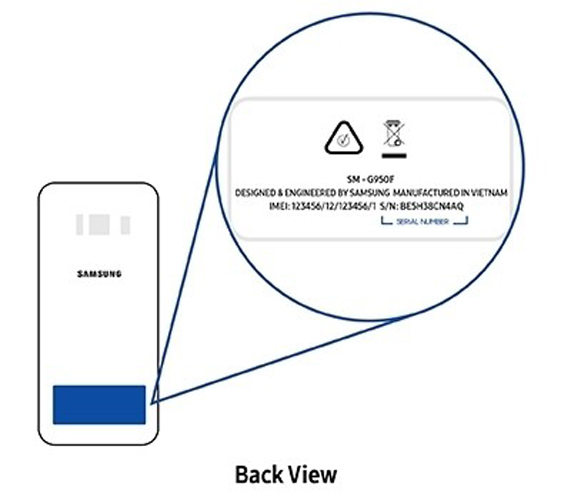
2. Check Samsung Model from Settings
Go to Settings > About phone and you will see the Model number. That’s your Samsung device model.
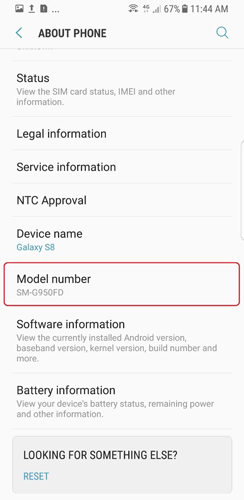
3. Confirm Samsung Model from Downloading Mode
Follow these steps to boot your Samsung into Downloading mode quickly.
Step 1: Press and hold Power button to enter Power off menu. Tap on Power off option.
Step 2: Long-press the Power, Bixby and Volume Down buttons at the same time.
Step 3: Press Volume Up button to continue.
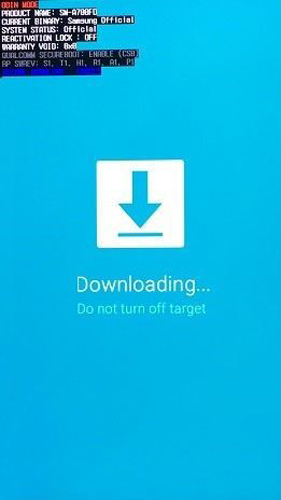
Now, you could find “PRODUCT NAME” or “MODEL NAME” in the upper left corner.
4. Find Samsung Model Name from the Battery
If you unable to check the device mode by using the above two ways, you can also check the device model on the battery. Just check the MODEL list after taking out the battery.

Hope this guide helps you, if you have any further confusion, please feel free to contact us.







samsung a10s
pless unlock anroid dive
Hi Kevin, UnlockGo (Android) is able to unlock screen lock (PIN, pattern, fingerprint, face unlock) on Motorola, but for Google FRP lock, it currently supports Samsung only.
trying to unlock nokia passcode
Hi Tony, iToolab UnlockGo (Android) can unlock screen passcode on Nokia.
the pattern is locked please help me. remove the pattern
Hi U202AA, iToolab UnlockGo (Android) can remove the pattern lock from 6000+ phone models. You can free download the program to check whether your device is supported or not.
Can some one help me unlock my phone
Hi james, what’s your phone model and OS version? What kind of lock do you want to remove?
we have samsung Galaxy note 9
sm-n9600ud
can not find program to down load
Hi John, what can we do for you?
good
im using samsung a30s and there is no option for a30s
Hi Anoint, what can we do for you?
NIHHG
Hi Tommy, what can we do for you?