How to Recover Deleted WhatsApp Data from Device
If you have accidentally lost WhatsApp or WhatsApp business data on your Android or iPhone, you can use RecoverGo (WhatsApp) to recover the lost data no matter what the cause is. Let’s see how to recover deleted WhatsApp (Business) data on iPhone or Android device.
You can also check the video guide here:
Step 1. Download and Install RecoverGo (WhatsApp)
You should download and install RecoverGo (WhatsApp) on your computer, then select the feature “Recover deleted WhatsApp data from device” to move on.

Step 2. Scan WhatsApp (Business) Data
Now, connect your device to computer via an USB cable, please hit “Trust” option on your iPhone device and enter the screen passcode.

Now, select the account from which you lost data and RecoverGo (WhatsApp) will start scanning the account data.

The scanning process will take a while, then you will see all the scanned data. Click “OK” to check the data.

Step 3. Recover Deleted WhatsApp (Business) Data
Now, select the data you want to recover and click “Recover” button. You can also select all data at once, simply click on the option next to the account number.

Note: You can also select the text or file in the message box individually and then click the button next to it to copy the text or export the file (video, audio or file)
Last, select the path you want to save the data and click “Save” to finish the step.

How to Recover Deleted WhatsApp Data from Google Drive
You can restore WhatsApp data from Google Drive backup if you’ve enabled auto backup on WhatsApp. However, this recovery method requires you to reinstall WhatsApp and the recovered data will overwrite the previous data. You will not be able to view this data either. But with RecoverGo (WhatsApp), none of these worries will bother you!
You can also check the video guide here:
Step 1. Select Recover WhatsApp data from Google Drive
After installing RecoverGo (WhatsApp) on your computer, select the feature “Recover WhatsApp data from Google Drive”.
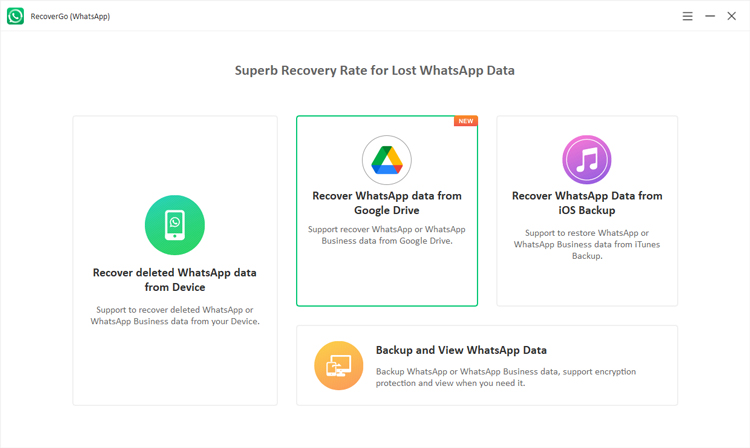
Step 2. Download WhatsApp Backup from Google Drive
Now, sign into your google account and all WhatsApp backups will be listed in the interface. There are two ways to sign in to your Google account, the default method is Cloud login.
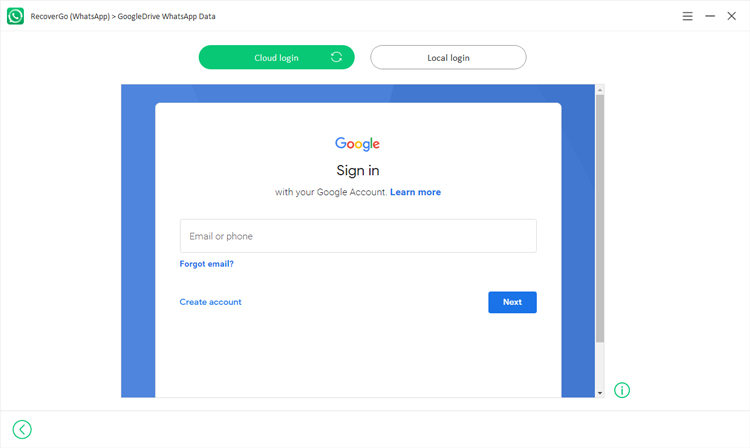
Next, you will need to verify your Google account by the verification method you set up on your Google settings. It could be get verifictaion code by calling or using SMS. Or login by another device/phone and auxiliary phone number.
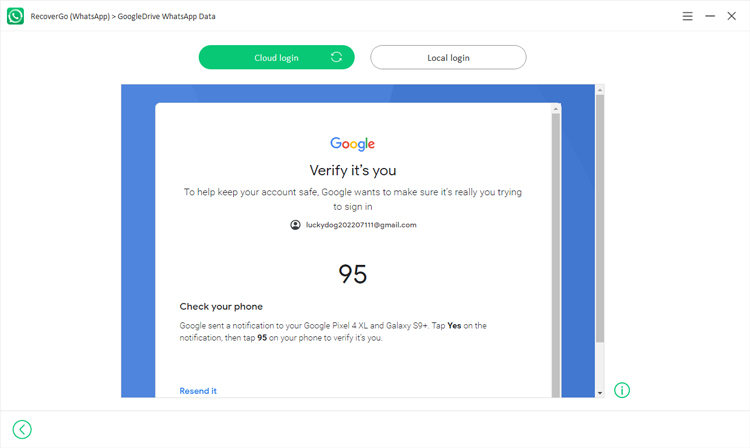
After that, select the backup file you want to restore, and click on Download.
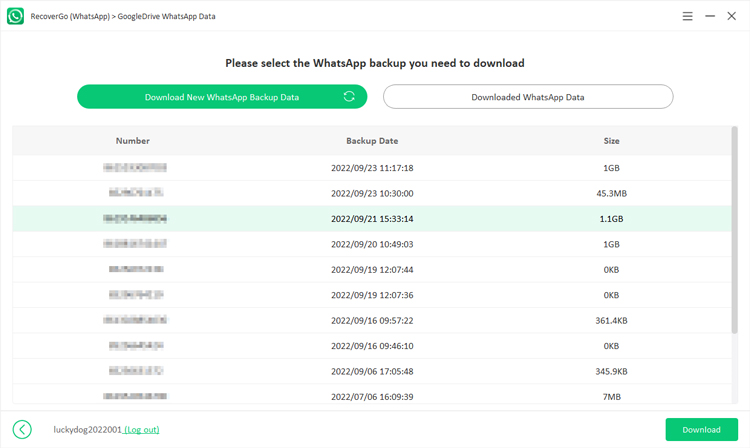
Step 3. Accessing WhatsApp Backup Data
Now, RecoverGo (WhatsApp) will access the selected WhatsApp backup. You must verify WhatsApp account by entering the phone number that associated with your WhatsApp account and get verification code.
Note: If you’ve enabled end-to-end encryption on WhatsApp then you need to enter the 64-digit encryption key to verify Google account.
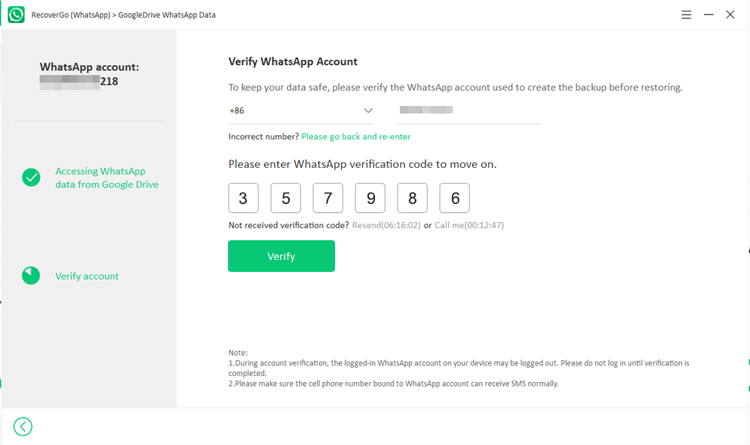
If you enabled end-to-end encryption
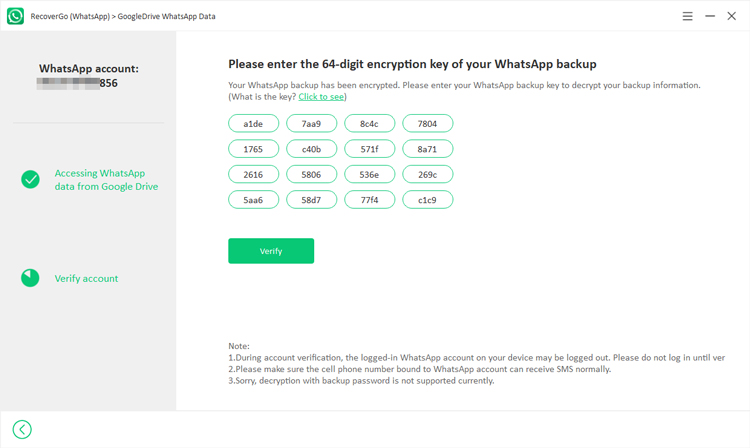
Step 4. Recover WhatsApp Backup
Now, RecoverGo (WhatsApp) will scan your backup, all your WhatsApp data will be scanned in minutes. Now, select the data you want to recover and click on Recover to export to computer.
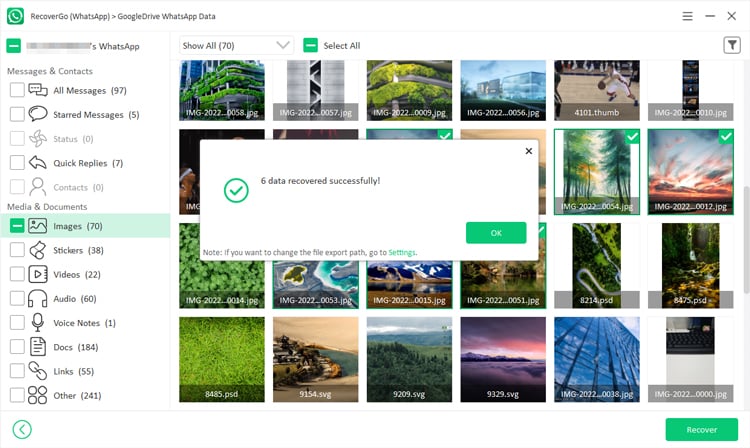
How to Recover WhatsApp Data from iOS Backup
If you’ve backed up your WhatsApp (Business) data, you can also use RecoverGo (WhatsApp) to directly recover WhatsApp or WhatsApp Business data. No more spending a lot of time looking for WhatsApp data from all iTunes backups.
Step 1. Select “Recover WhatsApp Data from iOS Backup”
After installing the RecoverGo (WhatsApp), select the feature “Recover WhatsApp Data from iOS Backup” to move on.
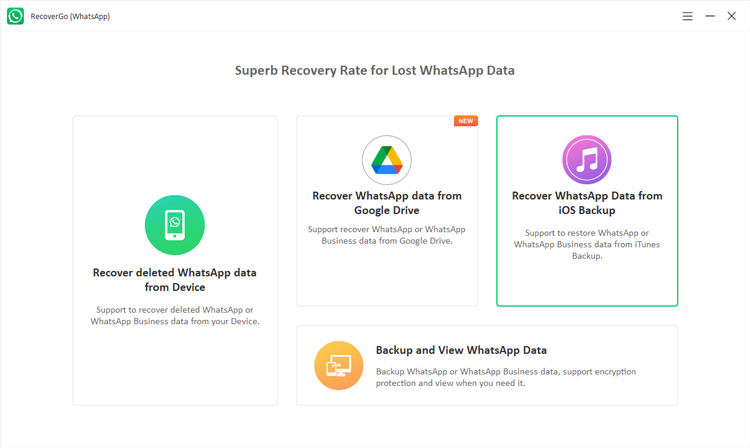
Step 2. Select the Backup File
Now, you should select the backup file and click “View” button to go on.
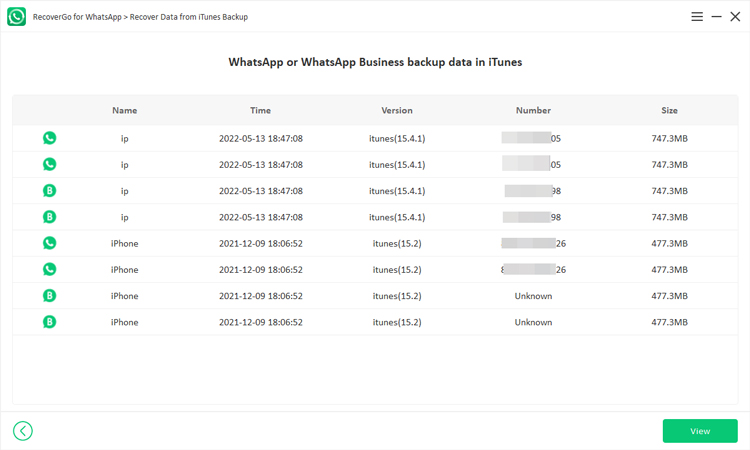
Step 3. View WhatsApp data from iTunes Backup
You will see all the WhatsApp data from your iTunes backup, select the data you want to recover and click “Recover” to save to the computer.
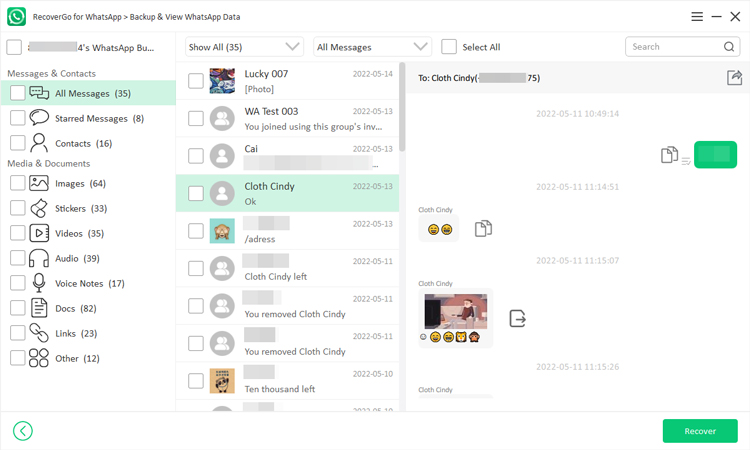
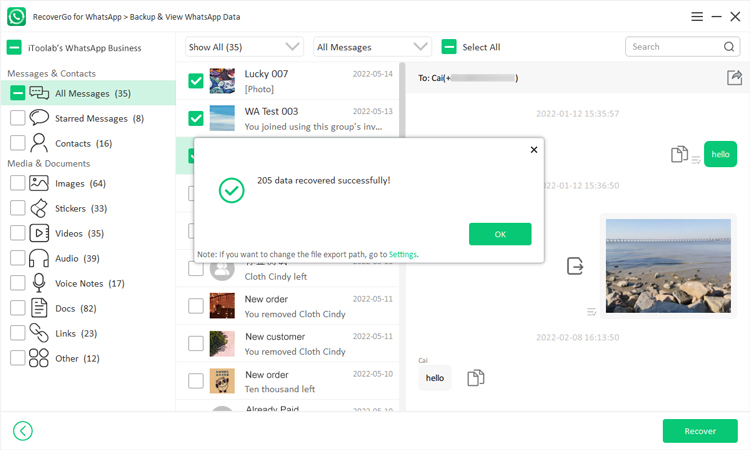
How to Backup And View WhatsApp Data
In addition to recovering WhatsApp data, RecoverGo(WhatsApp)also supports helping you backup WhatsApp data to your computer to reduce your phone’s memory.
Step 1. Select “Backup and view WhatsApp Data”
After downloading RecoverGo (WhatsApp), launch the software and select the feature “Backup and view WhatsApp data”.

Step 2. Backup WhatsApp (Business) Data
If you’ve used the recover deleted WhatsApp data feature before, there will have a backup. If want to re-backup WhatsApp or WhatsApp Business data, click “Backup Now”.
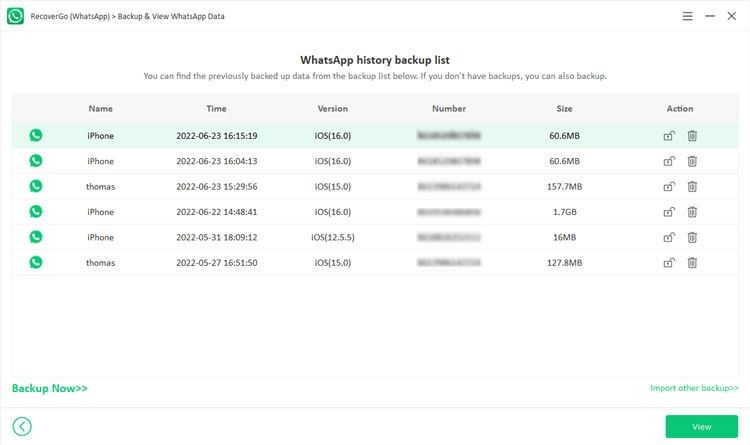
Next, select the account you want to backup, and RecoverGo (WhatsApp) will back up your data in a few minutes. Click “OK” to finish the step.
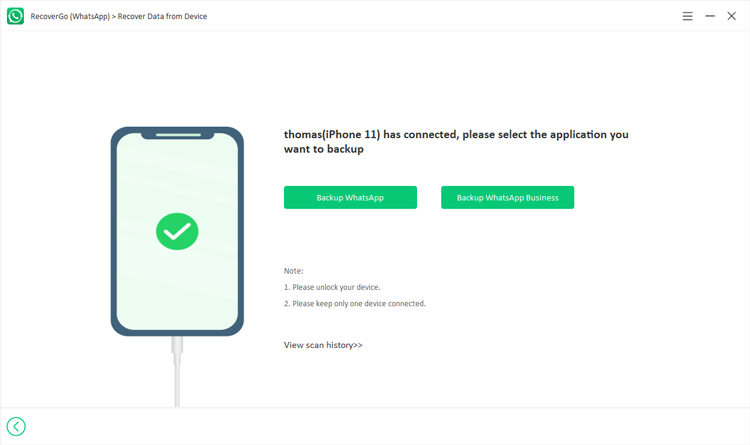
Note: If you find lost data in the backup, you can select the data and click “Recover” to restore the data directly.
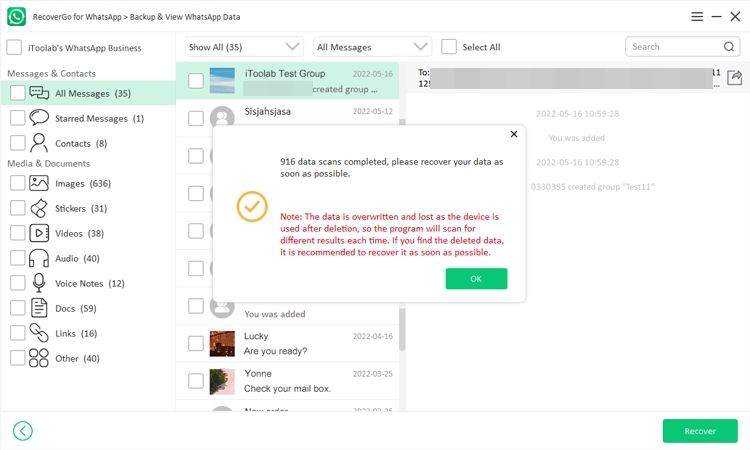
Step 3. View WhatsApp (Business) Backup
Once you have backed up WhatsApp data, you can see the backup files on the interface.

Next, select the backup you want to preview and click “View” button to continue.
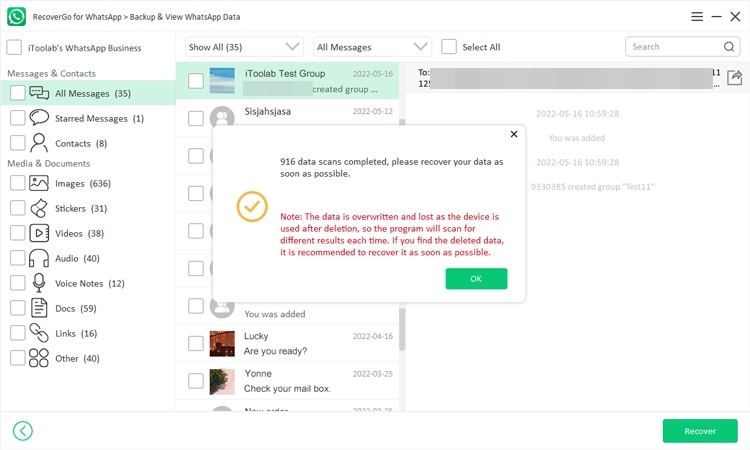
More Feature about RecoverGo (WhatsApp)
There are some useful features to help you restore deleted WhatsApp data quickly. You can export contacts from WhatsApp gruop or export messages individually. Let’s check it out!
Export Group Contacts
Once your whatsapp data scan is complete, you will see this screen. Now, select the group messages and click the export option and all your gruop contacts will be exported to your computer.

Export Messages Individually
You can also export messages/photos/stickers/videos/files/links from the chat box individually. Once the scan is complete, select the chat and find the message or other data you want to export and click the copy option. Then, paste on the word file or text file.



got it
wonderful
Dear whatsapp team
I cannot login my whatsapp showing login not available right now problem
Please fix this problem
Hi badhaso, this is iToolab team.