With UnlockGo – iCloud Bypasser, you can easily bypass iCloud Activation Lock without Apple ID and password. Furthermore, you can also disable Find My iPhone without password. Let’s see how it works!
Function 1. Unlock iCloud Activation Lock
The following are the steps to remove the iCloud activation lock on your iPhone, iPad, or iPod touch easily. You can also follow the vidoe guide to process.
Step 1: Connect your device to the computer
Choose “Remove iCloud Activation Lock” from the home screen, then click “Start” to proceed. Connect your device to the computer using a USB cable.

Step 2: Jailbreak your device
To bypass iCloud activation, you will need to jailbreak the iOS device. UnlockGo will start to download the right jailbreak package for your device. You can check the full guide to see how to jailbreak iPhone on Windows and how to jailbreak iPhone on Mac here.
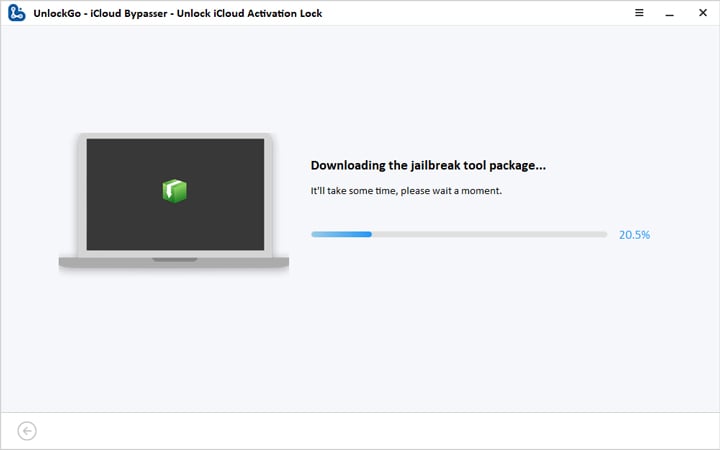
When the jailbreak package has been downloaded, click on “Jailbreak”. Follow the on-screen instructions to put the device in DFU Mode and wait while the program completes the jailbreaking process.

Step 3: Remove iCloud Activation lock
When the jailbreaking process is complete, you will need to ensure that you have connected the right device before removing the Apple activation lock. Check your device information on screen and then click “Remove” to proceed. UnlockGo will start to remove the iCloud activation lock on your device.
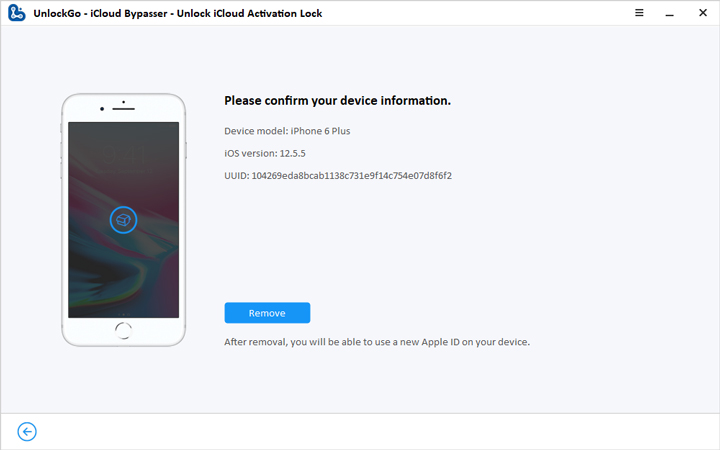
It only takes a few seconds to complete the process. When the removal is complete, you can sign in to a new Apple ID through the App Store to download the apps you want and customize the settings on the phone.

Note: After the removal, the functions of call, cellular, and iCloud of your new Apple ID will be disabled.
Function 2. Turn Off Find My iPhone without Password
You can disable Find My iPhone and fully remove the Apple ID from your device without a password by using UnlockGo’s “Turn Off FMI” feature. You will then be able to sign in to your device with a different Apple ID. Simply follow the instructions below:
You can also watch the video tutorial to turning off Find My iPhone without password using UnlockGo step by step.
1. Choose “Turn Off FMI” Feature
Launch UnlockGo, then choose “Turn Off FMI” from the software’s homepage.

Plug your device into your computer. Ensure that you select “Trust” if your phone prompts you to trust the computer. To disable Find My iPhone, select “Start” to proceed.
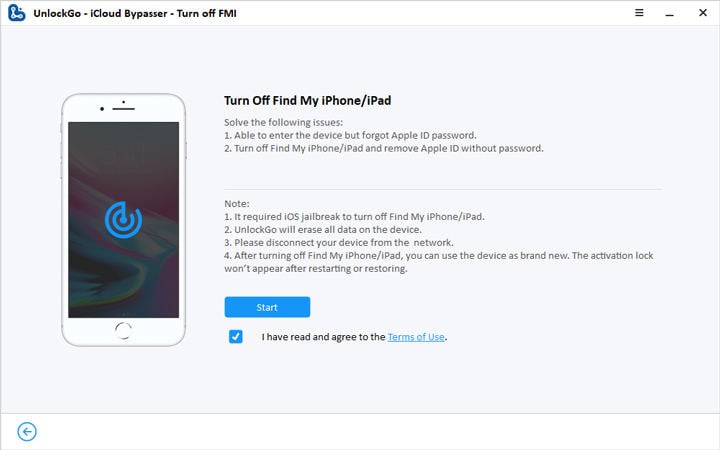
2. Jailbreaking Your Device
Next, your device will need to be jailbroken. The in-app guide will help you jailbreak iPhone on Windows. This Jailbreak Guide will show you how to jailbreak device on Mac.

3. Turning Off Find My iPhone
UnlockGo will begin disabling Find My iPhone once the jailbreaking process is complete. Throughout the process, ensure your device remains connected to the computer.
Confirm your device information and click “Remove” to move on.
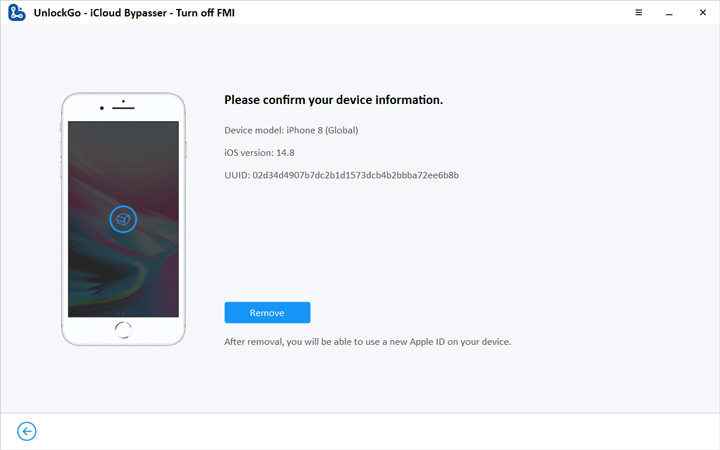
Note: You will have to turn on Airplane Mode on your device or it will pop-up a warning window.
Next, UnlockGo will start turning off FMI. Please wait for some time.

Once the process is complete, check your FMI status by following the on-screen instructions. Click “here” and you will jump to a website. You will need to copy the serial number of your device on UnlockGo and paste it to the website to check the status of the FMI.
Now go back to UnlockGo and choose the corresponding status you just checked and click “Confirm”.

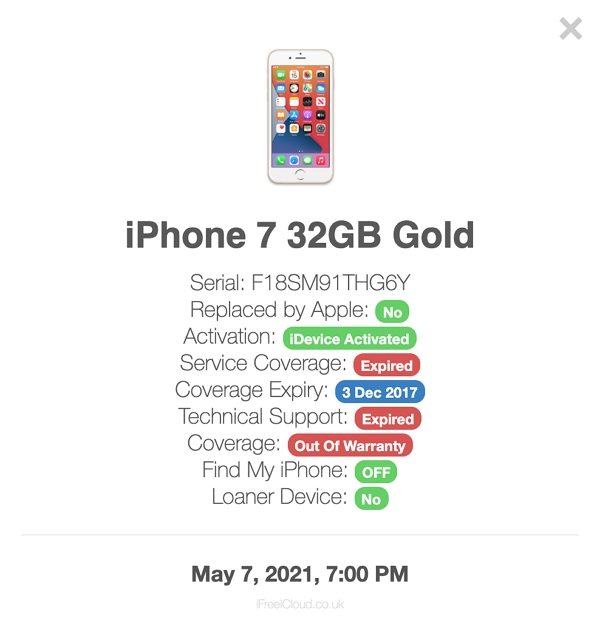
Note: To turn off Find My iPhone completely you will also need to reset your device. Click “Reset” to move on.
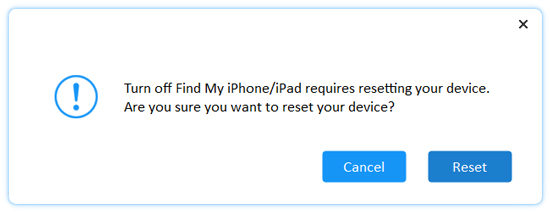
Once the process is complete. You will now be able to use your device as if it were new out of the box!







