Deleted music on iPhone can be a frustrating experience, especially if you have accidentally deleted music that holds sentimental value or is essential to your daily playlist. Whether it’s a cherished album or a carefully curated playlist, losing music can disrupt your audio experience. This guide will explore 4 useful methods to recover your lost tunes on an iPhone. These methods are practical and can be a lifesaver for anyone who has faced the issue of accidentally deleted music on iPhone. Let’s dive into the solutions that can get your favorite tracks back.
Method 1. How to Recover Deleted Music on iPhone via RecoverGo
It might be upsetting to lose your favorite songs, particularly if you haven’t made a backup and deleted music off your iPhone by accident. RecoverGo (iOS) by iToolab changes the game in this situation. It’s a specialized tool designed to efficiently recover deleted music directly from your iOS device, bypassing the need for backups. Its advanced technology ensures a high success rate, making it an ideal solution for music recovery. The tool’s simplicity and effectiveness make it a top choice for iPhone users looking to restore deleted tunes
✨ High Success Rate: RecoverGo boasts an impressive recovery rate, ensuring a high probability of retrieving your deleted music.
✨ User-Friendly Interface: The software is designed with simplicity in mind, making it accessible even for those who are not tech-savvy.
✨ Preview Before Recovery: You can preview the music files before recovering them, ensuring you restore only the files you need.
✨ Multiple Data Types Support: Besides music, RecoverGo can recover various data types including contacts, messages, and photos.
Guide to Use RecoverGo (iOS):
Step 1 Download and open RecoverGo (iOS) on your computer. Connect your iPhone using a USB cable and select “Recover Data from iOS Device”.

Step 2 Choose the types of data you want to recover. For music recovery, ensure you select the music file type.

Step 3 Once the scan is complete, preview the found music files to select the specific ones you wish to recover.

Step 4 After selecting the desired music files, click on the ‘Recover’ button to restore them to your device or save them on your computer.

Method 2. How to Recover Deleted Songs on iPhone from iTunes
Recovering deleted songs on an iPhone from iTunes is a viable method for those who have purchased music that are previously synced their device with iTunes. Deleted songs can be easily redownloaded from the purchased page.
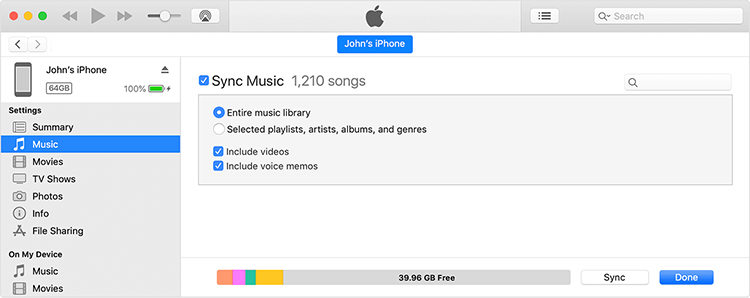
To recover deleted songs from iTunes:
- Open iTunes Store in iTunes and select Purchased > Music > Not in My Library.
- Find the songs you want to recover and click on the download arrow.
- Connect your device to the computer and click on the device icon.
- Select “Sync Music” and then click “Apply” to sync the music to the device.
Method 3. How to Recover Deleted Music on iPhone without Computer via Apple Music
For those looking to recover deleted music on their iPhone without using a computer, the Apple Music app offers a straightforward solution. This method is particularly useful if you’ve previously purchased music from the iTunes Store, as you can easily re-download these tracks directly to your iPhone. The process involves accessing your purchase history in Apple Music and then downloading the desired songs.
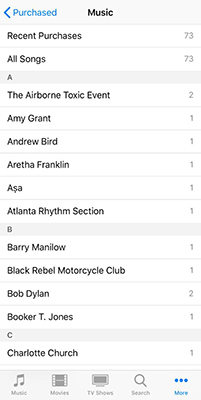
To recover deleted songs via Apple Music:
- Start by launching the Apple Music app on your iPhone.
- Tap on ‘Account‘ (usually represented by a profile icon or your photo), then select ‘Purchased‘ to view all the music you’ve bought.
- Browse through the list of purchased music, find the songs you want to recover, and download them back to your iPhone.
Method 4. How to Get Deleted Songs Back on iPhone via iCloud Music Library
Getting deleted songs back on your iPhone via iCloud Music Library is a practical solution for those who subscribe to Apple Music or iTunes Match. This method leverages the iCloud Music Library, which syncs your entire music collection across all your devices. If you have inadvertently deleted songs from your iPhone, these tracks may still be available in your iCloud Music Library. By re-enabling this feature or refreshing your library, you can restore your music without needing a physical backup.
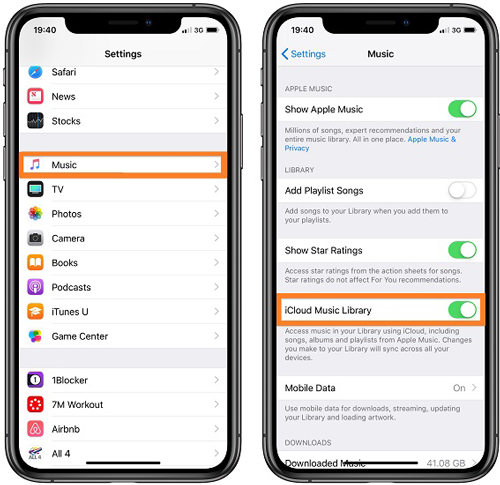
To recover deleted songs via iCloud Music Library:
- On your iPhone, go to ‘Settings‘, then ‘Music‘. Ensure that ‘iCloud Music Library‘ or ‘Sync Library‘ (depending on your iOS version) is turned on.
- Open the Music app. If your deleted songs were previously part of your iCloud Music Library, they should appear here.
- If the songs are listed but not downloaded to your device, you can download them again by tapping the cloud icon next to each song or album.
Closing Remarks
In summary, this article provided four effective methods to recover deleted music on iPhone, catering to different scenarios and preferences. Whether it’s using RecoverGo (iOS) for a direct recovery, restoring from iTunes, re-downloading purchases via Apple Music, or retrieving songs from iCloud Music Library, each method offers a viable solution. Among these, RecoverGo (iOS) stands out for its versatility and ease of use, making it a highly recommended tool for those seeking a straightforward approach to recover their deleted music on iPhone. It’s a reliable choice for quickly reclaiming your lost tunes without the need for backups.






