Have you ever tried looking for an old text message on your iPhone, only to find yourself endlessly scrolling without success? It’s a common situation. Yet, there is a more efficient way of doing it. In this guide, we will delve into how to find old text messages on iPhone using a few simple techniques, updated for 2024. Whether it’s a memorable conversation you want to revisit or an essential piece of information you need, we’ve got you covered!
FAQs About Old Text Messages on iPhone
Q1: Does iCloud keep old text messages?
Yes, iCloud indeed serves as a storage place for your old text messages. By enabling the backup feature on your iPhone, all of your messages get automatically saved to iCloud. This functionality not only maintains a historical record of your conversations but also acts as a safeguard against accidental deletions. So, even if a text message gets erased from your device, there’s a high probability that you can recover it from your iCloud backup, provided it was created before the message was deleted.
Q2: Can you read iPhone text messages on computer?
Yes, with the help with a data recovery software like RecoverGo iOS, you can scan messages on your iPhone and view them on your computer. This program is designed to interface with your iPhone, allowing you to access, read, and manage your text messages directly from your computer. Not only does this provide a more convenient way to handle large volumes of messages, but it also offers additional options for data backup and recovery. With RecoverGo iOS, you can make sure no important text message is ever lost.
Q3: How far back does iPhone keep messages?
Generally, iPhones are set to keep your messages forever, unless you delete them. However, these settings can be changed to automatically delete messages after 30 days or 1 year. To change the message retention settings, navigate to Settings > Messages > Keep Messages and choose your preferred duration. Be aware that once changed, all messages older than the selected period will be deleted, so make sure to back up any important conversations before making this change.
How to Find Old Text Messages on iPhone with Scrolling?
If you’re seeking an old text message and don’t mind a bit of scrolling, you can use your iPhone’s “hidden scroll” feature. This method can be time-consuming, but it’s straightforward.
- Open the Messages app and select the conversation where you expect to find the old message.
- Tap on the top bar of the screen, which shows the time, your carrier’s name, battery status, and so on.
- This action will cause the conversation to scroll up to the previously loaded point. Continue tapping the top bar to keep scrolling back through the conversation until you locate the desired message.
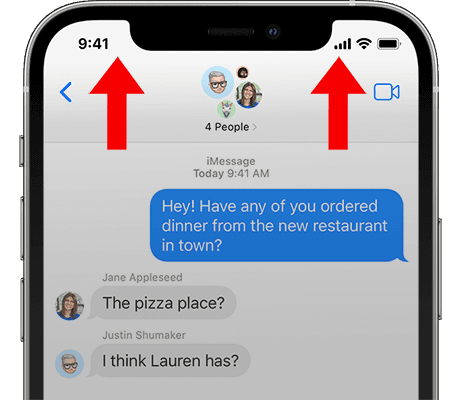
❌It may take a long time to find the desired texts. Remember, patience is key with this method.
How to Get Old Messages on iPhone via Search Bar?
To retrieve old messages on your iPhone using the search bar within the Messages app, follow these steps:
- Open the Messages app on your iPhone.
- On the main screen, locate the search bar at the top of the interface.
- Tap on the search bar and enter a keyword or phrase related to the old message you’re looking for.
- As you type, the Messages app will automatically start displaying matching results below the search bar.
- Scroll through the search results to find the desired message. The search results will show conversations that contain the keyword or phrase you entered.
- Tap on the conversation that contains the old message to view it in its original context.
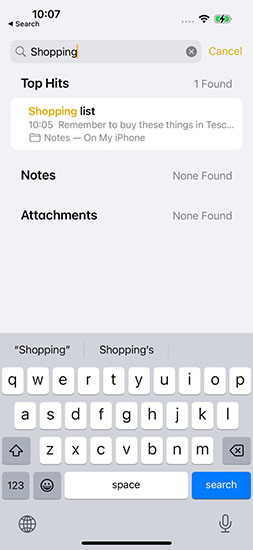
❌This method only works for messages that have not been deleted. Deleted messages cannot be retrieved using the search bar within the Messages app.
How to Find Old Messages on iPhone via Spotlight Search?
To utilize Spotlight Search for finding old messages on your iPhone, follow these steps:
- On your iPhone’s home screen, swipe down in the middle of the screen to access Spotlight Search.
- In the search bar at the top, type in a keyword or phrase related to the old message you’re searching for.
- As you type, Spotlight Search will display results from various categories, including Messages.
- Look for the Messages section in the search results and tap on it.
- You will be directed to the Messages app, where it will display conversations and messages containing the keyword or phrase you entered.
- Scroll through the results to locate the desired message.
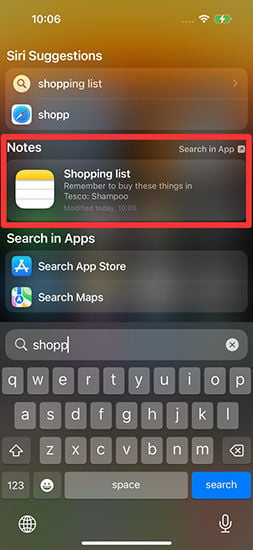
❌This method is only effective for finding messages that have not been deleted. Deleted messages cannot be retrieved using Spotlight Search.
Find Old Messages on iPhone by Scanning Your Phone Using RecoverGo iOS
If you’re seeking a reliable way to view and recover old messages on your iPhone, look no further than iToolab RecoverGo for iOS. This powerful tool allows you to effortlessly view old messages on your computer and retrieve deleted messages, even if you don’t have a backup. Here are four notable advantages of RecoverGo iOS:
1-Click Away to Find Old Messages on iPhone
✨ Selective Recovery: Choose specific messages to recover, ensuring you retrieve only the ones you need.
✨ Preview Functionality: Before recovering, preview the content of messages to confirm their relevance.
✨ Swift Recovery Process: RecoverGo iOS swiftly retrieves old messages from your iPhone, minimizing waiting time.
✨ Deleted Message Retrieval: Even without a backup, you can recover deleted old messages, salvaging important conversations.
To utilize RecoverGo iOS, follow these step-by-step instructions:
Step 1 Start with downloading and launching RecoverGo iOS from the official website. Now select “Recover Data from iOS Device”.

Step 2 With the help of a USB cable, connect your iPhone to the computer and grant trust on your device.

Step 3 Specify the desired data type, such as messages, for recovery. Click “Star Scan” to start the recovery.

Step 4 Once the scanning is complete, preview the recovered messages and select the ones you wish to recover.

Step 5 Click the “Recover” button and hang tight for the data to be exported. Finally, access the recovered files on your computer.

✔Allows you to view old messages on computer.
✔Allows you to find deleted old messages without backup.
✔The recovery process is swift and effortless.
Final Words
In summary, if you’re looking for how to find old text messages on iPhone, RecoverGo (iOS) is a reliable and efficient option. Its selective recovery feature allows you to choose specific messages for retrieval, ensuring you only recover the ones you need. The preview function further enhances the experience by allowing you to preview message content before initiating the recovery process. With its fast recovery and the ability to retrieve deleted messages even without a backup, RecoverGo (iOS) offers a convenient and comprehensive solution for managing and recovering your iPhone text messages. Whether you want to selectively recover specific messages or retrieve deleted ones, RecoverGo iOS provides the necessary tools to make the task easier. Don’t let your valuable text messages get lost in the past – give RecoverGo (iOS) a try and regain access to your cherished conversations.







