My AI on Snapchat is a feature integrating artificial intelligence into the popular social media platform, enhancing user interactions and personalizing content. However, not everyone prefers this AI presence. If you’re wondering how to get rid of my ai on Snapchat, whether you have Snapchat Plus or not, you’re not alone. Many users seek to customize their experience by disabling this feature.
What Is My AI on Snapchat?
My AI on Snapchat is an artificial intelligence integrated within the app, designed to personalize user experiences through smart interactions and content recommendations. This feature can enhance engagement by understanding and predicting user preferences. However, some users may prefer a more traditional social media experience or have privacy concerns, leading them to seek ways to disable the AI. The divide in preference arises from differing views on technology’s role in social interaction.
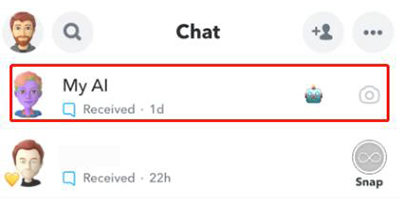
Why Can’t I Delete My AI on Snapchat?
Users cannot delete the "My AI" feature on Snapchat unless they have a Snapchat Plus subscription. This limitation has caused frustration among users, especially since the AI chatbot, powered by ChatGPT, was made available to all users for free. Concerns have been raised about the AI’s access to personal information and its accuracy in disclosing what data it can access. Only Snapchat Plus subscribers can unpin or remove the My AI bot from their chat feed, which is seen as an ‘early access’ feature exclusive to the subscription servic.
How to Get Rid of My AI on Snapchat
To get rid of My AI on Snapchat, it’s important to understand that this feature, powered by ChatGPT, is integrated into Snapchat to enhance user interaction. However, there are three different ways to get it hidden from your sight. Let’s have a look over those:
1: How to Unpin My AI on Snapchat
To unpin My AI on Snapchat means removing it from the top of your chat feed, where it might be placed by default. This can help in decluttering your feed or if you prefer not to engage with the AI frequently. Here are the general steps to unpin My AI:
- Open the Snapchat app and navigate to your profile.
- Access the settings for Snapchat Plus and find the My AI option. Here, you should see an option to unpin or remove the My AI chat from the top of your feed.
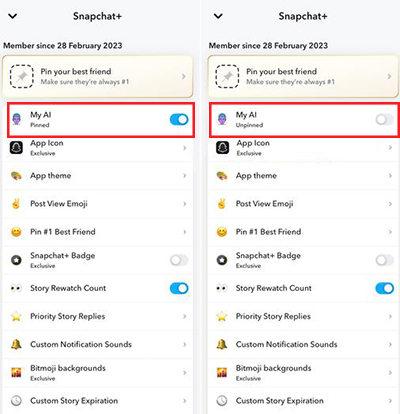
2: How to Remove My AI on Snapchat with Snapchat Plus
Removing My AI on Snapchat with Snapchat Plus involves a few steps. Firstly, you must have Snapchat Plus, which can be subscribed to within the app. There are occasionally promotions or trials that offer Snapchat Plus for free, but these are time-limited.
Via Chat Settings:
- Open the Snapchat app and swipe right to access your chat feed.
- Long-press the My AI conversation to bring up chat settings.
- Select the option to remove or disable My AI.
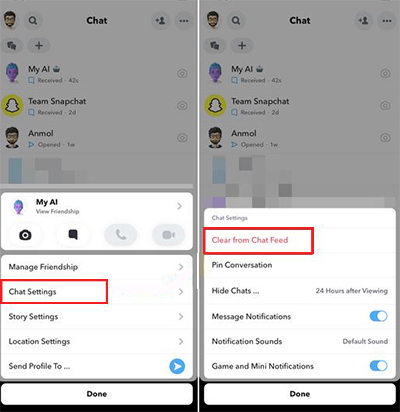
Via Privacy Controls:
- Open Snapchat and go to your profile.
- Tap on the settings icon.
- Scroll to the Privacy section and select “Clear Data”.
- Find My AI and choose the option to disable or remove My AI.
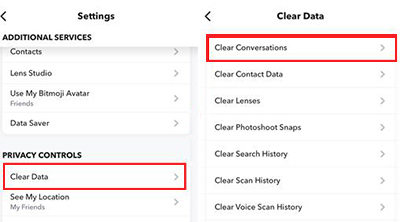
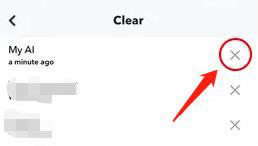
3: How to Delete My AI on Snapchat without Snapchat Plus
For doing how to remove my ai on snapchat without snapchat plus, users have limited options. The ability to directly remove or unpin My AI is generally restricted to Snapchat Plus subscribers. Users can send a suggestion to the Snapchat team asking the ability to delete My AI without Snapchat Plus.
- Open Snapchat and go to your profile.
- Tap on the settings icon.
- Scroll to the Feedback section and choose “I have a suggestion”.
- Choose the relevant topic. Write your suggestion and tap “Submit”.
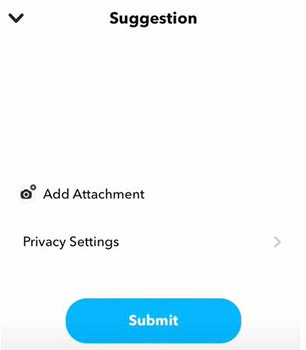
Things to Note When Removing My AI on Snapchat
When removing My AI on Snapchat, there are several important points to consider:
🔘 Understanding AI Features on Snapchat: Snapchat’s AI offers a range of features including smart sticker and emoji suggestions based on the content of your snaps, tailored content recommendations in the Discover section, and continuous evolution to improve user experience based on interaction data. Being aware of these aspects is important to understand the full scope of what you’re disabling or removing.
🔘 Preparation Steps: Before proceeding with the removal of AI, it’s crucial to have a clear understanding of your reasons for doing so. Update Snapchat to the latest version and familiarize yourself with the app’s settings, especially those related to AI and privacy.
🔘 Accessing and Navigating Snapchat Settings: To remove My AI, start by accessing the Snapchat settings. This involves opening the app, accessing your profile, and then navigating to the settings menu, where you can find options related to AI and privacy.
🔘 Locating and Disabling AI Settings: In the settings menu, look for the section related to AI or Artificial Intelligence. Here, you can disable various AI features like filters, lenses, and other AI-powered services. This step is crucial for those who want to limit AI interactions on the platform.
Bonus: How to Recover Deleted Snapchat Messages?
Sometimes, the feature of deleting messages on Snapchat can be unsatisfying, particularly when important messages are accidentally removed. This is where RecoverGo (iOS) comes into play, offering a practical solution for iPhone users. It is a dedicated software designed to retrieve lost data, including Snapchat messages. RecoverGo (iOS) stands out for its efficient recovery process, making it a reliable choice for data restoration. his tool simplifies the data recovery process, ensuring that your valuable conversations are not permanently lost.
✨ High Success Rate: Recovers lost data with up to a 90% success rate.
✨ Recovery Without Backup: Retrieves deleted data directly from the device without needing a backup.
✨ Compatibility: It works seamlessly with a wide range of iOS devices, ensuring users can recover data regardless of their iPhone model.
✨ Selective Recovery: This feature allows users to selectively recover data, providing flexibility and convenience in data restoration.
Step 1 Begin by launching the RecoverGo software on your computer. Once opened, select the “Recover Data from iOS Device” option on the software’s main interface.

Step 2 Connect your iOS device to the computer using a suitable cable.

Step 3 Then, choose the specific types of data you wish to recover and click on ‘Start Scan’ to allow the software to search for deleted data on your iPhone.

Step 4 After the software scans your device, it will display a preview of the recoverable data. Carefully browse through to find the specific messages you need.

Step 5 Once you have identified the messages you want to recover, proceed by clicking on the ‘Recover’ button. The selected data will be restored to your device or computer as per your preference.

Bottom Line
Understanding how to get rid of my ai on Snapchat allows for a more traditional Snapchat experience, free from AI interactions. This article provides guidance for those seeking to customize their Snapchat usage. For unexpected data loss, particularly deleted Snapchat messages, RecoverGo (iOS) emerges as a reliable recovery tool. It’s an essential resource for safeguarding your digital interactions on Snapchat, ensuring that no important conversation is lost permanently.








