In today’s digital world, managing multiple passwords for various applications can be a daunting task. The iPhone password autofill feature is a godsend for many users, storing passwords securely to ease access to various sites and apps. However, mishaps can happen, and you might find yourself accidentally deleting these saved passwords. In such situations, knowing how to recover deleted saved passwords on an iPhone becomes crucial. It not only saves time and frustration but also ensures uninterrupted access to your important accounts, from social media to email or online banking.
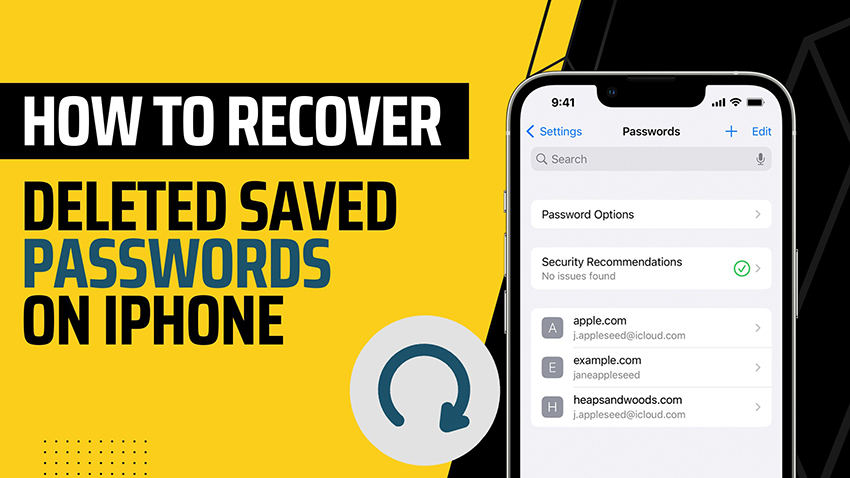
Can You Recover Deleted Passwords on iPhone?
Yes, you can recover deleted passwords on an iPhone. Thanks to the iPhone’s built-in security feature known as Keychain, your passwords are securely stored and can be retrieved if deleted accidentally. However, Keychain are not included in either iCloud or iTunes backup. Hence, understanding how to recover a Keychain password is essential for regaining access to your accounts and maintaining your online routine.
How to Recover Deleted Saved Passwords on iPhone
One reliable way to recover deleted saved passwords on your iPhone is by using RecoverGo – iPhone Data Recovery, a professional data recovery tool from iToolab. This powerful software allows you to restore deleted passwords, even without a backup. RecoverGo stands out due to its simplicity, effectiveness, and intuitive user interface. It’s designed to make data recovery a seamless process, making it a go-to solution for individuals seeking how to recover deleted passwords on iPhone. So, let’s move towards the steps.
- Can Recover Various Data Types
- Preview and Selectively Restore Data
- User-friendly Interface
- Wide Compatibility
Step-by-Step Guide
Step 1 Download and install RecoverGo (iOS) on your computer. Open the RecoverGo tool, and select “Recover from iOS Device”.

Step 2 Connect your iPhone to the computer using a USB cable.

Step 3 Select the data types and click “Start Scan” to initiate the scanning process. This may take a few minutes depending on the amount of data on your device.

Step 4 You’ll now see all the saved passwords, including the ones you’ve deleted. Select the passwords you want to recover, and click “Recover” to restore them to your device.

Step 5 Once the recovery process is complete, you can check on your iPhone to confirm that the passwords have been restored.

Bonus: How to Find Saved Passwords on iPhone?
It’s common for individuals to have multiple online accounts, each requiring a unique password. Remembering all these passwords can be a challenge, which is why many people rely on password managers or features within their devices to store and retrieve their passwords conveniently. If you are an iPhone user and find yourself in a situation where you need to find an old password, you’re in luck. The iPhone provides a built-in feature that allows you to access and manage your saved passwords easily. In the following section, we will explore how to find old passwords on an iPhone using Settings and Siri.
1) How to Find Old Password on iPhone via Settings
The Settings app on your iPhone offers a straightforward method to locate your old passwords. By following a few simple steps, you can access a list of all the passwords stored on your device. Here’s how:
- Open the Settings app on your iPhone. You can locate the Settings app icon on your home screen, usually represented by a gear icon.
- Scroll down and tap on the “Passwords” option. In newer iOS versions, this option may be labeled as “Passwords & Accounts” or “Passwords & Security“.
- Authenticate your identity using Touch ID, Face ID, or your device passcode. This step ensures that only authorized users can access sensitive password information.
- Once authenticated, you will see a list of saved passwords. Tap on any entry to view the associated username and password. You can also use the search bar at the top to find specific passwords quickly.
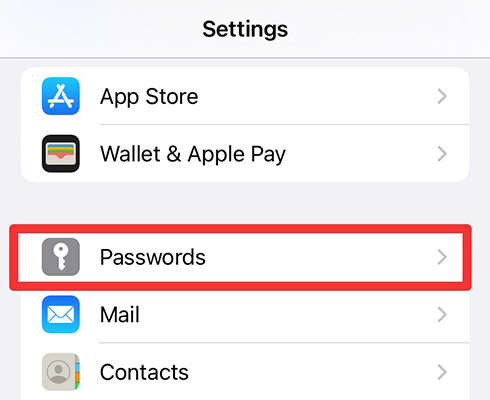
2) How to Check Saved Passwords on iPhone through Siri
You can also use Siri, Apple’s virtual assistant, to check your saved passwords on iPhone. By utilizing Siri’s capabilities, you can quickly retrieve your passwords without manually navigating through the settings. Here’s how:
- Activate Siri by pressing and holding the side button or saying “Hey Siri” if enabled.
- Ask Siri to “Show me my passwords”. Siri will prompt you to authenticate your identity using Touch ID, Face ID, or your device passcode.
- Once authenticated, Siri will display a list of your saved passwords. You can tap on any entry to view the associated username and password.
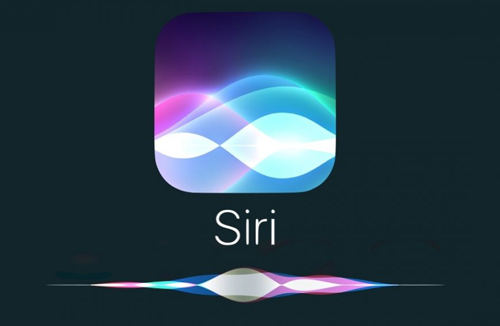
FAQs about Recovering Deleted Passwords
Q1: Why didn’t my passwords transfer to new iPhone?
Your passwords may not have transferred to the new iPhone due to reasons such as disabled iCloud Keychain settings, reliance on third-party password managers without automatic syncing, or manual entry of passwords. Ensure compatibility, enable iCloud Keychain, or consider using a password manager that supports seamless synchronization between devices to resolve the issue.
Q2: How do I recover passwords from Safari?
To recover passwords from Safari on your iPhone, go to the “Settings” app, select “Passwords & Accounts”, and tap on “Website & App Passwords”. Authenticate using Face ID, Touch ID, or your passcode. You’ll see a list of saved usernames and passwords, and you can access the password for each entry by tapping on it.
Q3: How to recover deleted passwords from Google Chrome?
To recover deleted passwords from Google Chrome, ensure another device with Chrome installed is logged in with the same Google account. Turn off the internet on that device, launch Chrome, and access “chrome://settings/passwords” to view and export the synced passwords. Turn off sync, connect to the internet, and enable sync again to retrieve the passwords on the original device.
Q4: How do i restore the keychain passwords i accidentally deleted?
To restore accidentally deleted keychain passwords, you can try using RecoverGo (iOS). RecoverGo (iOS) is a recommended tool that can assist in the recovery of deleted passwords from the keychain on your iPhone. It provides a reliable solution for retrieving and restoring the passwords that were accidentally deleted.
Closing Remarks
In conclusion, this article provided valuable insights on how to recover deleted saved passwords on iPhone. It discussed various methods, including using RecoverGo (iOS), a reliable tool for password recovery without a backup. Additionally, it covered how to find old passwords, check saved passwords, and recover passwords from Google Chrome. For a seamless and efficient recovery process, we highly recommend trying RecoverGo (iOS) to retrieve your deleted passwords on iPhone.






