How to reset iPhone without losing data is a crucial skill for iPhone users seeking to fix their device without sacrificing important information. This guide will walk you through the necessary steps to ensure a smooth and data-safe reset, compatible with iOS versions 17 and 16. By following these instructions, you can rejuvenate your iPhone’s performance while keeping your personal data intact.
Part 1: Make a Backup of Your iPhone
Ensuring the safety of your data is paramount before proceeding with any reset. The first step in how to reset your iPhone without losing data is to create a backup. There are two primary methods to secure your data:
- Backup to iCloud: This method utilizes Apple’s cloud storage service. Go to your iPhone’s Settings, tap on your Apple ID, select iCloud, and then iCloud Backup. Ensure your device is connected to Wi-Fi and initiate the backup.
- Backup to iTunes: For those who prefer a physical backup, iTunes is the go-to solution. Connect your iPhone to a computer, open iTunes, select your device, and click on ‘Back Up Now’. This method stores your data on your computer, offering a tangible backup option.

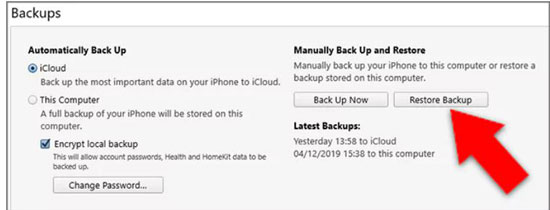
Part 2: How to Soft Reset iPhone Without Losing Data
A soft reset is a straightforward and effective way to resolve minor issues like slow performance or unresponsiveness without losing any data on your iPhone. Here’s how to perform an iPhone soft reset:
Shut down the iPhone:
- For iPhone X/XR/11: Press and hold the Sleep/Wake button and the Volume Down button simultaneously. Release the buttons when the “Slide to power off” slider appears.
- For iPhone SE or an iPhone 8 or earlier: Press and hold the Sleep/Wake button until the shutdown slider appears. Slide the Power switch to the right to turn off the device.
Restart your iPhone:
- For iPhone X/XR/11: Press and hold the Side button until the Apple logo appears.
- For iPhone SE or an iPhone 8 or earlier: Hold down the Side (Power) button again until you see the Apple logo.
Part 3: How to Hard Reset iPhone without Losing Data
A hard reset, also known as a force restart, doesn’t erase the data on your iPhone. It’s a more powerful reset than a soft reset and can fix issues that a soft reset can’t. For an iPhone 11, here’s how to do a hard reset:
- Press and quickly release the Volume Up button.
- Press and quickly release the Volume Down button.
- Continue holding the Side button until the Apple logo appears on the screen, then release.
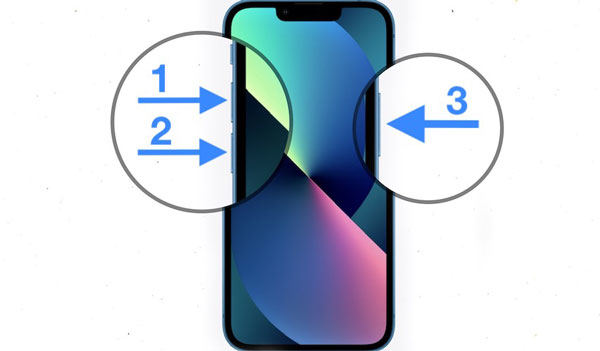
Part 4: How to Factory Reset iPhone without Losing Data
Some iPhones problems can only be solved by a factory reset. Can I restore iPhone without losing data? You may wonder. The answer is yes. Making a backup or using a data recovery software can answer the question on “how do I reset my iPhone without losing everything”. Make sure you have backed up your iPhone, and then you can factory reset iPhone using iCloud or iTunes.
1:Factory Reset iPhone without Losing Data via iCloud
To factory reset iPhone via iCloud: Open Settings app. Go to General > Transfer or Reset iPhone > Erase All Content and Settings.

Restore from iCloud Backup: After the reset, set up your iPhone and choose to restore from an iCloud backup.

2:Factory Reset iPhone without Losing Data via iTunes
To factory reset iPhone via iTunes: Attach your iPhone to your computer and open iTunes. Select the phone icon. Click on ‘Restore iPhone’ under the iPhone Summary page. This will erase your iPhone and install the latest iOS.
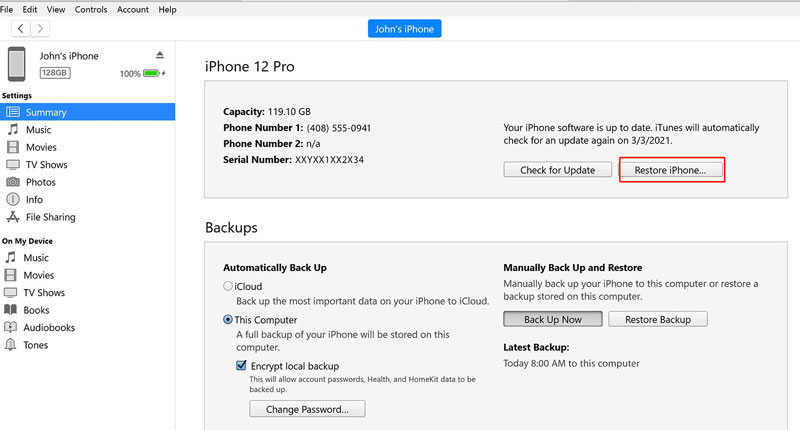
Restore from iTunes Backup: After the reset, you can restore your iPhone from the backup you made earlier in iTunes.

3: To Restore iPhone Data after Factory Reset without Backup
If you don’t have a backup after factory resetting your iPhone, RecoverGo (iOS) comes to rescue. RecoverGo (iOS) by iToolab is a comprehensive software designed for iOS data recovery. It specializes in recovering data selectively without backup, offering a reliable solution for data loss scenarios. Its user-friendly interface simplifies the recovery process, making it accessible even for those who are not tech-savvy. If you find yourself without a backup, RecoverGo can also attempt direct data recovery from the device, providing a safety net for your valuable data.
✔️ Advanced Data Recovery: Efficiently recovers lost or deleted data from iOS devices.
✔️ Compatibility with Latest iOS: Supports the latest iOS versions, ensuring up-to-date recovery options.
✔️ Recovery from Various Scenarios: Capable of recovering data lost due to various reasons like accidental deletion, system crash, or water damage.
✔️ Safe and Secure: Ensures the safety and privacy of your data during the recovery process.
Step 1 Install and open RecoverGo (iOS), then connect your iPhone to your computer. Choose “Recover Data from iTunes Backup” in the software interface.

Step 2 Pick the types of data you wish to recover.

Step 3 Before recovery, preview the data to ensure it’s what you need.

Step 4 Finally, click on the recover option to restore the selected data.

Closing Remarks
In this article, we’ve explored various methods on how to reset your iPhone without losing data, including soft and hard resets, as well as factory resets using iCloud and iTunes. For those facing data loss issues or looking to recover specific data after a reset, RecoverGo (iOS) emerges as a highly recommended tool. Its user-friendly interface, coupled with advanced data recovery features, makes it a reliable choice for safeguarding your valuable information. Remember, with the right tools and methods, resetting your iPhone doesn’t have to mean losing your data.






