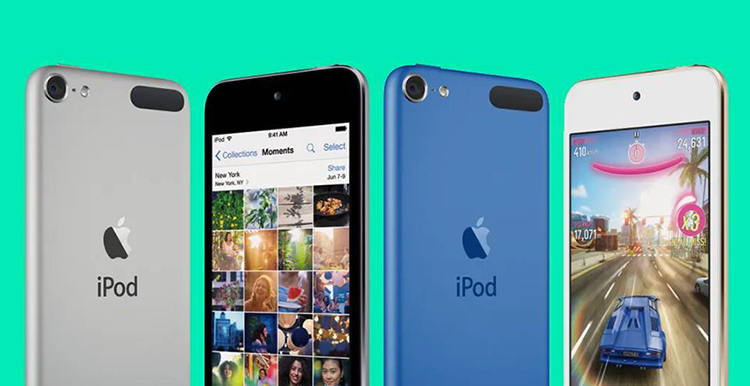
Experiencing music loss on your iPod can be disheartening, especially if your collection holds sentimental value. However, there’s no need to panic. This comprehensive guide on iPod data recovery is designed to help you retrieve your lost tunes. Whether due to accidental deletion, software issues, or device malfunction, the methods outlined here will assist in restoring your music library. We’ll explore various recovery techniques, tools, and tips to ensure a successful data recovery process for your beloved iPod. Let’s dive into the world of iPod data recovery and bring your music back to life.
Possible Causes of iPod Data Loss
How to Recover Lost Data on iPod
Losing data on your iPod can be a hard thing, but there are several ways to recover your lost music and files. Here’s a guide to help you through the process using different methods.
- Way 1: Recover iPod Data from iTunes Backup
- Way 2: Recover iPod Data from iCloud Backup
- Way 3: Recover iPod Data via iPod Data Recovery Software
Way 1: Recover iPod Data from iTunes Backup
iTunes backup is a reliable method for free iPod music recovery. It works by allowing you to restore your iPod to its previous state, using the backup files stored on your computer. This is especially useful if you’ve synced your iPod with iTunes regularly, as it would have created a backup of all your data, including music, videos, and personal settings.
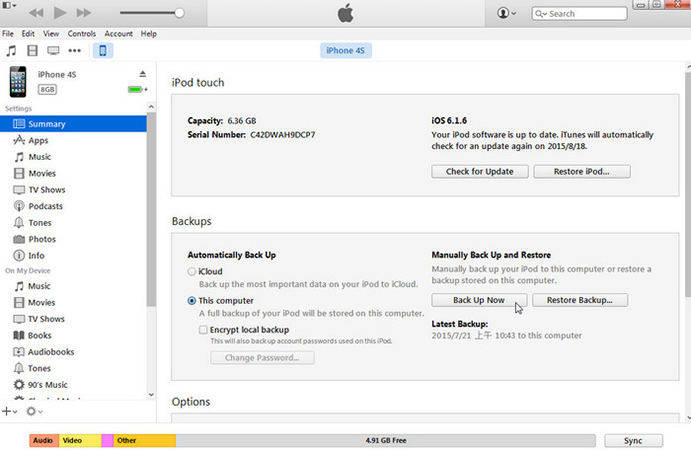
Steps to Recover Data:
- Attach your iPod to the computer you usually sync with.
- Launch iTunes on your computer and click on the device icon.
- Go to the device summary page, click on ‘Restore Backup‘, and choose the most relevant backup.
- Follow the on-screen instructions to finish the restoration process.
Way 2: Recover iPod Data from iCloud Backup
iCloud backup offers a seamless method to recover data on your iPod without needing a physical connection to a computer. When you enable iCloud backup on your iPod, it automatically uploads your data to iCloud, including your music, app data, and settings. In the event of data loss, you can easily restore your iPod from this cloud-based backup, ensuring you regain access to your lost files.
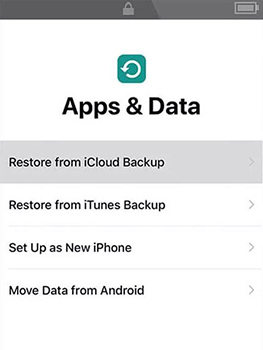
Steps to Recover Data:
- Turn on an erased iPod touch.
- Choose a language and region.
- Tap Set Up Manually > Restore from iCloud Backup.
- Follow the on-screen instructions to finish the restoration process.
Way 3: Recover iPod Data via iPod Data Recovery Software
For those without backups, using an iPod file recovery software free of backup dependence, like RecoverGo (iOS), is an excellent solution. RecoverGo (iOS) stands out in its ability to delve deep into your iPod’s storage to retrieve lost data directly from the device. This is particularly useful when backups are not available, or the data lost is more recent than the last backup. The software’s user-friendly interface and advanced recovery algorithms make it a powerful tool for anyone looking to recover lost iPod data.
✔️ Offers thorough scanning to find and retrieve lost files that are not easily accessible.
✔️ Allows users to preview and selectively recover specific data types.
✔️ Compatible with a wide range of iPod models and iOS versions.
✔️ Designed for ease of use, ensuring a smooth recovery process even for non-technical users.
Step-by-Step Guide:
Step 1 Launch RecoverGo (iOS) and select “Recover Data from iOS Device” from the main menu.

Step 2 Use a USB cable to connect your iPod to the computer.

Step 3 Once the scan is complete, preview the found data, select the files you wish to recover, and click ‘Recover’ to save them to your computer.

Extra: How to Back Up iPod Touch
Backing up your iPod Touch is crucial for safeguarding your data, including music, photos, and app information. It ensures that you can easily restore your iPod Touch in case of data loss or when switching to a new device. There are two primary methods to back up your iPod Touch: using iCloud and using iTunes.
Back Up Using iCloud
- Ensure your iPod Touch is connected to a Wi-Fi network.
- Go to the Settings app on your iPod Touch.
- Tap on your Apple ID at the top, then select ‘iCloud‘.
- Scroll down and select ‘iCloud Backup‘. Turn on the ‘iCloud Backup‘ toggle.
- Tap ‘Back Up Now‘ to begin backing up your data to iCloud.
Back Up Using iTunes
- Use a USB cable to connect your iPod Touch to the computer.
- If it doesn’t open automatically, manually launch iTunes on your computer.
- In iTunes, click on the device icon to select your iPod Touch.
- Under the ‘Backups‘ section, choose ‘This computer‘ and click ‘Back Up Now‘ to start the backup process to your computer.
Bottom Line
In summary, this guide has explored various methods for iPod data recovery, including using iTunes and iCloud backups to retrieve lost data. However, for those without recent backups or facing more complex data loss scenarios, RecoverGo (iOS) offers a robust solution. With its advanced recovery technology and user-friendly interface, iToolab RecoverGo (iOS) efficiently restores lost iPod data. It’s a highly recommended tool for anyone seeking a reliable and comprehensive method to recover their precious iPod data, ensuring that your music and files are never permanently lost.






