In the digital age, text messages often carry significant personal and professional information. Accidentally deleting these vital text messages from an iPhone can indeed be a distressing experience. Even if you don’t have immediate access to a computer, there are ways to recover deleted text messages on your iPhone. These methods involve using iCloud backup, or third-party apps available in the Apple store, offering a life-saving solution for those essential messages that seemed lost forever. Understanding how to recover deleted text messages iPhone without computer can save the day when such an unexpected event occurs.
Can You Recover Deleted Text Messages on iPhone without Computer?
Yes, it is possible to recover deleted text messages on an iPhone without using a computer. There are several methods available that can help you retrieve your deleted messages directly on your iPhone. These methods involve utilizing features within the Messages app, accessing iCloud backups, syncing messages across Apple devices. The next section will go over four efficient methods for recovering deleted text messages on iPhone without a computer in detail.
How to Recover Deleted Text Messages on iPhone without Computer
Accidentally deleting important text messages on your iPhone can be a frustrating experience, especially if you don’t have a computer handy to perform a recovery. However, with a bit of patience and the right steps, you can recover deleted iMessages without computer.
- Method 1: Retrieve Deleted Texts on iPhone from the Recently Deleted
- Method 2: Get Deleted Messages Backup from iCloud Backup
- Method 3: Restore Deleted Messages from Other Apple Devices
- Method 4: Recover Deleted iMessages by Contacting Your Carrier
Method 1: Retrieve Deleted Texts on iPhone from the Recently Deleted
The Messages app provides a “Recently Deleted” feature, similar to a recycle bin or trash, where you can find and recover text messages deleted in less than 30 days. Please note that this feature is only available for Apple devices running iOS 16, iPadOS 16.1, or later.
Steps For Recovering Deleted Texts:
- Open the Messages app on your iPhone.
- Tap the “Edit” button on the conversations page.
- Select “Show Recently Deleted” to view the deleted messages.
- Choose the conversation that contains the messages you want to restore.
- Tap “Recover Message” to restore the selected messages.

Method 2: Get Deleted Messages Backup from iCloud Backup
When you backup your iPhone to iCloud, it also backs up your text messages and iMessages. If you’ve deleted a message, but it was in the phone at the time of your last backup, you can restore your device to that iCloud backup to recover the message. However, note that this process will erase all data on your device and replace it with the older backup data.
Steps to restore from iCloud backup:
- Open the Settings app on your iPhone.
- Tap on your Apple ID at the top, then select iCloud > Manage Storage > Backups. Review the date of the last backup to ensure it likely contains the deleted messages.
- Navigate back to the main “Settings” menu, then go to General > Transfer or Reset iPhone > Erase All Content and Settings.
- During the device setup process, select “Restore from iCloud backup“.


Method 3: Restore Deleted Messages from Other Apple Devices
If you have other Apple devices connected to the same Apple ID and you’ve enabled the iCloud sync feature for messages, these devices might still contain the deleted messages. The reason is that when you delete a message on one device, it doesn’t immediately sync that change across all devices, offering you a window of opportunity to recover those messages.
Steps to enable iCloud sync for messages:
- On your Apple device, open the Settings app.
- Tap on [Your Name] > iCloud.
- Scroll down until you see “Messages” and then slide the toggle to the ON position (it should turn green).
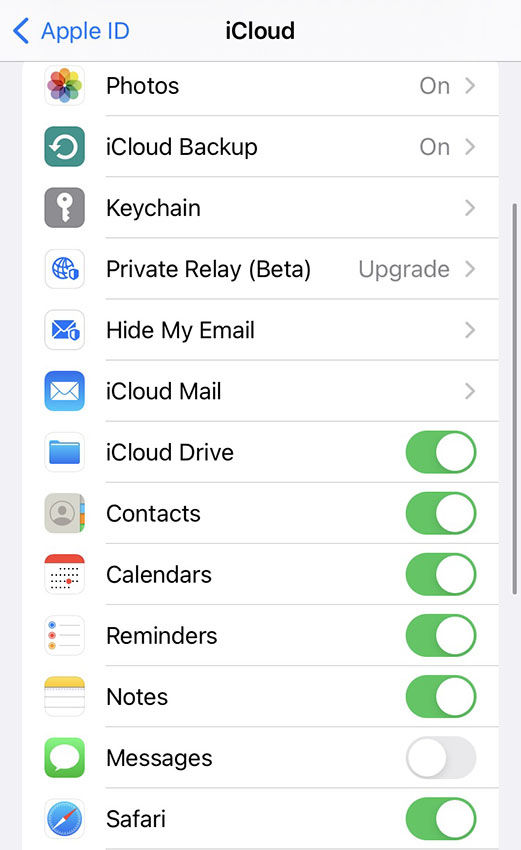
Method 4: Recover Deleted iMessages by Contacting Your Carrier
In some cases, you may be able to recover deleted text messages by contacting your mobile service provider or carrier. Some carriers keep a record of text messages sent and received from your line. However, this doesn’t always guarantee that you’ll be able to retrieve your deleted messages as different carriers have different policies about message retention and retrieval.
Steps to recover messages by contacting your carrier:
- Contact your mobile carrier’s customer service via phone call or visiting their website.
- Request assistance with retrieving deleted messages. Be prepared to provide necessary information such as your phone number, account details, and the approximate time period when the messages were deleted.
How to Recover Deleted Text Messages on iPhone with Computer
If previous methods are ineffective, consider utilizing RecoverGo for iOS, a third-party software specifically designed to retrieve lost or deleted data on iOS devices. This tool can recover text messages, even in the absence of a backup. By simply connecting your iPhone to a computer and initiating the program, you open up the possibility to restore your important text messages, giving you another viable method when all else fails. Remember, no lost message is irrecoverable as long as you have the right tools at your disposal.
✨ Selective Recovery: This feature lets you choose specific messages to recover, reducing time and storage demands by only retrieving what you need.
✨ Preview: Before finalizing the recovery, you can preview the data, ensuring that you’re recovering the right texts.
✨ Easy-to-use interface: RecoverGo is designed to be user-friendly, making the recovery process smooth and intuitive, even for non-tech-savvy individuals.
✨ High Recovery Rate: The software is engineered to maximize recovery rate, enhancing the chances of retrieving your lost messages.
Step-by-step guide to using RecoverGo (iOS):
Step 1 Download and install RecoverGo (iOS) on your computer. Ensure the software is compatible with your system. Open the RecoverGo (iOS) software and select “Recover from iOS device” on the main interface.

Step 2 Connect your iPhone to the computer using a suitable cable.

Step 3 Select the data types you want to recover, then click “Start Scan” to scan for lost or deleted messages.

Step 4 Once the scan is complete, you can preview the found messages. Select the ones you want to recover.

Step 5 Click on “Recover” to retrieve the selected messages. Choose a location on your computer to save these messages.

Extra Tips: How to Prevent from Losing Text Messages on iPhone Again
To prevent future loss of important text messages, regular backups are key. Utilize iCloud or iTunes to frequently backup your iPhone data, ensuring your text messages are included. Also, make it a habit to double-check before deleting any messages. Taking a moment to confirm can prevent unintentional deletion of important conversations. These simple habits can save you from future frustrations and ensure your important messages remain accessible.
Wrapping Up:
In summary, while deleting text messages can seem permanent, there are several methods you can use to try to recover them, even without a computer. These include restoring from an iCloud backup, syncing messages across different Apple devices, and reaching out to your mobile carrier. If these methods aren’t successful, you can turn to third-party software like iToolab RecoverGo (iOS), which allows you to recover deleted texts even without backups. Remember, the right tools and habits can effectively help you “recover deleted text messages iPhone without computer”.






