Are you desperately trying to recover a deleted calendar on iPhone? Calendars play a crucial role in our lives, keeping us organized and reminding us of important events. Losing calendar events on iPhone can be distressing, but don’t worry! In this guide, we will walk you through the process of restoring your deleted calendar on your iPhone. Whether it was accidentally deleted or due to a software glitch, we’ve got you covered with effective solutions to get your calendar back and regain control of your schedule. Let’s dive in!
Why Have I Lost My Calendar on My iPhone?
Accidentally deleted calendar on iPhone can occur due to various reasons. One common cause is account issues, particularly when sharing your calendar with others. If someone with access to your calendar deletes events, they will be removed from your iPhone as well. Another possibility is syncing issues, especially when transitioning from one syncing method (like Google) to another (like iCloud), which can result in the deletion of calendar events during the switch. Additionally, if your iPhone’s storage is corrupt or failing, it can lead to the disappearance of events even after they have been created and saved on the device. Understanding these potential causes will help you in the process of recovering your deleted calendar effectively.
How to Restore Deleted Calendar on iPhone?
Losing your iPhone calendar can be distressing, but there are multiple methods to recover it. In this guide, we’ll explore five effective ways. Method 1 involves using RecoverGo (iOS) to restore the calendar directly without a backup. Method 2 explains how to retrieve a calendar backup from iCloud.com. Method 3 focuses on restoring from a Mac with iCloud sync and Time Machine. Methods 4 and 5 involve restoring the calendar from iTunes backup and Finder, respectively.
Method 1: Restore Calendar on iPhone Directly without Backup
With the help of RecoverGo – iPhone Calendar Recovery, you can recover your deleted calendar directly on your iPhone without the need for a backup. This powerful tool offers a simple and effective process to retrieve your lost calendar events, ensuring you don’t miss out on important appointments and schedules. In this guide, we’ll walk you through the step-by-step instructions on how to use RecoverGo (iOS) to restore your deleted calendar effortlessly. Say goodbye to calendar mishaps and regain control of your daily activities.
✨ Easy to use with a user-friendly interface
✨ Compatible with all iOS versions and iPhone models
✨ Recover almost all data types, including calendar, safari history, photos, and more
✨ Selective recovery to save time and space
✨ No overriding of current data
Step-by-step guide:
Step 1 Download and Launch RecoverGo iOS
Obtain the official RecoverGo (iOS) software and install it on your computer. Launch the program and select the “Recover Data from iOS Device” option to initiate the recovery process.

Step 2 Connect Your Device to Computer
Using an authentic Lightning to USB cable, connect your iPhone to the computer. Ensure a secure connection and authorize the computer if prompted.

Step 3 Select Data Type to Recover
RecoverGo iOS will present various data types available for recovery. Choose the “Calendar” option to specifically recover your deleted calendar.

Step 4 Scan Data on the Device
Allow RecoverGo iOS to scan your iPhone thoroughly. The program will analyze the device’s storage and search for the deleted calendar data.
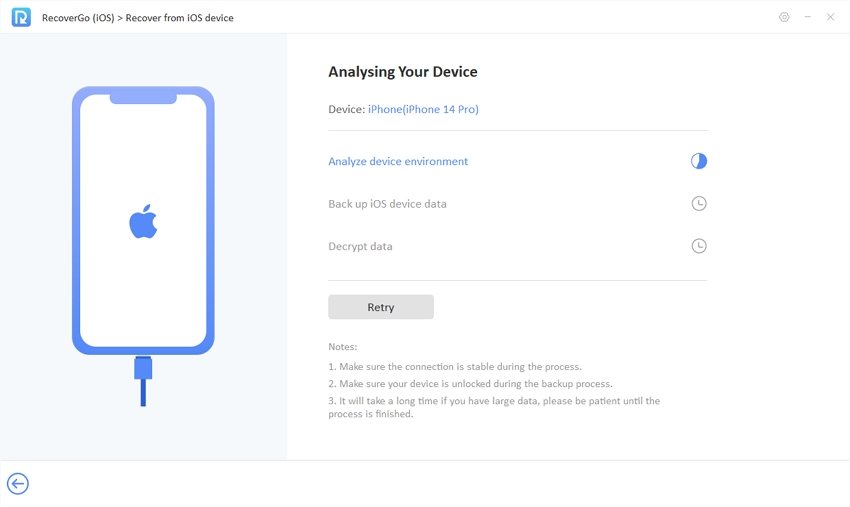
Step 5 Recover from Device
Once the scanning process is complete, you can preview the recoverable calendar events. Select the desired items and click the “Recover” button to initiate the restoration directly to your iPhone.

RecoverGo (iOS) is the best tool available for iPhone data recovery. Not only calendar events, it can also recover messages, photos, search history, and more. Check this article to get solutions on how to recover permanently deleted text messages on iPhone.
Method 2: How to Get Calendar Backup on iPhone via iCloud.com
When it comes to iCloud backups, the calendar on your iPhone is not included. However, contacts will be automatically archived in iCloud, and you can still recover deleted calendars through iCloud.com. Here’s how it works:
- Sign in to iCloud.com using your Apple ID.
- Click on the square button and choose “Data Recovery“.
- Select “Restore Calendars“.
- Choose the date before you deleted the calendar content and click “Restore“. Confirm the restore and wait for the process to complete. You’ll receive a notification on iCloud.com and an email at the address associated with your Apple ID.
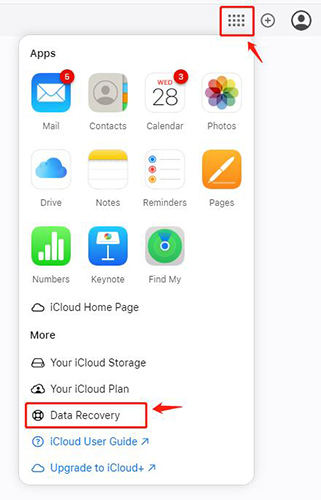
Method 3: Restore Deleted Calendar from Mac
If you have a Mac and use iCloud sync across devices, you can restore a deleted calendar from your Mac using Time Machine. Simply access your Time Machine backup, locate the calendar data from the desired date, and restore it to your Mac. This process ensures that the deleted calendar is recovered and synced back to your iCloud account, making it accessible across all your devices.
- Disconnect to the internet and restore your calendars from Time Machine on your Mac.
- Reconnect to the internet, allowing your iCloud calendars to disappear as before.
- Select the “On My Mac” calendar and choose “Export” from the File menu. Save the .ics file at your preferred location.
- Create a new calendar by selecting your iCloud login name from the File menu and choose “New Calendar.”
- Rename the new calendar to match the exported calendar’s name.
- Import the exported .ics file by choosing “Import” from the File menu, selecting the iCloud version of your calendar, and importing the file.
- Wait for the calendar contents to appear in the iCloud version, ensuring the rotating icon disappears.
- Finally, delete the “On My Mac” version of the calendar from the sidebar.
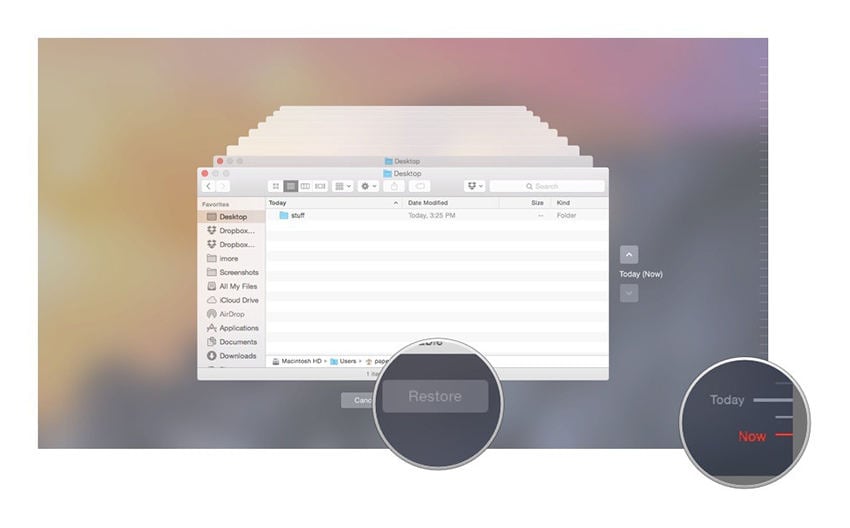
Method 4: Restore Calendar on iPhone from iTunes Backup
To restore a calendar on your iPhone from an iTunes backup, you need to have a recent backup that includes the calendar data. Here’s how it works:
- Connect your iPhone to the computer with which you sync via USB.
- Open iTunes and select your device.
- Choose “Restore Backup” and select the backup that contains the calendar data.
- Click “Restore” and wait for the process to complete.
- After the restore, your iPhone will reboot, and the calendar data from the iTunes backup will be restored to your device.



Method 5: Restore Calendar on iPhone from Finder
For Mac users, you can restore a calendar on your iPhone from Finder. When you connect your iPhone to your Mac, open Finder and select your device from the sidebar. Steps for restoring:
- Connect your iPhone to your Mac using a USB cable.
- Open Finder and select your iPhone from the sidebar.
- In the General tab, click “Restore Backup” and choose the backup that contains the calendar data.
- Click “Restore” and wait for the restore process to complete.
- Once finished, your iPhone will restart, and the calendar data from the Finder backup will be restored to your device

Conclusion
In conclusion, losing a calendar on your iPhone can be a frustrating experience, but there are effective methods to restore it. We discussed five approaches: recovering directly without backup using RecoverGo (iOS), restoring from iCloud.com, retrieving from a Mac with Time Machine, restoring from iTunes backup, and recovering from Finder. Among these methods, we highly recommend using RecoverGo (iOS) for its ease of use and reliable results. With its intuitive interface, you can effortlessly recover your deleted calendar on your iPhone and keep your schedule intact. Say goodbye to deleted calendar on iphone and stay organized with RecoverGo (iOS).







