If you’ve discovered that the Videos app is missing from your iPhone, don’t panic. This common issue can be resolved swiftly with a few simple steps. In this guide, we’ll walk you through six easy solutions to get your Videos app back on track. Whether it’s a minor glitch or an accidental deletion, we’ve got you covered. Regain access to your cherished video app iPhone missing in no time! Keep reading to find out how.
What Is the Videos App on iPhone?
There are many popular videos apps on iPhone, such as OPlayer and 8player. Apple also has an official Videos app for its iOS users, the Videos app. The Videos app, initially a staple on iOS devices, served as Apple’s official platform for organizing and playing video content. It provided users with a seamless way to enjoy movies, TV shows, and personal videos. However, with the advent of Apple TV and subsequent iOS versions, the Videos app underwent a transformation, ultimately evolving into the Apple TV app. This change marked a shift towards a more comprehensive entertainment hub, offering a wider array of content and features.
Situations You May Find Videos App on iPhone Missing
If your apple video app missing, it can be due to below mentioned reasons. Like:
How to Fix the iPhone Videos App Missing Issue
If you’ve encountered the perplexing issue of the Videos app missing on your iPhone or iPad, fret not—solutions are within reach. This problem, though disconcerting, is not uncommon and can be rectified on all iOS devices. In this section, we’ll walk you through straightforward steps to recover the iPhone and iPad video app missing swiftly. Whether it’s due to an update glitch, accidental removal, or other reasons, follow these instructions to restore seamless access to your video content. Say goodbye to the hassle of a missing Videos app!
Fix #1: Reset Layout Settings
Resetting layout settings involves reverting the home screen layout to its default state, which can help bring back missing apps like the Videos app.
- Open the Settings app on your iPhone or iPad.
- Navigate to “General” and then select “Reset“.
- Tap “Reset Home Screen Layout” and confirm the action. This will rearrange your apps to their default positions, potentially restoring the missing Videos app. Keep in mind that this won’t delete any of your apps or data, but it may rearrange your home screen icons.
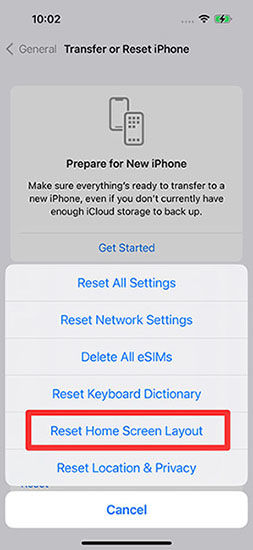
Fix #2: Search in App Library
The App Library is a feature on iOS devices that organizes apps automatically. If the Videos app is missing from your home screen, it might be tucked away in the App Library.
- Swipe left on your home screen to access the App Library.
- Use the search bar at the top to type ” Videos“. If the app is present in your device, it will appear in the search results. Simply tap on it to open. If it doesn’t appear, it may not be installed on your device. In that case, you can download it from the App Store.
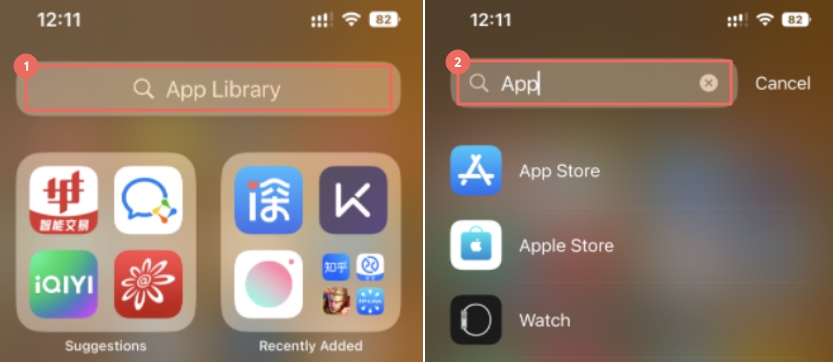
Fix #3: Ask Siri
Siri, Apple’s virtual assistant, can assist in locating the missing Videos app. By asking Siri directly, you can prompt it to open the app for you.
- Activate Siri by saying “Hey Siri” or by pressing and holding the Home button (on older models) or the Side button (on newer models).
- Ask Siri to “Open Videos app“. If the app is available on your device, Siri will launch it for you. If it’s not installed, Siri will let you know, allowing you to download it from the App Store if desired.
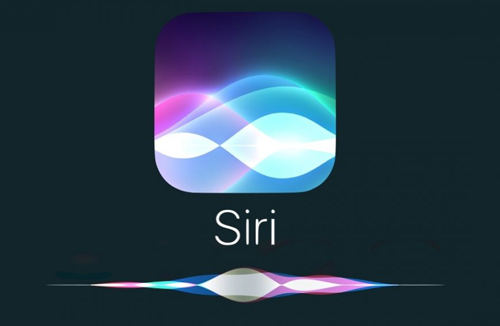
Fix #4: Check Offload Unused Apps Setting
The “Offload Unused Apps” setting allows your iPhone to automatically remove apps you don’t frequently use, while keeping their data intact. This may result in the Videos app being temporarily removed from your device.
- Open the Settings app on your iPhone.
- Navigate to “General“, then tap on “iPhone Storage“. Look for the option “Offload Unused Apps” and make sure it is toggled off. If it’s on, toggle it off to prevent the Videos app from being offloaded in the future. If it’s already off, this setting is not the cause of the issue.
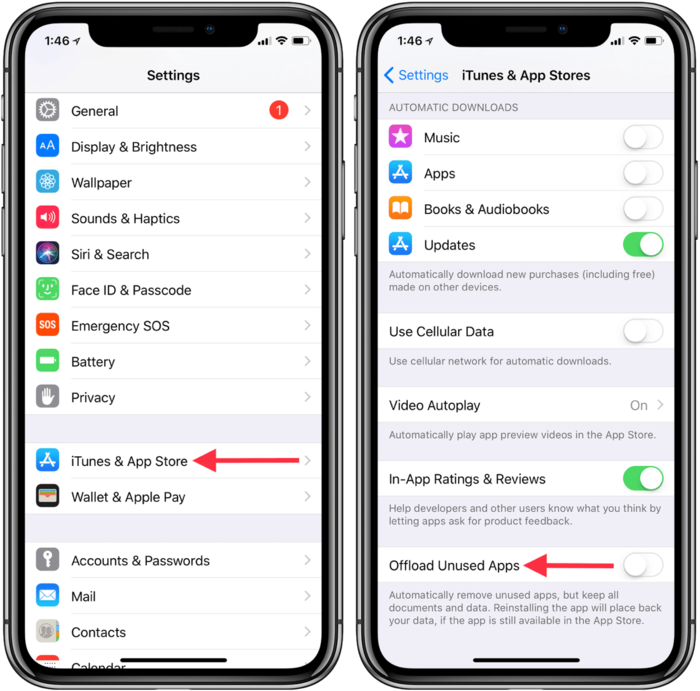
Fix #5: Check Screen Time Setting
The Screen Time feature on iOS devices allows users to manage app usage, including potentially hiding certain apps. Ensuring that the Videos app isn’t restricted via Screen Time can resolve the issue.
- Open the Settings app on your device.
- Scroll down and tap on “Screen Time“. Next, select “Content & Privacy Restrictions“. If it’s enabled, enter your passcode. Check under “Allowed Apps” to ensure that the Videos app is not restricted. If it is, toggle it on to allow access.
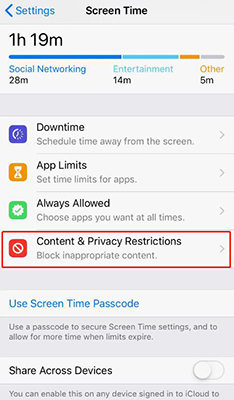
Fix #6: Download from App Store
If the Videos app is completely missing from your device, it may have been accidentally deleted. You can easily rectify this by re-downloading the app from the App Store.
- Open the App Store on your device.
- Tap on the search tab at the bottom, then type “Videos” in the search bar. Locate the official Videos app by Apple and tap on the download icon (cloud with an arrow) next to it. This will reinstall the app on your device.
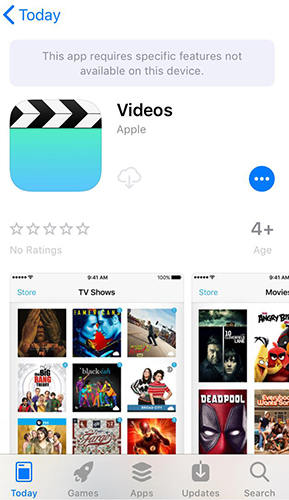
How to Get Missing Videos on iPhone Back
Ever experienced the frustration of discovering your cherished videos mysteriously absent from your iPhone? Enter iToolab RecoverGo (iOS) – a game-changer in data retrieval. This powerful software boasts the ability to recover videos without the need for a backup. Its intuitive interface and advanced algorithms make the process a breeze, ensuring your precious memories are back where they belong in no time. With RecoverGo, goodbye to the worry and hassle of missing videos, and say hello to seamless, efficient recovery. Discover a new era in data restoration with this indispensable tool.
✨ Comprehensive Data Recovery: RecoverGo (iOS) can retrieve a wide range of data types including photos, videos, contacts, messages, and more, ensuring no file is left behind.
✨ Selective Recovery: Users have the option to selectively recover specific files, allowing for efficient retrieval of only the desired data.
✨ Preview Functionality: Before finalizing the recovery process, the software provides a preview of recoverable files, ensuring you can verify and select the exact items you need.
✨ Ease of Use: The intuitive interface and step-by-step guide make the recovery process straightforward, even for users without technical expertise.
Step-by-Step Guide
Step 1 Launch RecoverGo (iOS) and select “Recover Data from iOS Device” from the main interface.

Step 2 Connect your iPhone or iPad to your computer using a USB cable. Ensure the device is recognized by the software.

Step 3 Choose the specific data types you want to recover. In this case, select “Videos”.

Step 4 Preview the found videos to ensure they are the ones you want to retrieve.

Step 5 Click on “Recover” to save the videos to your computer. They will be accessible on your device once again.

Conclusion
In the realm of iPhone troubleshooting, the vexing disappearance of the Videos app is a familiar challenge. From system glitches to accidental deletions, various problems can render your cherished video content seemingly inaccessible. This guide has unraveled six effective solutions to address the “videos app iPhone missing” issue. If you find your important videos are missing after getting the app back, iToolab RecoverGo (iOS) emerges as a standout solution. Unlike conventional methods, it offers a seamless path to recover missing videos, even in the absence of a backup. With its user-friendly interface and impressive success rate, RecoverGo stands as a reliable ally in reclaiming those irreplaceable moments. Don’t let missing videos dampen your digital experience – trust RecoverGo to bring them back, safe and sound.






