Curious about the difference between “No Location Found” and “No Location Available” on your iPhone? These messages appear in the Find My app and can confuse users. “No Location Available” indicates that location-sharing is off, while “No Location Found” suggests a connection error. Reddit users have discussed this, questioning their meanings and how to fix them.
Understanding these distinctions is crucial for troubleshooting location issues effectively. If you’re encountering one of these messages, knowing whether it’s about settings or connectivity can save time in resolving the problem.
Let’s delve into this to clear up any confusion you might have!
Part 1. Difference Between “No Location Found” And “Location Not Available”
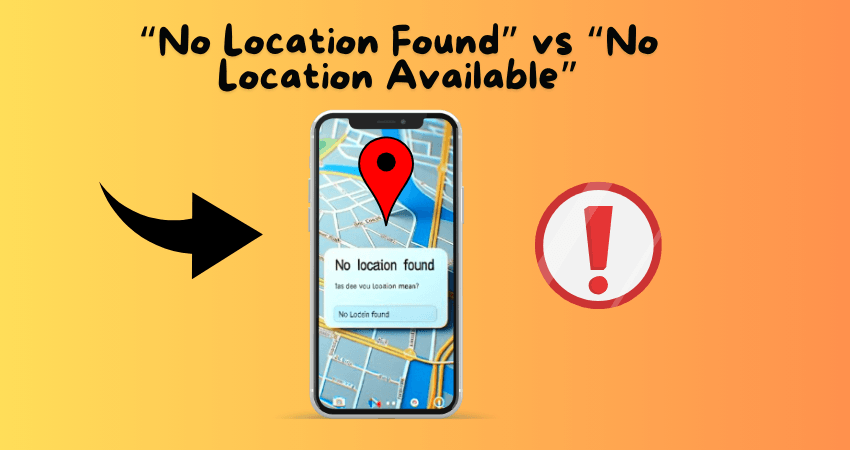
1.1 What Does No Location Found Mean
When you see “No Location Found,” it doesn’t mean the other person stopped sharing their location intentionally. Instead, it indicates a technical issue with the location-sharing feature. This problem can happen due to poor internet connection, low battery on the device, or other technical glitches.
Essentially, your device is unable to retrieve the current location of the person you’re tracking because of these issues. It’s not about them choosing to hide their location but rather a temporary problem that prevents the location from being updated or shown on your map.
1.2 What Does Location Not Available Mean
On the other hand, “Location Not Available” signifies that the person has deliberately stopped sharing their location with you through their Find My app settings. This could be for privacy reasons or simply because they no longer wish to share their whereabouts with you.
It’s important to note that this message is not related to internet problems or technical errors. It’s specifically about the person’s choice to restrict access to their location information from your view. So, while some might confuse it with an internet issue, it means the person has opted out of sharing their location with you.
Part 2. Why Does It Keep Saying No Location Found
When your device shows “No Location Found” on Find My iPhone, it means there’s a problem in getting the location data from the other device. Here are a few reasons why this might happen:
- Firstly, if the other person doesn’t have an internet connection, their device can’t send its location to yours. Without the internet, the location data can’t be transmitted.
- Secondly, even if they have the internet, if it’s slow or unreliable, the location update might not reach your device in time. This delay can lead to the “No Location Found” message.
- Thirdly, if their phone is turned off, it can’t send any location data at all. This is a straightforward reason why you might not see their location on Find My iPhone.
- Lastly, if their phone has a very low battery and Low Power mode is turned on, background activities like sending location updates might be restricted. In this case, you might not get timely updates of their location.
These reasons cover the most common issues that can cause the “No Location Found” message on Find My iPhone. Ensuring both devices have a stable internet connection and sufficient battery can help resolve this problem.
Learn More: No Location Found Find My Friends? Here Are the Reasons and Solutions!
Part 3. How to Tell If Someone Removed Me from Find My
If you suspect someone has removed you from Find My, here’s how you can check:
- Firstly, open the Find My app on your device. Look for the person’s device name under the “People” tab.
- Secondly, if you used to see their location but now you don’t, it could mean they have removed your access. You won’t be able to track their device anymore.
- Thirdly, if you try to locate their device and it shows as “No Location Found,” it might indicate that they’ve turned off location sharing or removed you from their list.
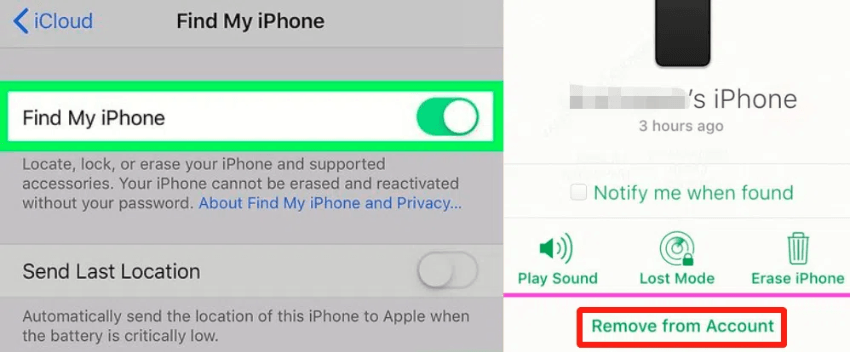
Part 4. How to Stop Sharing Location on Find My Without Notifying Anyone
If you’re looking to stop sharing your location on Find My without alerting anyone, using iToolab AnyGo Location Changer is a seamless solution. AnyGo is a versatile location changer that allows you to alter your GPS location on iPhone or iPad effortlessly, without the need to jailbreak your device. It’s perfect for tasks like spoofing your location on apps or games like Pokemon Go.

168,282 people have downloaded it.
- Change GPS location on iPhone/iPad in clicks (No Jailbreak).
- Fake Pokemon Go GPS on Android and iOS devices.
- Simulate GPS movement along any custom path with joystick.
- Collect and import popular GPX route files for next use.
- Works well with location-based social apps and AR games.
- Fully support the latest iOS 26/Android 16.
Using AnyGo to change your GPS location is straightforward and user-friendly:
Step 1 Begin by downloading the iToolab AnyGo setup file on your computer. Follow the installation wizard to install the program. Once installed, open the program.

Step 2 Connect your iPhone or iPad to your computer using a data cable or via WiFi. Ensure your device is recognized by AnyGo.
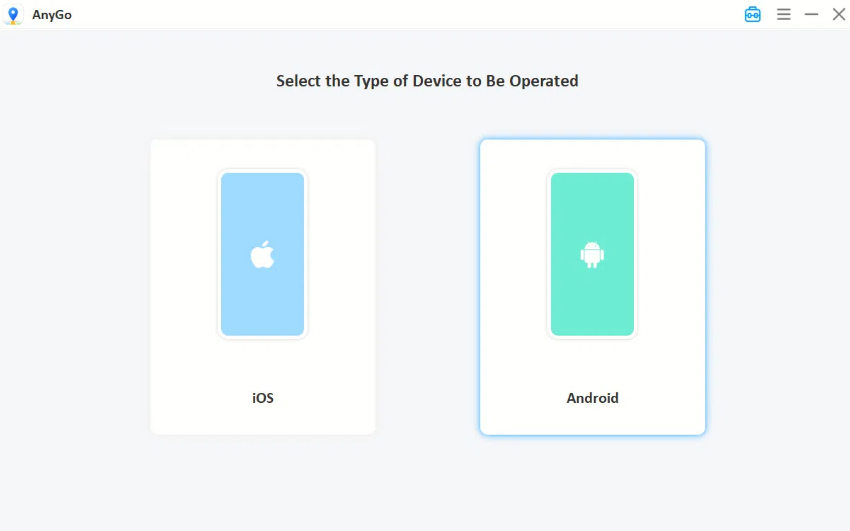
Step 3 Choose the GPS simulation mode in AnyGo. You can teleport to any location worldwide or simulate movement along a custom path using the joystick feature.

Step 4 Enter the new location you want to simulate on the map displayed in AnyGo. Click on the “Teleport” button to instantly change your GPS location.

Step 5 Once you’ve spoofed your location using AnyGo, you can safely use apps like Find My without sharing your real location. Your device will display the spoofed location instead.
By following these simple steps, you can effectively control the location information shared through Find My or any other location-based services without notifying anyone. AnyGo ensures compatibility with the latest iOS and Android versions, making it a reliable choice for location spoofing needs. Whether you’re exploring new gaming features or simply maintaining privacy, AnyGo offers a seamless solution for altering GPS location data on your devices.
Learn More: Apply These 5 Solutions to Fix Find My iPhone Not Sharing Location
More Special Features Of AnyGo Location Spoofer
AnyGo Location Spoofer offers several special features to enhance your experience:
1. Favorite Locations and Routes: Easily bookmark your favorite spots or walking paths by clicking the “Star” icon. Access them quickly from the Favorites box on the main interface.
2. Historical Records: Automatically saves all locations and routes you’ve used. Find them under “Historical Records” on the main interface for quick access or to add to your collection.
3. Automatic Path Closure: In multi-spot mode, AnyGo asks if you want to close the route when the start and end points are close. Choose to loop the route for seamless navigation or keep the endpoint as is.
4. Return or Loop Routes: Customize routes to simulate natural walks by setting them to loop or return to the starting point, with options to adjust repetitions.
Conclusion
AnyGo Location Spoofer offers a practical solution for altering your GPS location on mobile devices. Whether you’re exploring apps or games that require different locations, AnyGo provides a user-friendly interface to spoof your location effortlessly.
By simply selecting a new location on the map, you can bypass restrictions and access content otherwise unavailable in your region. The app’s intuitive design makes it suitable for both novice and experienced users, ensuring seamless navigation between virtual and real-world locations. For anyone needing to hide their location or access geo-restricted content, AnyGo proves invaluable with its straightforward operation and effective results.

