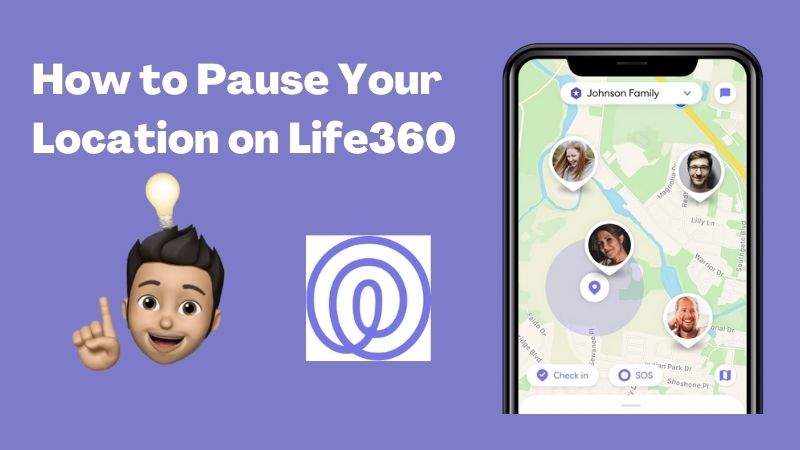
Life360 works on the concept of the Circle, a group of people who share information. Once installed on your smartphone, you can invite other users to your Circle using their phone number, email address, or WhatsApp username. Each user installs the application and creates their account. The main concern of some users regarding Life360 is that they perceive that it interferes with their privacy.
And, of course, it is. Spouses can monitor each other’s movements in the same way that parents can monitor their children’s travels. If you are wondering how to pause Life360 without anyone knowing? In this article, we will present 6 ways to help you hide your location.
How to Pause Life360 without Anyone Knowing?
If you use the regular method to turn off Life360 location, you may be able to evade the other side’s surveillance for a short time. But what do you do if you need to be outside for a day but want your location to show up in a specific place?
Well, you can use iToolab AnyGo to fake GPS location in minutes. Your location will be changed to the specific location and when you want to restore the current location you just need to restart your device. This is the best way to pause Life360 location without anyone knowing. Let’s see how to use this software.

168,282 people have downloaded it.
- Change GPS location on iPhone/iPad in clicks (No Jailbreak).
- Simulate GPS movement along any custom path with joystick.
- Collect and import popular GPX route files for next use.
- Mock GPS location on up to 15 devices simultaneously.
- Works well with location-based social apps and AR games.
- Fully support the latest iOS 18/Android 15.
Step 1 Launch AnyGo
Before starting, download and install the AnyGo software from below. Then double click on the AnyGo icon and launch it on your PC. Connect your iPhone with the PC
Now using your iPhone data cable, connect the iPhone with the PC.

Step 2 Check the current location
After connecting the phone, click on the Start button that you see in the AnyGo home window. Then you can find a map with your current location. You can check the accuracy of the location and if you feel it’s inaccurate, click on the Center On icon. You can find it in the top right corner.

Step 3 Teleport your location
Out of the 3 modes, Teleport mode, two-spot and multi-spot mode, you can select one option. By using the Teleport mode, you can search a location.

Step 4 Search the destination
The system will record the new desired location. Click “Go” to teleport.

Video Tutorial
How to Turn off Life360 Location without Anyone Knowing?
Here are 5 more general ways to help you pause Life360 location without anyone knowing on iPhone. As we mentioned above, these methods may affect your phone does not work properly, and the use of these methods for a long time may cause the other party’s suspicion. So, you if you only want to close the position for a short time. Might as well try the following methods.
- 1. Stop Your Location Sharing on Life360
- 2. Turn off Your Precise Location
- 3. Turn off Location Access Permission
- 4. Turn off GPS location service
- 5. Turn on Airplane Mode
1. Stop your location sharing on Life360
- Tap on the Settings icon in the lower right corner.
- Next, you need to select the circle you want to stop sharing the location. For that, choose the circle of the Circle Switcher at the top of the screen.
- Now tap on the Location Sharing menu.
- Then, you need to turn off the settings. For that, move the slider off.
- At last, your map will show the message “Location Sharing Paused”.
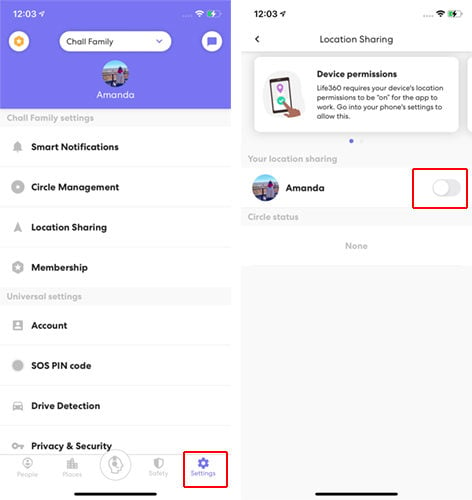
Note: This method will display “location sharing pause” in your life360 status
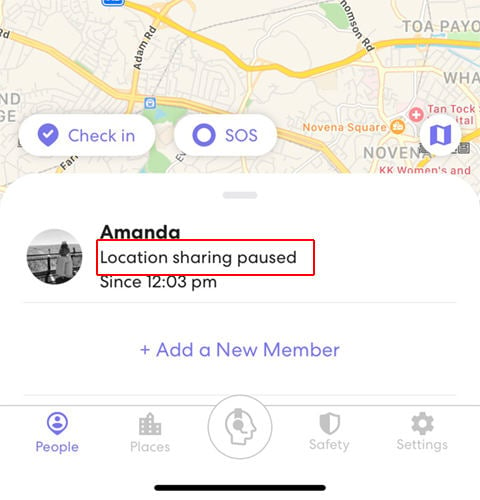
2. Turn off your Precise Location
- Locate to the Settings app on your phone and tap on it.
- Then tap on the Privacy menu.
- Under Privacy, you can find the Location Services option. Then tap it to open the apps granted with location permission.
- Once you scroll down to the very bottom of the screen, you can find the Precise Location toggle. Check whether the toggle is set to On or Off. The green color indicates that the Precise location is in On state.
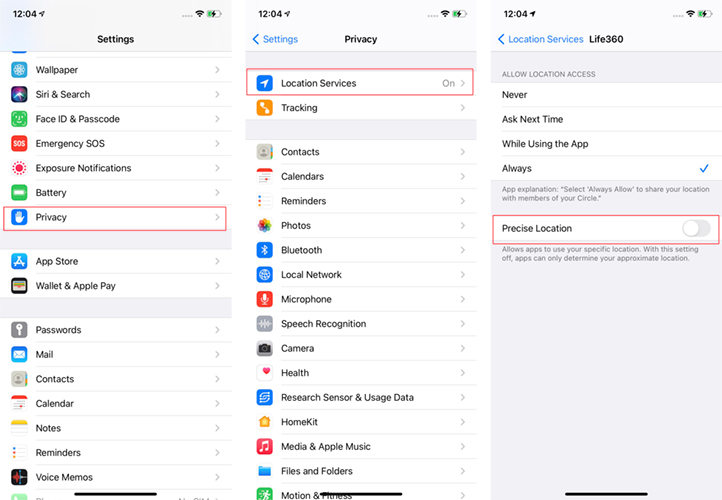
Note: This method will display “Precise location off” in your life360 status.
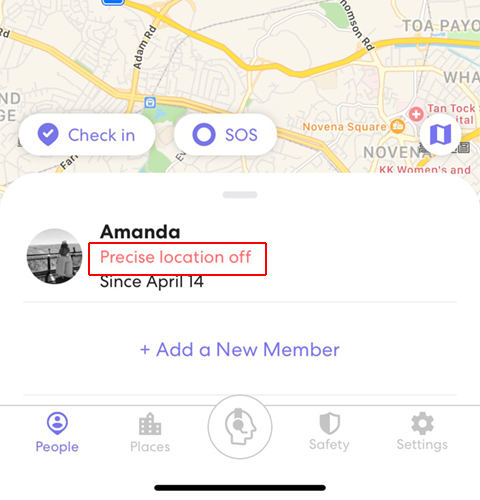
3. Turn off Location Access Permission
Once you install the app, which requires certain permissions, you need to grant them when you open the app for the first time. Unless you grant them, apps won’t work as normal. Once you get the notification to grant access to certain features, you can follow the below options.
Allow – Tapping Allow option will grant the app to use the requested feature on your phone. At each time you open the app, the location access is granted automatically.
Don’t Allow – As the name suggests, you deny access to that feature in your phone. Remember denying can cause malfunctioning of the app as well.
Ask Next Time – This is a handy option when you are not sure whether to grant the permission or not. So each time when the app opens, it will ask whether to give consent or not.
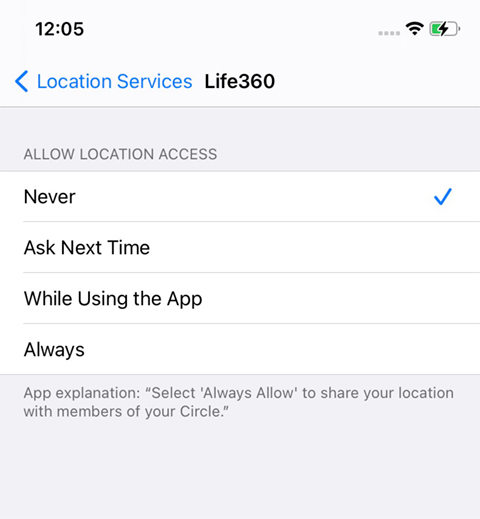
Note: This method will display “Location permissions off” in your life360 status.
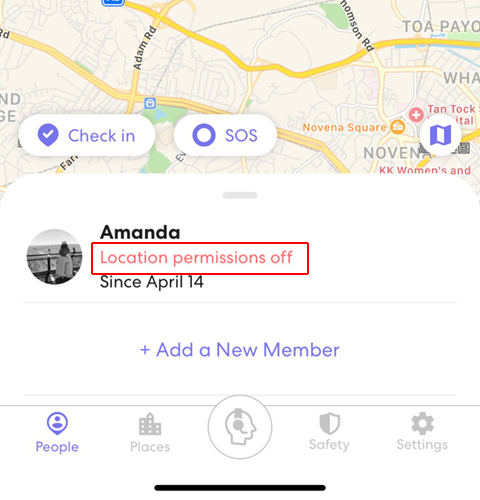
4. Turn off GPS location service
- Tap on the Settings icon on your phone.
- Check whether the Location Services enable or not.
- Switch Location Services to OFF.
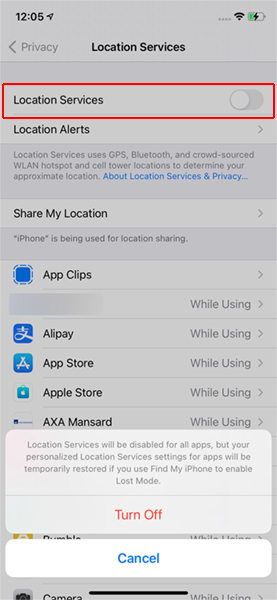
Note: This method will display “Location permissions off” in your Life360 status. Remember that turning off GPS will prevent all the other apps that uses location to malfunction. So it is crucial to consider it when turning off the GPS.
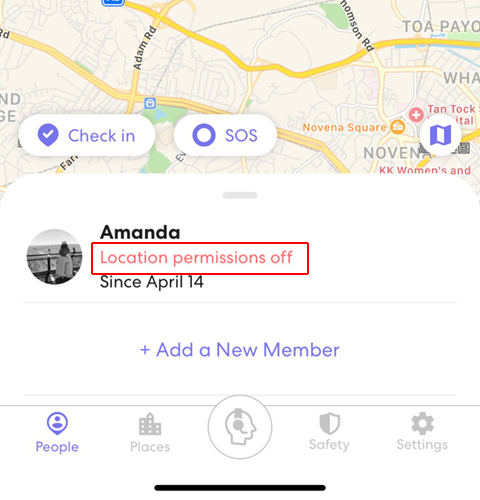
5. Turn on Airplane Mode
Airplane mode is a setting that, once activated it causes all the wireless connections of the device to be disconnected. This means that you will not be able to make calls, connect to the Internet using the data rate, SMS and MMS messages are entirely disabled, etc.
- Swipe up from the bottom of the screen.
- Select the Airplane Mode icon to turn the feature on or off.
- Press the Home key to finish and return to the home screen.
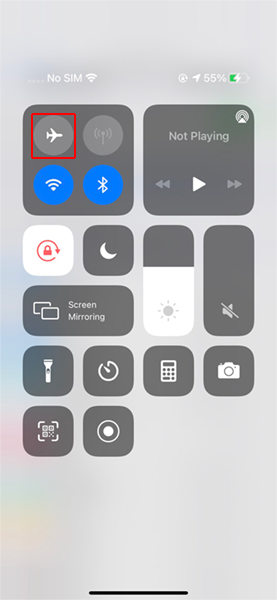
Note: This way will affect your mobile phone data connection and GPS connection. In this way, no one knows that you have paused Life360’s location tracking.
Useful Tips: Life360 Says Location Permissions off But They Are on
General speaking, if you log out of the Life360 you will see the alert. However, if you are using the way to pause Life360 location such as turn off GPS location service or turn of Ariplane mode. You will see the “No network or phone off” alert because the member has turned off the phone or the distance is out of range.
Conclusion
We have provided the ways of how to pause your location on Life360. It is much easier than what people think. People use different software to change the locations, but we recommend using a trusted software like iToolab AnyGo since your privacy is the main concern. The software certainly delivers what it promises, and you can use it with ease.
iToolab AnyGo
Spoof GPS Location on Your iPhone/iPad
- Hide your actual location from the outsiders.
- Multiple modes to fake GPS movement.
- Simulate walking, cycling or driving at a variable speed.
- Spoof location of multiple iPhones simultaneously.
- Fully support the latest iOS 18/Android 15.


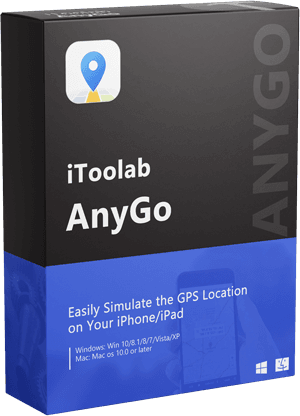

I want to change my location because on games
Hi, which game? you can try first.