You may want to turn off the location service on your iPhone for several reasons. The most common include privacy reason, data usage or you want to reduce battery drain. Whatever the reason, there are several ways to turn off the location on the device.
Here, we exhaust all the options you have when it comes to turning off location on your iPhone.
How to Turn Off Location on iPhone?
To turn off location services and GPS completely on your device, so no app or service can use GPS, follow these simple steps:
Step 1: Open the Settings on your iPhone and then tap on “Privacy”.
Step 2: Tap on “Location Services” at the top.
Step 3: Tap on the toggle to turn it off.
Step 4: In the popup that appears, tap “Turn Off” again to confirm that you want to turn off location services completely.
It may be more helpful to disable location services for certain apps rather than turn it off completely. Follow these simple steps to turn off location services for some apps:
Step 1: Open the Settings app and then scroll down to tap “Privacy”.
Step 2: Tap on “Location Services”.
Step 3: Scroll down to the App, listing and select the app that you would like to disable location for. Here, you should see three options: “Never”, “While using the App” or “Always”. Select the one that applies to you.
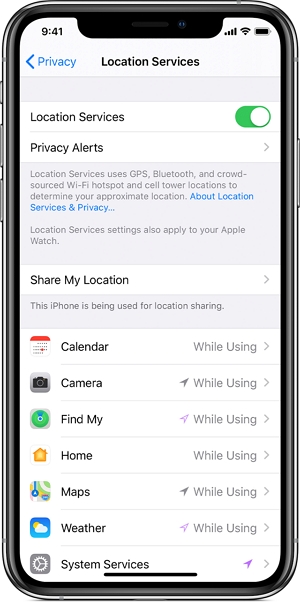
How to Stop Sharing Your Location?
One of the best ways that location services can help keep you safe is by sharing your location with a friend or family member. Here’s how to stop sharing your location with a friend:
Step 1: Go to the “Settings” page and then tap on your name at the top and then select “Find My”.
Step 3: Tap on the contact’s name under “People” to select “Stop Sharing my Location”.
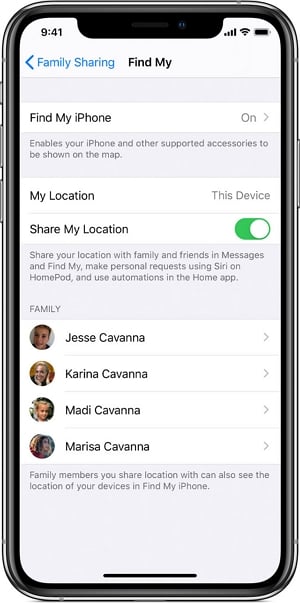
How to Stop Your iPhone From Remembering?
If your iPhone is connected to the car’s Bluetooth or CarPlay, Apple Maps will be able to remember where you parked your car. If you don’t want the iPhone to remember where you parked the car, here’s what to do:
Step 1: Open Settings and then scroll down to “Maps”.
Step 2: Tap on “Your Car”.
Step 3: Turn off “Show Parked Location”.

How to Disable Location Tracking?
On top of tracking the location data of the apps on your device, your iPhone will also track something called “significant locations.” This is what the device uses for location-specific suggestions when using Siri or other features. If you want to disable this type of location services, follow these simple steps:
Step 1: Open Settings and then scroll down to tap on “Privacy”.
Step 2: Tap “Location Services” and then scroll down to tap “System Services”.
Step 3: Tap “Significant Locations” and when prompted enter your passcode, Face ID, or Touch ID.
Step 4: To disable this feature, turn off “Significant Locations” at the top. Alternatively, you can also choose to delete some of the entries by tapping on the “Edit” button at the top and then delete each entry.
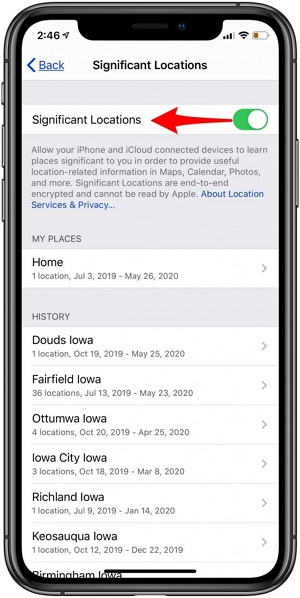
How to Change iPhone Location without Moving?
Sometimes it may become necessary to change the location of your device. Perhaps you are using a location-based app and you want to change the location to access features that may not be available to you. Or, you may want to download and use an app that is not available in your country.
Some of the more common ways to change your location on your iPhone will require you to jailbreak the device. Jailbreaking your device carries inherent risks including the risk of data loss and loss of the device’s warranty.
If you would like a safer way to change the location on your iPhone, we recommend using iToolab AnyGo for iOS. This solution is a computer-based tool, meaning that you install AnyGo on your device and then connect the device to the computer to change the location. Other than allow you to teleport the GPS location to anywhere with 1 click, or simulate the movement with customized speed. It is compatible with the latest iOS 18/17.

168,282 people have downloaded it.
- Change GPS location on iPhone/iPad in clicks (No Jailbreak).
- Simulate GPS movement along any custom path with joystick.
- Collect and import popular GPX route files for next use.
- Mock GPS location on up to 15 devices simultaneously.
- Works well with location-based social apps and AR games.
- Fully support the latest iOS 26/Android 16.
Step 1: Launch AnyGo on the system as well. From the interface, click on the Start button.




Conclusion
Whether you are looking for how to turn off location services on an iPhone 13/12/11, the above guide will help you out. Plus, we offer the best tool – iToolab AnyGo for iOS to change iPhone location without moving. And, you should be aware of the tool can help you prevent yourself from being tracked.

