This article seeks to explain the “Significant Locations” feature on your iPhone.
If you have come across this feature on your device and wondered what it’s for, then keep reading. Here, we will look at what it is, how accurate it is, and even how long “Significant Locations” remain on the device.
Let’s start at the beginning.
What Is Significant Locations on iPhone?
Apple describes “Significant Locations” as the iOS feature that keeps track of all the places your device visits and how often you visit these places in order to “learn places that are significant to you.” This data is encrypted and it is meant to make it easier for Apple to provide personalized services such as “Memories” in Photos and predictive traffic routing.
You can find your Significant Locations data by going to Settings > Privacy > Location Services > System > Services > Significant Location. If you have been using your iPhone for a while, you may see a number of locations here under “History.” But you may not see anything if you just got the device.
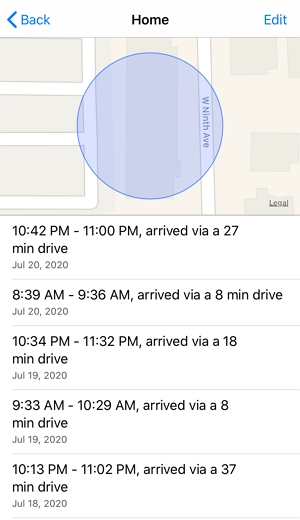
How to Find Location History with Significant Locations on iPhone?
Here’s a step-by-step guide to help you find the location history on your device;
Step 1: Open the Settings and then tap on “Privacy.”
Step 2: Select “Location Services”.
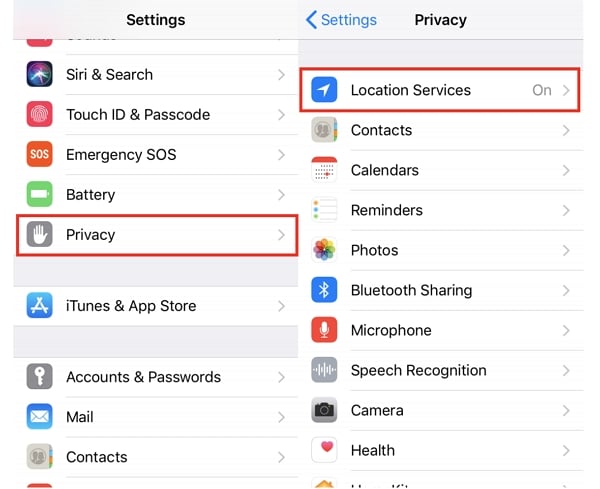
Step 3: Scroll down and tap “System Services”.
Step 4: Select “Significant Locations” and here you should see your location history grouped into different places based on how often you have visited them.
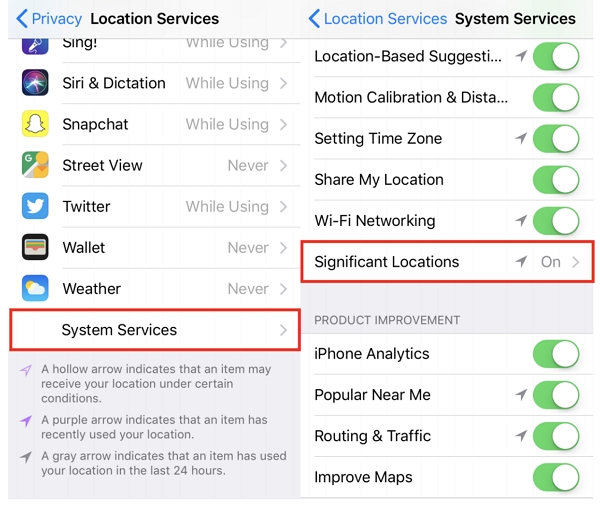
When you tap on one of the locations from the “History” section, you will see a breakdown of the locations in that group, including a map showing all locations in the group. You can tap on an area to view more details about the location including the time of your visit and the mode of transport you used.
How to Turn Off Significant Locations on iPhone?
Despite the fact that Apple assures you that the data on “Significant Locations” is encrypted, most people are still uncomfortable having so much personal information on their devices.
The good news is, this feature can be turned off, and then Apple will no longer keep track of where you’ve been.
If you want to clear your history, scroll down to the bottom to tap “Clear History.”
If you would like to simply stop tracking your location, tap on the toggle next to “Significant Locations” at the top of the screen.
We recommend removing all data history as well. Just scroll down on the main “Significant Locations” and tap “Clear History.”
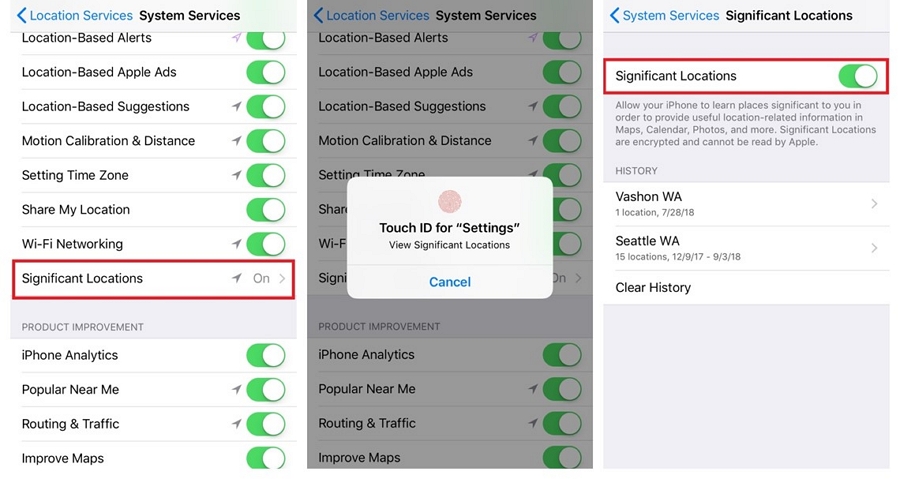
How to Fake Significant Locations on iPhone?
iToolab AnyGo for iOS enables you to change the GPS location of your iPhone to any destination in just 1 click! Plus, it can change multiple iPhone locations simultaneously. And you don’t need to jailbreak the device to use it.AnyGo can also simulate GPS movement, allowing you to make it look like your iPhone moved between two spots movement along a route on a map.

168,282 people have downloaded it.
- Change GPS location on iPhone/iPad in clicks (No Jailbreak).
- Simulate GPS movement along any custom path with joystick.
- Collect and import popular GPX route files for next use.
- Mock GPS location on up to 15 devices simultaneously.
- Works well with location-based social apps and AR games.
- Fully support the latest iOS 26/Android 16.
Step 1: Install the app and launch it, you will see the main interface of this app. Your current location will display on the map.
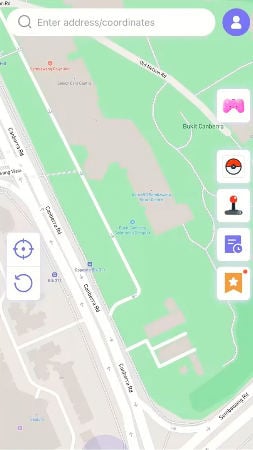
Step 2: Next, you can enter the fake location on the search box to teleport your location.
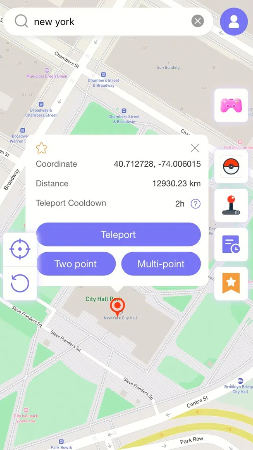
Step 3: After select the location, click “Teleport” on the map and your location will be changed to that place.
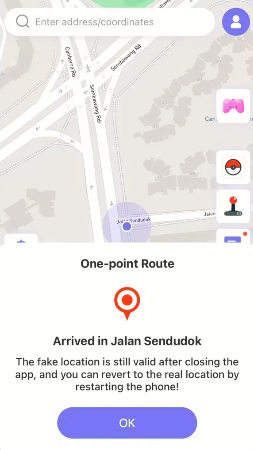
Hot FAQs about Significant Locations on iPhone
Q1: How Accurate Is Significant Locations?
Apple says that the Significant Locations feature is the least accurate of all location monitoring. It is only updated when there is cell tower change. This means that the level of accuracy will change depending on where the user is. For example, in urban areas where there are more cell towers, Significant Locations will be more accurate as compared to rural areas where there aren’t that many cell towers.
Q2: How Long Do Significant Locations Stay on iPhone?
There are no official stats for how long the location information will remain on your device. It is possible that the period of time may change from one user to another. For our device, we noticed that the location data remained on the device for about 2 months.
Conclusion
Now you know what is significant locations are on your iPhone and how to turn them off! Faking the significant location on iPhone requires more effort, however iToolab AnyGo for iOS is an easy and safe tool to spoof GPS location without jailbreak.If you think this article is helpful, share it on social media to teach your friends about iPhone Significant Locations. Leave a comment below if you have any other questions about iPhone!

