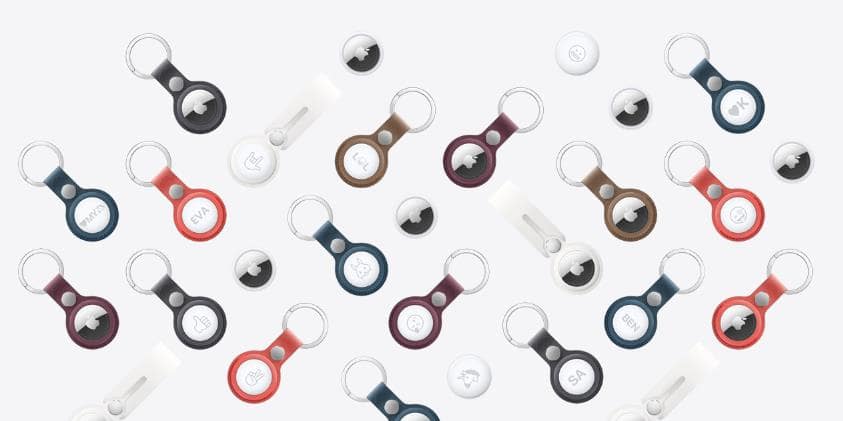
In today’s connected world, losing personal belongings can be frustrating. Thankfully, Apple’s AirTag offers a nifty feature known as Lost Mode, designed to help recover lost items (keys, backpacks, wallets, etc.) efficiently. This article explores the functionality of Lost Mode, such as what happens when you enable Lost Mode on AirTag. You will also learn how to enable it through the Find My app, turn it off when you find your device, as well as address the problem of a locked iPhone in Lost Mode.
Part 1: What Is Lost Mode on AirTag?
Lost Mode is a security feature integrated into the AirTag via Apple’s Find My app. When an AirTag is set to Lost Mode, it locks the items with a user’s Apple ID, making it challenging for anyone to use or claim the AirTag without permission.
Upon enabling Lost Mode, the owner can leave a message with a phone number or email address that will display on the screen of any Apple device near the lost AirTag. Additionally, the AirTag starts broadcasting its location through the Find My app, ensuring the owner can track its location in real time.
Part 2: How to Enable Lost Mode on AirTag?
Enabling Lost Mode on your AirTag is essential when you realize your item is missing. This feature not only helps protect your privacy by locking the AirTag to your Apple ID but also activates location tracking, making it easier to recover your lost items, i.e., your bag, key, etc. Here are the steps to enable lost mode on AirTag:
Step 1. After opening “Find My” on your iPhone, tap “Items” and choose the “Airtag” you lost in the Items list.
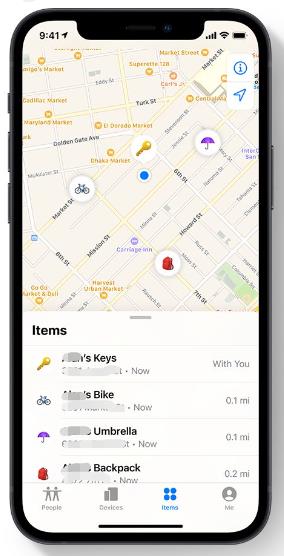
Step 2. Next, “Play a sound” or “Directions” options will appear. Swipe up on the menu to see the “Lost Mode” option.
Step 3. Now, press the “Enable” button in the “Lost Mode” section and tap “Continue” on the next screen.
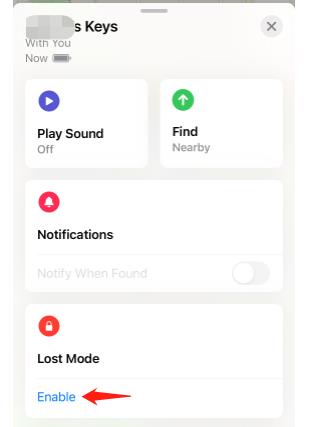
Step 4. Next, tap the phone number field, enter your phone number, and press “Next.” You can also use the email address instead.
Step 5. Lastly, hit “Activate” and toggle the switch on for “Notify When Found” to receive a notification when your item is found. That’s’ all!
Part 3: How to Turn Off Lost Mode on AirTag?
Once you have successfully retrieved your lost item, turning off Lost Mode on your AirTag is vital to resume normal functionality. Disabling Lost Mode will stop the location tracking and remove the lock associated with your Apple ID, allowing your AirTag to function as before it was marked as lost. Let’s comply with the given steps on how to turn off AirTag lost mode:
Step 1. First, open the “Find My” app on your iPhone, tap “Items,” and choose the lost “Airtag” in the Items list.
Step 2. Now, drag the menu up to get more options. Press the “Enabled” button in the “Lost Mode” section.
Step 3. Lastly, confirm your selection by clicking the “Turn Off Lost Mode” button. You are all done!
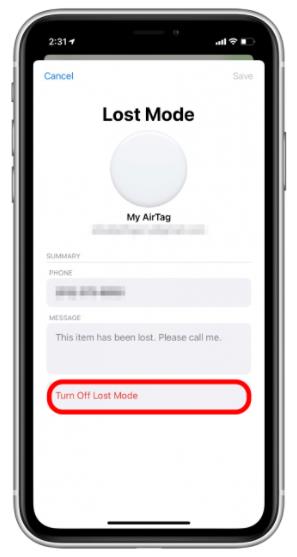
Part 4: FAQs About AirTag Lost Mode
Besides discussing the AirTag Lost Mode in detail, you might still have some queries. Let’s look at the questions below to find your answers:
Q1. Should I enable lost mode on AirTag?
If your item is missing, activating Lost Mode on your AirTag is highly recommended. This mode enhances your chances of recovering the item. It ensures that anyone who finds your AirTag will see your contact information without gaining access to other details linked to your Apple ID.
Q2. Does AirTag beep in lost mode?
Yes, the AirTag will beep under specific conditions while in Lost Mode, aiding its recovery. For example, it will start to beep when it loses connection with your iPhone for a prolonged period or if you turn on the Play Sound option in the Find My app.
Q3. Can someone use your lost AirTag?
No, a lost AirTag is protected by your Apple ID. It protects your AirTag from being used maliciously or claimed by someone else after being lost. If someone else finds your lost AirTag and wants to use it, they need to remove it from your Apple ID, but they can’t do it without your permission.
BONUS: How to Unlock iPhone in Lost Mode without Passcode?
In addition to keys, backpacks, and wallets, iPhones are also items that are easy to lose. Similar to AirTag, you can also put your iPhone in lost mode when you find it is missing or stolen.
What if you found your lost iPhone, but there is no option to stop lost mode? Or the iPhone shows an iPhone unavailable screen, and you can’t enter the passcode anymore? In this situation, iToolab UnlockGo iPhone Unlocker can facilitate you. It helps you instantly remove all types of screen locks from your iPhone without a password, i.e., numeric code, Touch ID, and Face ID.
UnlockGo – Best iPhone Unlocker
- It supports all iPhone, iPad, and iPod touch models.
- It’s compatible with all iOS versions, including the latest iOS 17 and iOS 18 beta.
- It can unlock your iPhone in lost mode without network connection.
- It can also help you remove activation lock after bypassing lost mode.
Below are the steps to unlock screen passcode with iToolab UnlockGo:
Step 1 You must download, install, and launch this software on your system from the official website. Connect your locked iPhone to the computer, which should be automatically detected. Now, choose the “Unlock Screen Passcode” option to proceed.

Step 2 It’s time to download the suitable firmware package by selecting the “Save path” and tapping “Download.” However, if the package has already been downloaded, press the “Select” button to upload it into the program.

Step 3 After downloading this package, remove your iPhone password by pressing the “Unlock Now” button. Always ensure that your device remains connected to your computer during password removal, which may take several minutes.

Step 4 Wait for the password to be removed completely. Now, hit “Done” to set a new password and restore your data from the previous iTunes/iCloud backup. That’s all!

Conclusion
Understanding and using AirTag Lost Mode can significantly enhance your chances of recovering lost belongings. Whether you’re preliminary setting up your AirTag or responding to a loss, this feature ensures peace of mind in the digital age. You can easily refer to the methods in this guide to enable and disable this mode. However, if your iOS device gets locked in the lost mode and shows the unavailable screen, iToolab UnlockGo iPhone Unlocker is the ultimate solution. Try it now, and you won’t regret it!

