According to numerous Apple community users, the Apple Developer Program enrolling can occasionally be a frustrating experience. There are various reasons why enrollment problems can prevent potential developers from taking advantage of the program’s benefits. As we expect comparable difficulties with the coming iOS 18 beta, this guide aims to give experiences into why enrollment failures happen and how to explore these issues.
Why Do You Fail to Enroll in the Apple Developer Program?
Username or Password is Wrong: Incomplete information or invalid user credentials like username or password, other personal details, or payment information could lead to the failure of successful enrollment in the Apple Developer Program.
Server Crash: According to the latest beta initial release of the iOS 18 beta, the servers of Apple could crash due to high enrollment requests, leading to this message Your enrollment in the Apple Developer Program could not be completed at this time. This short-period server overload can cause enrollment problems.
Failure-to-pay: There is an annual membership fee for Apple’s Developer Program, so they require a valid payment method for that reason. On adding a payment method, if you face any problem with the verification process or payment decline can cause iOS beta enrollment failure.
Restriction of Your Area: Apple’s Developers Program may not be available for every area; some regions or countries may have restrictions for enrolling in the Apple Developer Program.
How to Fix Apple Developer Program Enrollment Failure?
As Many users have problems in enrolling Apple Developer Program, here are two methods for solve this problem.
Create a New Apple ID
- To start, you have to go to the Apple Beta Software Program Website for enrollment.
- Then find the sign-in button and click it to log in with your existing Apple ID, if you successfully log in then it’s done, if failed and face the error of Apple ID is not eligible for this application then create an Apple ID from this website.
- Now click Create an Apple ID and enter the required information (no field should be empty).
- Enter your email in the New Apple ID field (phone number won’t work).
- Then verify the phone number by entering the OTP sent by Apple and click continue to create Apple ID.
- After creating a new Apple ID, you should have to log in to the Apple Beta Software Program website with the new Apple ID (email address).
- Now you have to agree to the Terms and Conditions of the Apple Beta Software Program for successful enrollment.
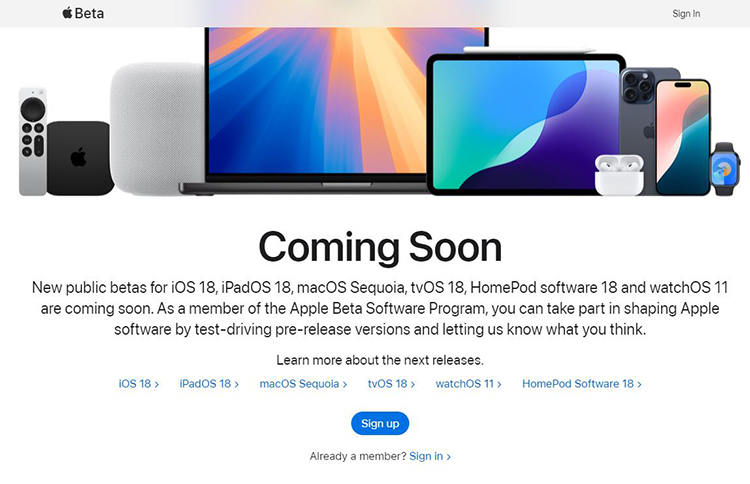
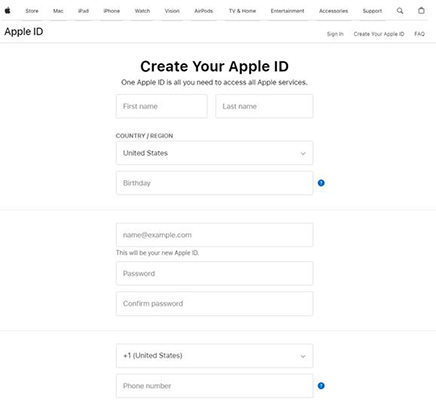
Fix the ID You Use Now
To fix the problem of can’t enroll in the Apple Developer Program, you need to follow the given steps below:
- Open the Settings on your iPhone or iPad and click on your name (iCloud account/ Apple ID).
- Then you have to click on Sign-in & Security and then click on the Edit button.
- After opening the edit section, enter a new email address and set it as the primary use (Currently your phone number will be the primary output to login into apple id).
- After entering the email address, you can now able to enroll in the Apple Beta Software Program.
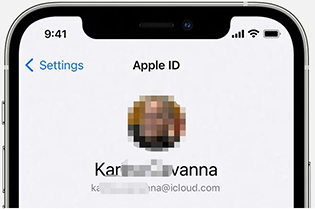
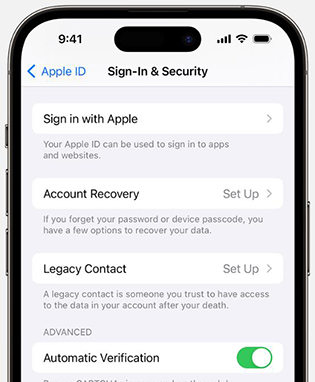
How to Install iOS 18 Beta Without the Apple Developer Program?
Except enrolling in Apple Developer Program to get iOS 18 beta, there is another awesome method that doesn’t need Apple account. Here are steps for this method.
Backup Your iPhone
Do the backup of your phone on iCloud or somewhere else to save to data from lost.
Install iOS 18 Beta Using Beta IPSW Files
- You have to download the .ipsw file for your device on your computer from the IPSWbeta.dev website.
- Open Finder on your Mac or iTunes on your PC or computer and connect your device to your Mac/PC via a USB cable.
- If you are prompted to enter the passcode of your iPhone or to Trust This Computer, please follow the onscreen steps.
- Then select your device, when it appears in the Finder sidebar.
- After that, in the summary panel, hold the Option Key and click the check for update button.
- Select the IPSW beta file you downloaded and click Open to start the installation.
- After installing the beta, your device will reboot and require a network connection to complete activation.
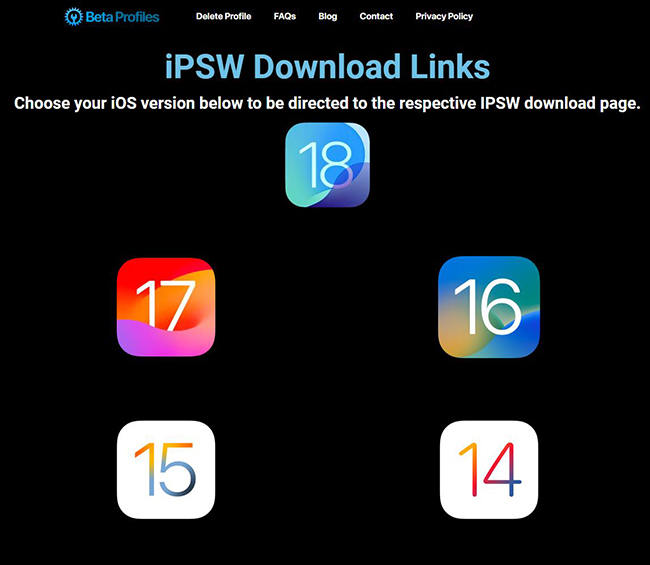
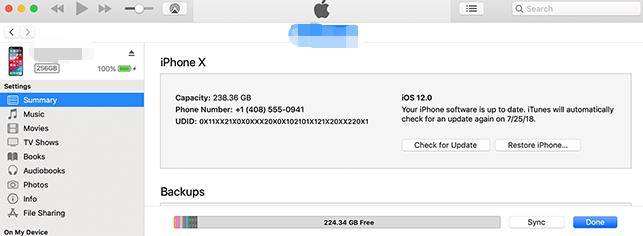
If you are facing any problem during or after the installation, it is recommended to use a system repair tool like FixGo iOS System Repair which will help you resolve the software glitches.
FAQs About iOS 18 Beta Installment
1. When can I download iOS 18 ?
You can download the iOS 18 Beta today, since the beta has been released on 10th June. Or you can wait to September that Apple will launch the official release of iOS 18, you will be able to experience the better iOS version.
2. Which iPhones will iOS 18 Beta support?
All models of iPhone after the iPhone X series. The list of compatible devices is below:
- iPhone 15
- iPhone 15 Plus
- iPhone 15 Pro
- iPhone 15 Pro Max
- iPhone 14
- iPhone 14 Plus
- iPhone 14 Pro
- iPhone 14 Pro Max
- iPhone 13
- iPhone 13 mini
- iPhone 13 Pro
- iPhone 13 Pro Max
- iPhone 12
- iPhone 12 mini
- iPhone 12 Pro
- iPhone 12 Pro Max
- iPhone 11
- iPhone 11 Pro
- iPhone 11 Pro Max
- iPhone XS
- iPhone XS Max
- iPhone XR
Summary
Encountering problems while registering for the Apple Developer Program may be annoying, but there are several solutions to do this. Knowing what typically causes enrollment failures and trying out other ways of installing iOS 18 Beta can help you follow the newest iOS advancements. If nothing else works, iOS repairing tools like iToolab FixGo can help in resolving the issues efficiently.

