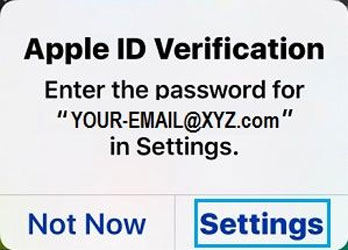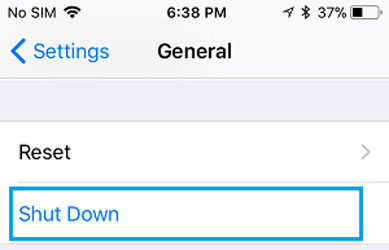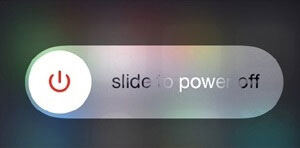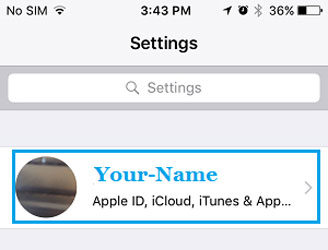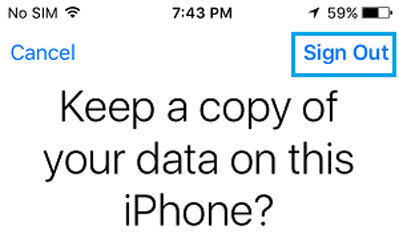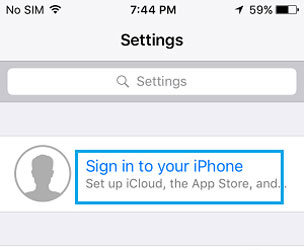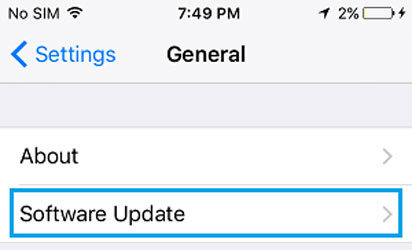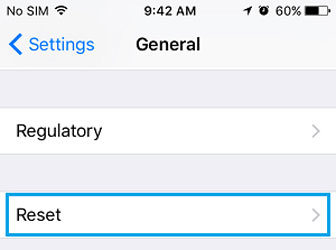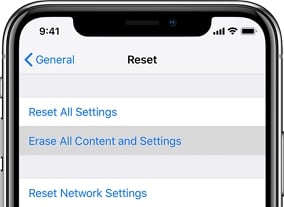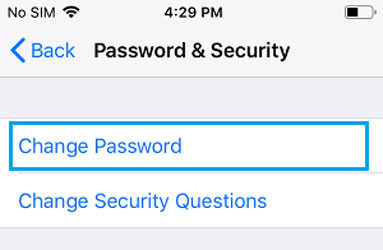It has been discovered recently that some Apple users, both on iPhones and iPads, as well as some Macs, are finding that the Apple ID sign in request keeps popping up. This frequent, repeated and random Apple ID password verification pop-up can be extremely inconvenient as well as confusing. You may see it at the time when you reboot your device or when you unlock it and you may be wondering why does Apple ID sign in request keeps popping up.
This is what this troubleshooting guide is all about. From the reasons behind this glitch or technical error to the steps on how to stop Apple ID sign in request keeps popping up, you can find all relevant and important information in the next part of this article. So read on and resolve the issue of Apple ID password verification error on your Apple devices easily.
Why Does Apple ID Sign in Keeps Popping Up
Generally, if your Apple device is inactive for a long time, and then it is unlocked after a long period of time, the Apple ID password verification pop-up appears. But in the case where Apple ID sign in request keeps popping up, it can be for a number of known or unknown reasons. It can be a simple technical glitch, or your phone might need an update. It may also be caused due to improper iCloud settings.
No matter what the reasons are, due to this pop-up you will not be able to sign into your iCloud account. This is why you need to know how to stop Apple ID sign in request keeps popping up.
How to Stop Apple ID Sign in Request Keeps Popping Up
Coming to resolving the issue of Apple ID password verification popping up continuously on your Apple device, there are various steps you can take to resolve this issue. Let us take a look at these steps.
1. Restart Your iPhone
As basic and simple as that sounds, it can help you resolve the issue where Apple ID sign in request keeps popping up.
- Simply tap on “Settings” when you get the prompt.
![apple id sign in request keeps popping up]()
- Click on “General” and then scroll down and tap on “Shut Down”.
![why does apple id sign in request keeps popping up]()
- Use the slider to turn iPhone off. Wait for at least 60 seconds and then restart your iPhone by long pressing the power button.
![how to stop apple id sign in request keeps popping up]()
Now when prompted, you need to verify your Apple ID once!
2. Signing out of iCloud
The problem may be caused due to a technical error on iCloud. This is why you need to sign out of iCloud and then sign back in.
- Launch “Settings” and tap on your Apple ID Name.
![how to stop apple id sign in request keeps popping up 2]()
- Now, look for “Sign Out” and tap on it. Tap on the “Sign Out” option again when pop-up comes.
![how to stop apple id sign in request keeps popping up 3]()
- You can now return to the “Settings” and tap on Sign in to your iPhone.
![how to stop apple id sign in request keeps popping up 4]()
This will hopefully solve the issue of Apple ID password verification pop-up.
3. Update Your iPhone
If your software is outdated you may see that Apple ID sign in request keeps popping up. For this you will have to update your iPhone.
- Open “Settings” and tap “General” followed by “Software Update”.
![apple id sign in request keeps popping up 2]()
- Then, you will see the option of “Install Updates” if they are available. Click on it.
4. Reset Your Settings
Corrupt or improper settings may also lead to the issue. Here’s how you can restore the original default settings of your iPhone.
- Open “Settings” followed by “General”. Now, tap on the “Reset”.
![apple id sign in request keeps popping up 3]()
- Now tap on the “Reset All Settings” option. Enter passcode when asked. Tap “Reset All Settings” again to confirm.
![apple id sign in request keeps popping up 4]()
5. Reset Your Apple ID password
This can also help you resolve the issue of constant Apple ID password verification pop-up.
-
- Head to “Settings” and choose “Apple ID Name”. Go to “Password and Security” > “Change Password”.
![apple id sign in request keeps popping up 5]()
- You will have to answer two security Questions for verification. Now, type in the current password.
- Head to “Settings” and choose “Apple ID Name”. Go to “Password and Security” > “Change Password”.
6. Contact Apple Support
If none of the above steps work, you may have to contact Apple Support as it might be an issue with your Apple ID or Apple Account.
Also Know: Apple ID Verification Keeps Popping Up with Wrong Email
Now if you have an issue of Apple ID password verification pop-up and you have forgotten the email ID or password then it can be even more complicated. This is where UnlockGo is the perfect option to remove your Apple ID and resolve the issue. It is an all-in-one iOS unlocking program, which is really efficient and effective for unlocking Screen Passcode, iCloud Activation Lock issue as well as removing Apple ID/iCloud accounts and Find My iPhone without password on your iPhone or iPad easily.
Here is how you can use the tool to remove or unlock Apple ID without password:
Step 1: Launch the iToolab UnlockGo tool on your PC. Then select the “Unlock Apple ID” option and connect your iOS device to the computer. Choose the “Trust” option that appears your iPhone/iPad screen.


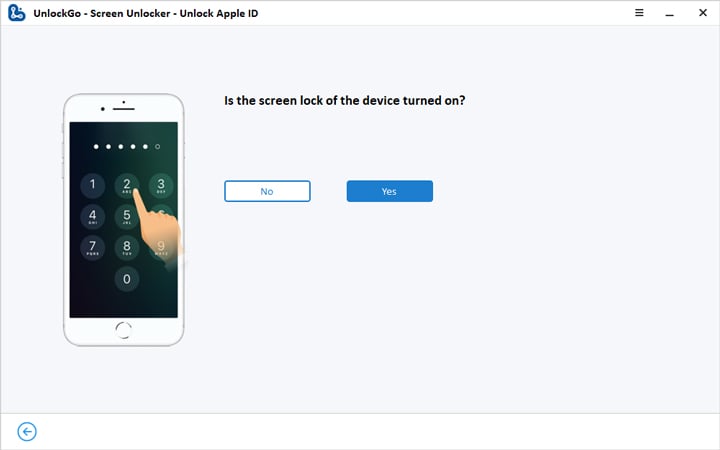
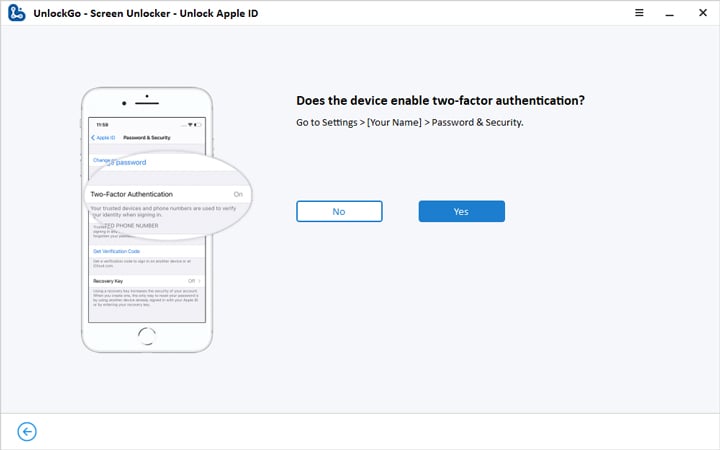



Conclusion
We understand that the issue of Apple ID sign in request keeps popping up can be extremely inconvenient. This is why in this guide we have tried to list down the best, most effective and simple ways to resolve the issue. If none of them works, UnlockGo can be used to bypass your Apple ID. We hope that the issue is resolved with the above steps and solutions and you can use your iOS device without any interruptions.