Just bought a new Apple Watch and after an hour of trying, you realize that you need some help to resolve the issue of the Apple Watch not connecting to phone. Well, the issue might be frustrating and you might be a little anxious as well. But you really have nothing to worry if you find that your Apple Watch won’t pair with your iPhone. Here’s a deeper look into the issue of Apple Watch not connecting to phone and how you can easily resolve the issue.
Why Is My Apple Watch Not Connecting to My Phone?
You are definitely not the only one who has said, “my Apple Watch is not connecting to my phone.” Even though Apple Watches and iPhones are engineered to seamlessly connect with each other, under some exclusive incidents, you may find that your new Apple watch is not pairing with your phone.
Considering that you have been trying to pair the watch to an iPhone (because you cannot pair it with Android devices), it must be known that there are some common reasons for the problem of Apple Watch not pairing. Let us take a look at the reasons that cause this glitch before we go on to resolve the issue.
Reason 1: Apple Watch far away from iPhone
Well, this is the most obvious reason that your Apple Watch won’t pair with your iPhone simply because the two devices are located at a distance that exceeds the range of coverage of either devices. The devices need to be located close to each other (preferably side-by-side) when you are trying to pair them. It is definitely the most efficient and effective way to go! Proximity is the key here and when the two devices are far away from each other, there’s difficulty in connecting.

The entire issue is resolved by moving the two devices close to each other. Place your Apple Watch and iPhone close to each other and try establishing the connection again!
Reason 2: Wi-Fi and bluetooth not turned on
The second reason that may cause the issue of Apple Watch not pairing with your iPhone is that the Wi-Fi or Bluetooth of your iPhone might have not been turned on. As a matter of fact, the Wi-Fi on your Apple Watch might also be turned off. You need to check both of your devices and you can get to see if the Wi-Fi and Bluetooth of your phone is turned or not from the Control Centre.
- Check the “Settings” or Control Centre to see if “Airplane Mode is enabled on either of the devices.
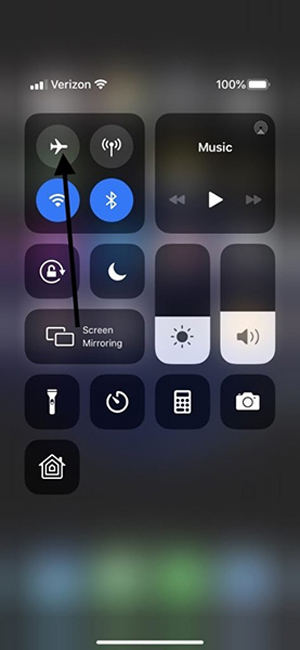
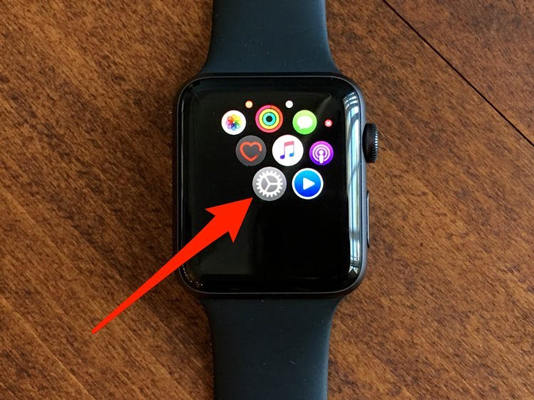
If yes, turn it off and then try to establish connection again when the Wi-Fi (of both devices) and Bluetooth (of your iPhone) is turned on.
Reason 3: Unknown Reasons
Another common reason why your new Apple Watch won’t pair with your iPhone is simply an unknown technical glitch. All you need to do for this is simply restart both the devices and try connecting them again. This step is effective and often resolves the issue of Apple Watch not connecting to phone.
To restart the Apple Watch, you must press and hold the Side button until you see a “Slide to Power Off” slider appear on the display. Slide it to the right, and the watch will turn off.
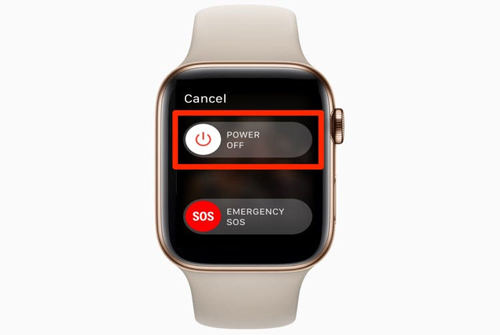
Wait a few seconds and then press and hold the Side button one more time till the Apple logo appears. This means the Watch is now restarting.
To restart the iPhone, you have to press and hold your Side button. The same “Slide to Power Off” slider will appear and you will also have to slide it to the right, turning off the phone. After a few seconds, press the Side button to restart the device.
Reason 4: Update Issue
Last but not the least, an update issue might also be causing the issue where your Apple Watch won’t pair with your phone. Here, you may need to reset your Watch or particular settings of your iPhone.
Firstly, you may need to reset the network settings of your iPhone. To do this, open the “Settings” app, then scroll to “General”. In General, find the “Reset” option and then select “Reset Network Settings.” You will have to put in your password to confirm the step. You can try to pair your watch after this.
You may also have to reset your watch if the issue is not resolved. For that, make sure you have taken a backup of all data on your watch. After that, go to the Settings app on the Watch, choose General, then Reset, and then click on the “Erase All Content and Settings” option.
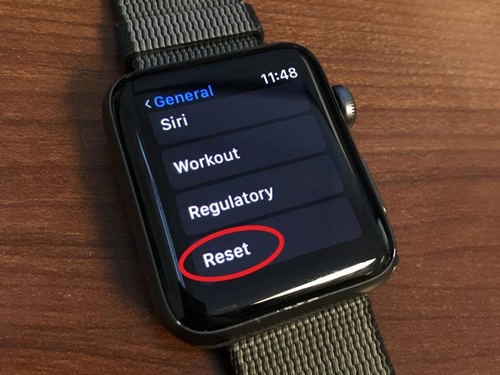
On your iPhone Watch app, click on “My Watch” and click on the information (i) button beside the watch and choose the “Unpair Apple Watch” option. Then, try to pair your Apple Watch and iPhone again.
An Ultimate Way to Fix Apple Watch Not Connecting to iPhone
If none of the above steps have worked and your Apple Watch won’t pair with your phone in any way, then there’s one final solution. iToolab FixGo is the final solution to the issue of “my Apple Watch is not connecting to my phone.” It is a highly effective and efficient tool that can resolve over 200 iOS /iPadOS issues without having to visit a technician. The tool is compatible with iOS 15 and works on all iPhone models. If your Apple Watch is not pairing with your iPhone after trying the above steps, then iToolab FixGo can be a great solution for you.
The tool is also the best solution for a range of other iPhone or iPad issues. Here is how to fix things with the tool.
Step 1: Download and install the tool on PC. Launch it and click on “Standard Repair” module.

Step 2: Connect your device to PC. Once connected and detected, make sure to click on “Fix Now”.

Step 3: To fix the issue, you need to have the latest firmware on your device. Please click on “Download” so that the tool does the same for you.

Step 4: When the firmware is downloaded, please click “Repair Now” and your device will be fixed in a few minutes.

Frequently Question about Apple Watch Not Connecting to Phone
Well, now that you know how to resolve the issue when your Apple Watch won’t pair with your iPhone, there are a couple of other common questions that Apple Watch users ask on the Internet. We have answered them in brief to make sure you get any additional help you need while operating your new Apple Watch.
How to unpair an Apple Watch?
To unpair an Apple Watch from your iPhone, follow these steps:
- Open the Apple Watch app on your phone.
- Open “All Watches” visible at the top of the “My Watch” screen.
- Click on the information button on the right of the paired watch.
- Choose the “Unpair Apple Watch” option.
- Confirm by selecting “Unpair (watch name).”
- Choose to Keep or Remove any cellular plan that you may have.
- Enter your Apple ID password and Disable Activation Lock after pressing Unpair.
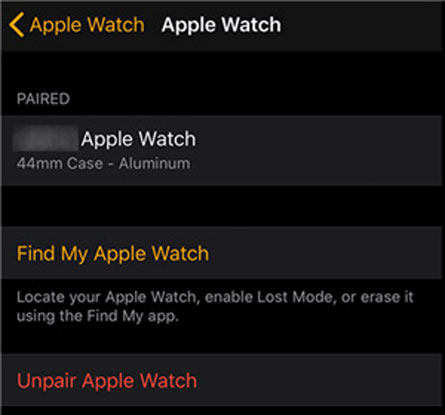
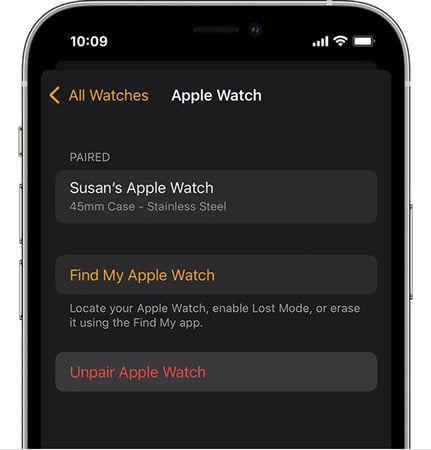
Why is my Apple Watch not connecting to Wi-Fi?
There are three common reasons why your Apple Watch might not be connecting to the Wi-Fi. They are:
- The Apple Watch is not updated to the latest watchOS.
- The Wi-Fi network has poor connectivity strength.
- The Wi-Fi router or modem you are connecting to; has an underlying issue.
Some common fixes for the issue are:
- Make sure the Wi-Fi is compatible for the Apple Watch.
- Turn Off the “Mirror iPhone” feature.
- Disconnect and forget the Wi-Fi network in question and try connecting again.
- Restart both the Apple Watch and your iPhone.
- Try enabling and disabling “Airplane Mode” on your Apple Watch as well as on your iPhone.
- Turn Wi-Fi Off and then turn it back On, both on your Apple Watch and iPhone.
- Reset your Apple Watch if needed.
Conclusion
That brings us to the end of the article. All over the Internet, a lot of Apple Watch users have been asking the question, “Why is my Apple Watch not connecting to my phone?” This article brings forward the probable reasons for this issue and also lists a number of ways (step-by-step) to resolve the issue when your Apple Watch won’t pair with your iPhone. It is simple and takes only a few minutes if you follow this guide.
Apple devices are meant to be flawless and offer an incredible user experience. These glitches, although, occur at times and you have nothing to worry about! We hope this article helped you pair your new Apple Watch with your iPhone!

