Who doesn’t love Pokemon Go? The joy of catching new Pokemons, gyms, and the overall feel of the game, what’s not to like!
It still is one of the most popular AR mobile games in the world and rightfully so. AR, in a nutshell, means combining real-life elements in an augmented setting and Pokemon Go does it perfectly. The game allows its players to catch different types of Pokemon while discovering the world around them. But, at times, the most popular locations where the rarest Pokemons are found is not accessible to the players and in such situations, FGL Pro can be a quite handy app to have.
Part 1: What Is FGL Pro?
FGL Pro is one of the GPS Spoofing Android apps that can be used to easily change your device’s location to anywhere you want. It is one of the most popular and widely used location-spoofing apps, especially because it works perfectly for the Pokemon Go app.
Here are some of the key features of FGL Pro:
- It allows you to change your location to anywhere in the world.
- You can also use it to share your fake location with your friends & family members.
- You can set & share fake custom routes.
- The best part is that FGL Pro works perfectly for GPS spoofing for playing Pokemon Go in a virtual location.
Despite its many features, and for the sake of transparency, here are some drawbacks of FGL Pro.
- Contains intrusive ads.
- Doesn’t work 100% of the time.
- The process of successfully setting up and faking your location using FGL Pro is a lengthy process.
Part 2: How to Use FGL Pro for Pokemon Go
In this paragraph, we will help you get a comprehensive understanding of FGL Pro in three sections. First, let’s know will FGL Pro cause Pokemon Go to be banned.
1. Is FGL Pro safe for Pokemon Go?
For the most part, FGL Pro is safe to use for Pokemon Go spoofing. But here’s the thing. We keep hearing problems in the community such as “FGL Pro not working”. As far as we have seen, FGL Pro works well for Android 9 but the app keeps crashing with errors reports saying “Mocking Please Wait”, “Error 11”, etc.
2. How to use FGL Pro Pokemon Go
So, how to use FGL Pro to spoof the location of your Pokemon Go? Follow the steps below to move on.
You’ll have to downgrade the version of Google Play Services. The recommended version is 12.6.85 or older.
To do this, open the “Settings” app on your phone. Go to “Apps”> “Show System”> “Google Play Services”. Click on “Uninstall updates”.
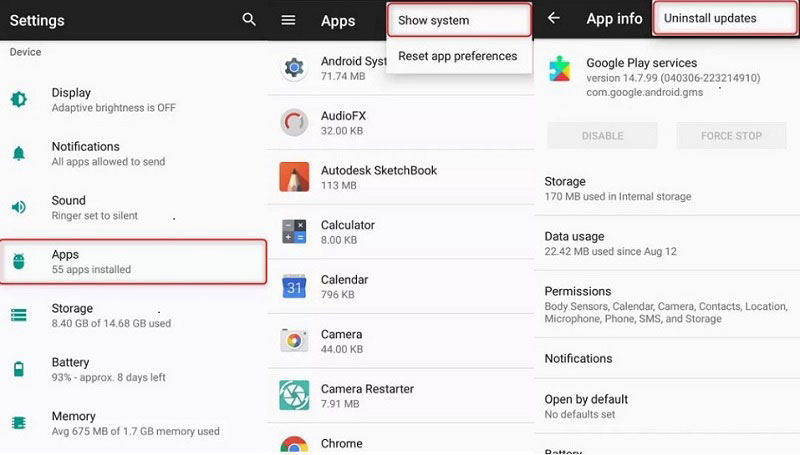
Download an older version of Google Play Service. Once you are through, open “File Explorer” on your device and install the version of Google Play Services.
Click on the link and download the FGL Pro app on your device. Go to the “Settings” app on your device. Click on “Security”> “Device Administrations”> “Find My Device”. Disable this, if it is not turned off already.
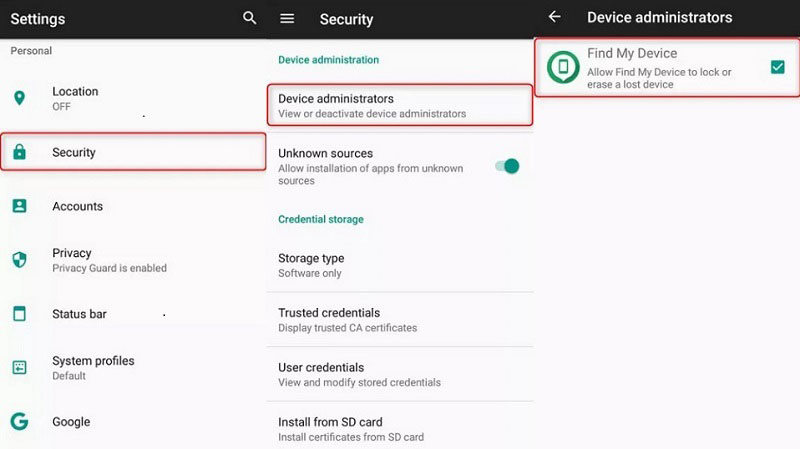
Once you are done, it’s time to disable Google Play Store. Open the “Settings” app on your phone. Follow this path to disable Google Play Store – “Apps”> “Menu icon”> “Show System”> “Google Play Store”> “Disable”.
Open “Developer Options” in your device, followed by the”Select Mock Location App” and choose “FGL Pro” from the list of options that appear.
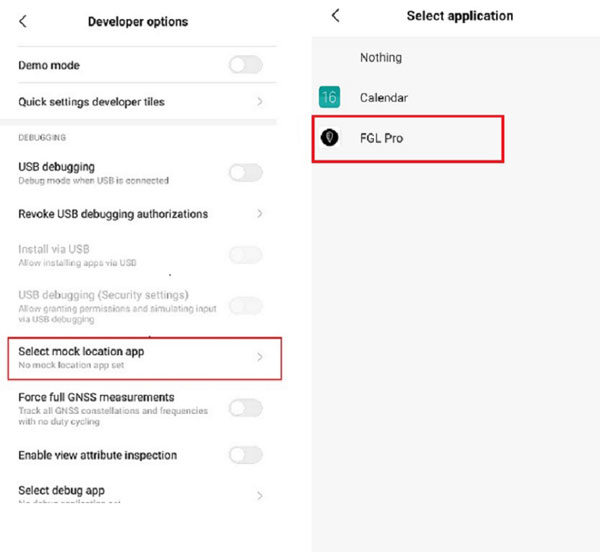
Open the FGL Pro app and you can now start faking your location. Enter a location you want to play Pokemon Go from and start playing the game from your virtual location.
3. FGL Pro not working how to do
So, there is not a single fix that would work for all devices. For instance, deleting data on PoGo, FGL, Google Services, and Google Maps followed by turning location off & WiFi/Data off works for some users. It actually depends on your device and the error code showing up (If any).
Part 3: No FGL Pro iOS? iToolab AnyGo Helps You
While FGL Pro is one of the reliable ways of GPS spoofing Pokemon Go on Android devices, It still has some issues and it isn’t available for iOS devices. So, what’s the solution?
iToolab AnyGo is one of the most downloaded and widely used GPS spoofing tools to safely fake your location while playing location-based games like Pokemon Go. And it fully support the latest iOS 16/Android 13. Here’s how to fake your location using this tool.
Step 1: Download iToolab Any Go on your Windows PC or Mac. Install and launch the tool. Connect your iPhone via USB cable and click on the “Start” button.

Step 2: Click on the “Teleport” mode, enter a location you want to move to, and hit “Search”.

Step 3: Once the tool shows your location on the map, click on the “Go” button to migrate to your fake location.

And that’s it. That’s how easy it is to spoof your location on your iPhone device. The fake location, using the iToolab AnyGo tool works perfectly with any location-based apps.
Conclusion
We hope that this article helped you understand everything about FGL Pro – how to use it, the Pros & cons, and its alternative for iOS devices – iToolab AnyGo. It is a reliable GPS spoofing tool with users from all over the world. Download this tool now and start faking your location for location-based apps like Pokemon Go.

