No doubt, finding an iPhone becomes problematic when an iPhone is lost or stolen and the owner hasn’t signed in with an Apple ID. This is because formal methods like Find My iPhone depend on being signed into iCloud. Although the situation is distressing, try to focus on the solutions rather than the problem.
In this guide, you will discover the top techniques on how to find lost or stolen iPhone without Apple ID or iCloud, thus improving your chances of recovering your device quickly. Let’s begin!
Method 1. Find Lost/Stolen iPhone without Apple ID Using Google Maps
Do you know Google Maps can help you track your iPhone without Apple ID signed in? However, it is much like the Find My feature because you must have turned on the track before your iPhone goes missing. Your iPhone must have Google Maps installed, with your location enabled. You can accomplish this by opening Google Maps app, and navigating to Personal Content from the Settings and assuring that the Location Services and Timeline are on.
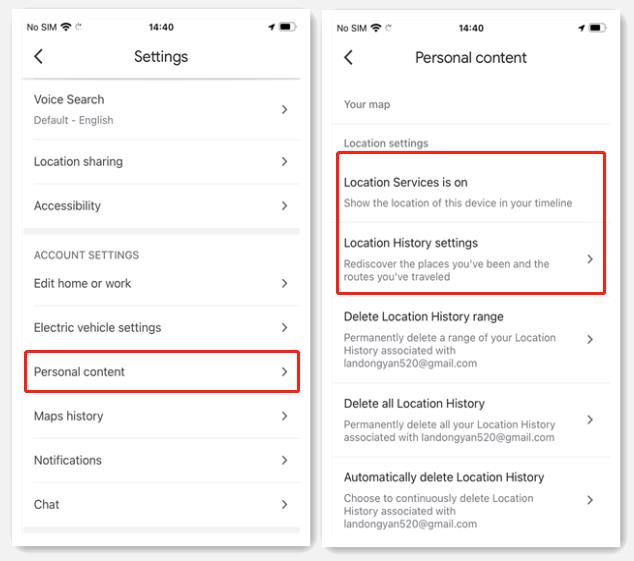
Here is a brief tutorial on how to find lost or stolen iPhone without iCloud:
Step 1. The first step is to open the Google Maps Timeline on any browser of an Android device and log into the Google account used on your iPhone.
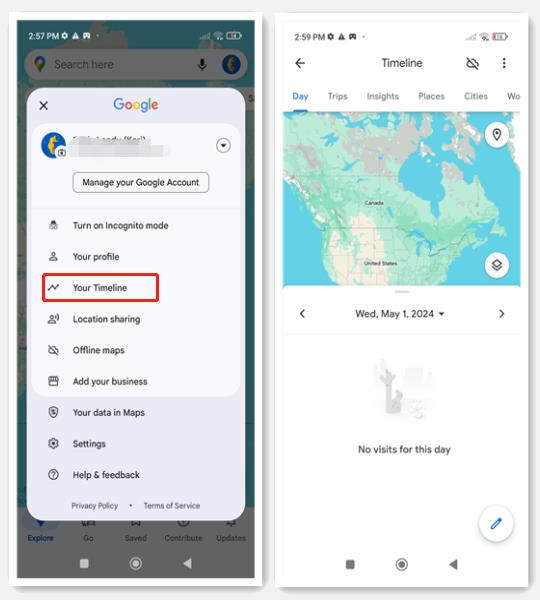
Step 2. Now, choose the date your iPhone went missing.
Step 3. Zoom in to find the most recent dot on your map. This will be where Google Maps last tracked your iPhone. That’s all!
Method 2. Locate iPhone without Apple ID Using Siri
Users whose iPhones are above the iPhone 6s can use the Siri feature to find their lost iPhones for free without Apple ID. If this feature is enabled on your iPhone, you simply need to command “Hey Siri” in a loud voice. Saying “Hey, Siri” loudly is essential because your iPhone can listen to your command.
If your iPhone is nearby, you can track it, but it is not workable when it is out of your reach. This is effective when you misplaced your iPhone in your home. But you can’t use this method when you’ve lost it in a market, bus stand, or a public place.
Method 3. Track An iPhone Using Dropbox Camera Upload
Another method for how you can track an iPhone without iCloud is using the Dropbox camera upload, which is workable even if you have taken out your SIM or your iPhone is set to airplane mode.
Although Dropbox does not provide you with the exact location of your iPhone, it helps you by displaying images taken from your iPhone. This can assist you in identifying the person who has your iPhone. With Dropbox, you can quickly view the faces or places on which your iPhone’s camera is used.
Method 4. Find Lost/Stolen iPhone Without iCloud Using IMEI
Do you know what an IMEI is? It is a 15-digit code for your iOS device, which can be accessed by dialing *#606# on your dialpad or by checking your iPhone’s original box. iPhone users often inquire how to find missing iPhone without iCloud using IMEI. Unfortunately, locating the missing/stolen iPhone via IMEI is not possible.
Even tracking with IMEI is not usually done by Apple Support because they provide various tools to do it yourself. However, you will need the IMEI when you contact Apple Support or file a police report. It is pertinent to mention that law enforcement agencies do not routinely do it for stolen iPhones.
Bonus Tip: How to Turn Off Find My iPhone without Apple ID?
You may like to turn off the Find My iPhone feature for different reasons. For example, if you don’t want your friends to know your whereabouts, forget to disable FMI after buying a used iPhone, or have the plan to sell it, trade it in, or give it away. Whatever the cause, if you can’t recall the Apple ID credentials now, looking for methods to turn off Find My iPhone without Apple ID is vital.
In this scenario, iToolab UnlockGo iPhone Unlocker proves to be the ultimate solution, enabling you to unlock the iPhone and delete the Apple ID when necessary to take complete control of your device without restrictions. Here are some of the key features of this professional software:
- Completely remove Apple ID and turn off Find My iPhone without password
- Easily remove activation lock without previous owner or password
- Unlock iPhone without passcode or Face ID/Touch ID
- Reset Screen Time passcode without any data loss
Let’s comply with the given steps on how to remove Apple ID from your iPhone:
Step 1 First, launch iToolab UnlockGo on your computer and select the “Unlock Apple ID” option. Then, connect your locked iPhone to your computer and tap “Trust” from your iPhone’s screen to continue.

Note: This feature works only on an iOS device running iOS 11.4 or later with a passcode and two-factor authentication turned on.
Step 2 Next, select the “Unlock” button to remove the Apple ID and iCloud account currently signed into your iPhone. Choose “Yes” to confirm that your iPhone’s lock screen and two-factor authentication are enabled.
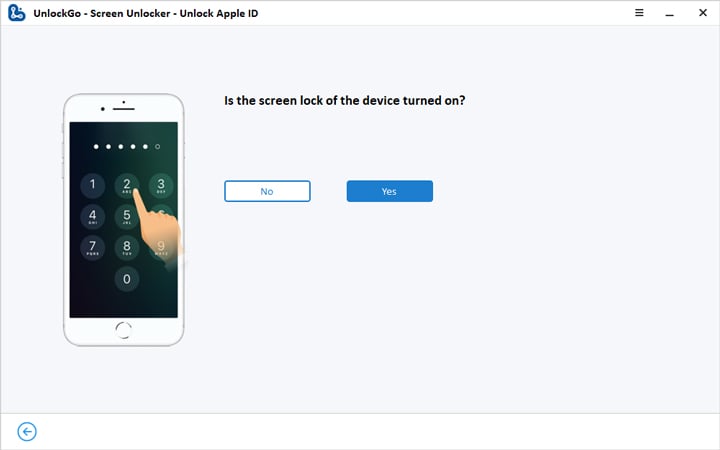
Step 3 Later, you must download the firmware. Hit “Download” and wait for its completion.

Step 4 Once downloaded, press the “Unlock Now” button to start deleting the Apple ID. It will take a few minutes, and your iPhone and computer must be connected throughout the process.

Step 5 After successfully removing the Apple ID from your iPhone, hit “Done” and follow the given instructions on the screen to set up your device and create a new Apple ID to enjoy all the features. You are all done!

Wrapping Up
It is alarming to misplace your iPhone, but instead of worrying, you should follow the methods in this guide on how to find your iPhone without iCloud. You can opt for the solution that best fits your situation.
However, if you need to turn off Find My iPhone without Apple ID, iToolab UnlockGo iPhone Unlocker is the best choice. This comprehensive software helps you bypass almost all types of iPhone locks, including activation lock, screen passcode, MDM lock, etc. Try it now, and you won’t regret using it!

