I am trying to transfer the data using Move to iOS app, but it is showing me calculating time remaining for at least 9 hours. The data which I am trying to transfer includes 2.9 GB of messages, my contacts, Google account, and pictures (7.6 GB). Does anyone know how to fix this issue? And the worse part is that I can’t even use the phone during the process.”
If you are encountering the same error and your phone is stuck on Move to iOS calculating time remaining, it means there is some issue with your transferring process. Below we have mentioned everything about this bug and how you can fix it.
Part 1. How Long Does Move to iOS Take to Calculate?
If your phone is stuck on Move to iOS calculating time remaining, it means the data will not transfer soon. Most probably, it takes 10-20 minutes to transfer the data, but if it is taking too long, then you have to do something about it. Below we have listed some ways that you can try to fix this bug.
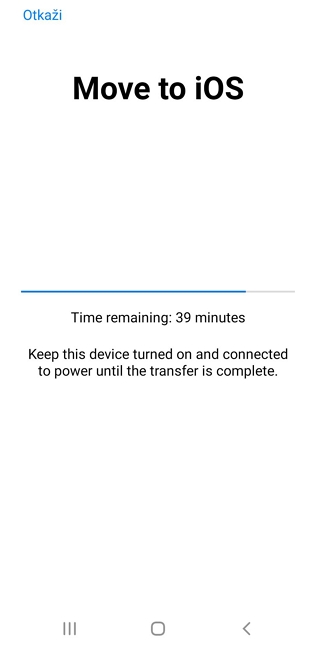
Part 2. Force Restart Both Your Devices
If Move to iOS gets stuck on calculating the time remaining, then the first thing you can do is restart both your Android and iPhone devices. This is the most recommended method and works for more users. Restarting the phones can definitely fix issues.
1. Android: Hold the power off button, and when you see the Restart option on the screen, click it. Soon your Android device will restart automatically.
2. iPhone: iPhone users can restart it by holding the power button. Once you see the slider icon, slide it to power off the device. After that, manually restart your iPhone.
Part 3. Change to Another Wi-Fi
Move to iOS Time Remaining Estimating can be frustrating and won’t go easily. So, to fix it, we suggest checking the internet connection. Sometimes the app doesn’t transfer the data because of a slow internet connection. You can check your internet speed, and if it is slow, you can switch to another Wi-Fi.
Part 4. Delete Unnecessary Data on Your Android
If Move to iOS stuck on calculating time remaining, it means the issue is with your Android device. However, it can be fixed easily by deleting unnecessary data on your Android. Many users have resolved this issue by deleting the cache and junk files. Below we have mentioned how to delete unnecessary data to clear some space.
- Open your Settings application and look for the “Storage & Memory’’ option. It will show you the total memory of your phone.
- Next, click the “Cached Data’’ to remove the cache.
- You will see a message on your screen, so click “OK,” and it will remove all the unnecessary data from your device.
These were some of the top ways that you can try to solve Move to iOS calculating time remaining error while transferring the data.
Part 5. Use 5 Alternative Software to Transfer
If Move to iOS stuck on calculating time remaining, it doesn’t always mean that the issue is with your device. There are chances that your Move to iOS app is not working. So, here are some Move to iOS alternatives that you can try and transfer the data with ease. Let’s discuss these apps one by one.
1. MobileTrans
With this app, you can easily move photos, videos, and music from Android to iPhone with one click. It is compatible with thousands of Android and iOS devices. Moreover, it works with Windows phones. With this app, you can also backup and restore WhatsApp data. It is also compatible with iOS 16 and Android 13.
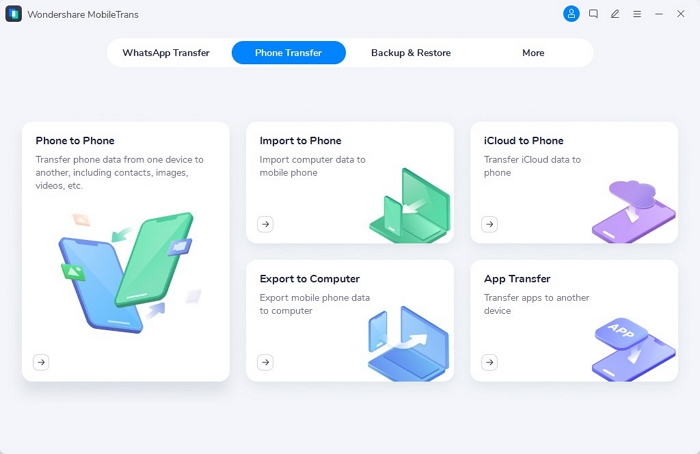
2. Coolmuster Mobile Transfer
Coolmuster Mobile Transfer can transfer data with one click. This app can transfer photos, music, contacts, calendar, notes, and even SMS from Android to iPhone. The app works with the latest versions, including iOS 16 and Android 11. It has a simple interface and is best for beginners. It doesn’t have any ads, malware, and user tracking.
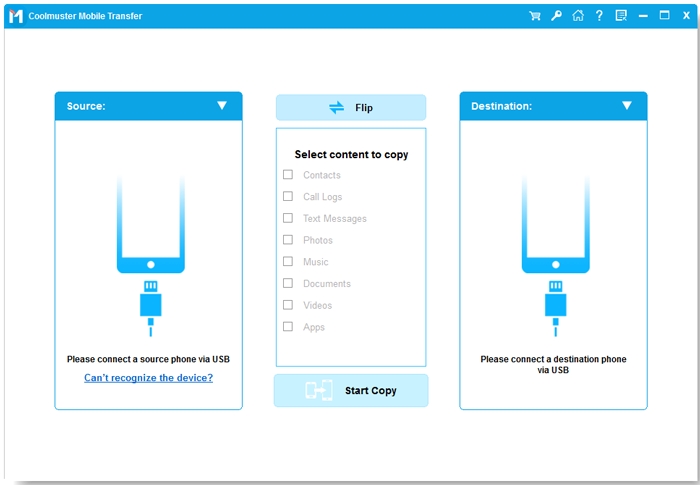
3. Xender
Xender is a popular application that is downloaded by 100M+ users. The app has the ability to share different content like music, video, photo, and more with one click. It can share all types of files, including App, PDF, Excel, ZIP, etc. It is 200 times faster than Bluetooth and easier than AirDrop. Also, you don’t need to use NFC to transfer the data.
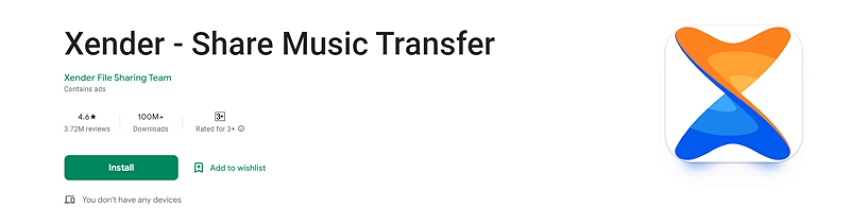
4. Send Anywhere
Do you want to send larger files on Gmail but don’t know which app is perfect for you? Try using Send Anywhere. It is an easy-to-use app that sends large files using an add-on and mobile app. You can also use this app to share PDFs directly from the PDF viewer. The app has almost 10M+ downloads and transfers without data or the internet.

5. SHAREit
The last app on our list is SHAREit. It is a popular online and offline sharing app that transfers data within minutes. The app is downloaded by 1B+ users and has a good rating on Google Play Store. Users can transfer large amounts of pictures, documents, and more. The app is flexible and super-fast.
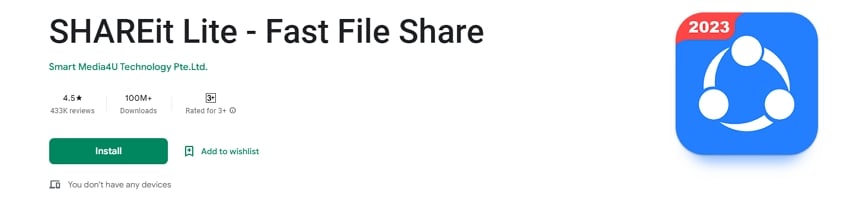
Useful Tip: How to Move WhatsApp Chats from Android to iPhone without Getting Stuck
iToolab WatsGo WhatsApp Transfer to New Phone is a PC tool that allows you to transfer data from Android to iPhone. Whether you want to transfer WhatsApp chats or images, you can easily transfer them with one click. This software has a straightforward interface and works with almost all Android and iPhone devices. So, if you want to transfer WhatsApp data from Android to iPhone, follow the instructions below.
Did you enjoy this tip? Subscribe to iToolab YouTube Channel
Step 1. Download the latest version of iToolab WatsGo on your computer and launch it. Once you are on the dashboard, go to the WhatsApp tab and choose the “WhatsApp Transfer” option.

Step 2. Connect both your iPhone and Android devices. Once you have chosen the right target and source device, you will see a message that your Target device will be overwritten.

Step 3. Next, choose the data which you want to transfer to your new iPhone, such as photos, videos, documents, etc, and click Continue.

Step 4. In the next step, enable the end-to-end encrypted option and verify your password. This step is important because it will generate a backup file for you. Now the app will convert the WhatsApp backup into a new format so that you can use it easily on your iPhone.

Step 5. In no time, you will see the “Successfully Transferred’’ message on your screen.

If Move to iOS stuck on calculating time remaining, it means the issue with your application or device. So, either you can repeat the steps or try a different tool to transfer the data. We suggest using iToolab WatsGo if Move to iOS app doesn’t work for you.

