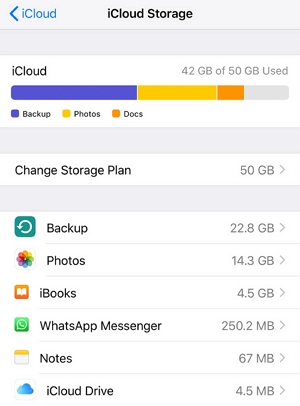If you have never backed up your device to iCloud before, you may be wondering how long the process takes.
While it is safe to say that the amount of time the backup takes will vary depending on a number of factors, you might be able to determine how long the backup will take.
In this article, we take a look at how long an update should take and what you can do if you feel it is taking too long.
What Does iCloud Back Up?
The following are the different types of data that you can backup and sync to iCloud:
- All Contacts
- All Calendar entries
- Notes and all their attachments
- iWork apps including all the data that you gave in Pages, Keynote and Numbers apps
- Photos, if you have enabled the iCloud Photos features
- Music, if you have enabled the Apple Music Library
- All the files and folder stored in the iCloud Drive
- App data for any app that is enabled in iCloud
- The device’s settings including Home screen configuration and linked accounts
- Purchase history from the App Store and the iTunes Store
- Apple watch data
- Messages including iMessage, SMS and MMS
- Visual voicemail password
- All recordings in the Voice memo app
- All Safari bookmarks
- Health data

Factors that Affect the Duration of the iCloud Backup
The duration of time it takes for you to back up your iPhone to iCloud depends in the following three factors:
The Condition of the iPhone
When your device is bogged down by too much data and its performance is not as good as it used to be, then the process of backing up your device may take longer than necessary.
The Amount of Data to Backup
If there is a lot of data on the device that would like to include in the iCloud backup, then the backup may take a long time to complete.
The Speed of Your Wi-Fi Connection
The faster the Wi-Fi connection, the faster the iCloud backup will be. This is why the first thing we recommend that you check if a backup is taking longer than normal is the Wi-Fi connection.
How Long Does an iCloud Backup Typically Take?
Like we mentioned above, the duration of an iCloud backup is dependent on several factors and therefore cannot be set in stone.
For example, if you have a Wi-Fi speed of 4-5 Mbps, an 8.45GB backup may take about an hour. But this is just a guideline and it may even take longer for a smaller backup since there are other factors to consider such as the condition of the device and the availability of Apple servers.
Softwarehow’s editor has placed a real example to show you how long an update should take, you can check more details here.
Why Is iCloud Backup Taking So Long?
An iCloud backup may be taking longer than normal if the device is slow since its performance could affect the speed of various processes on the device including a backup.
If the network connection you are using is not stable, the backup will take a very long time. The amount of data that you want to include will also determine how long the backup takes. For example, it may be faster to backup 180MB than 8.5GB.
How to Speed Up the Backup
Based on the reasons why your iCloud backup may be considered slow, there are two effective ways to speed up an iCloud backup. They include the following:
Delete data from the iPhone that you don’t need. Not only will doing this speed up the process, but it will also help you save space on the device.
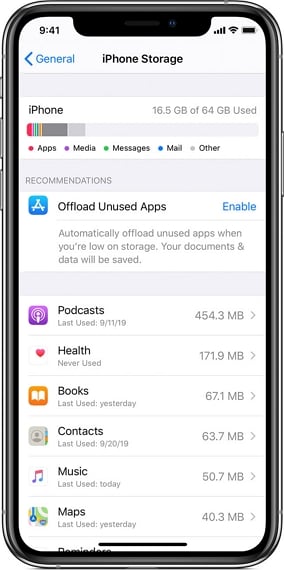
Connect the device to a fast Wi-Fi connection or you can try to refresh the network connection by resetting the network settings on the device or restarting the router.
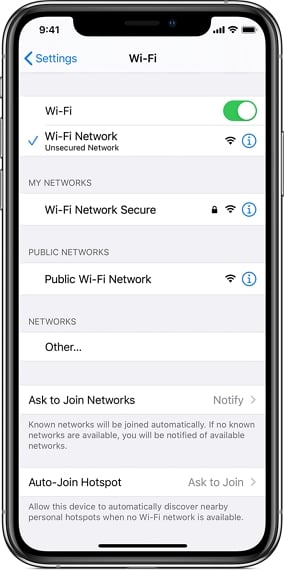
If you do both those things and the backup is still slow, you can choose to exclude some types of data from the backup. You can choose the types of data to back up in the iCloud settings, under “Manage Storage.” But, choose carefully since if you lose the data not included in the backup, you will not be able to get it back.