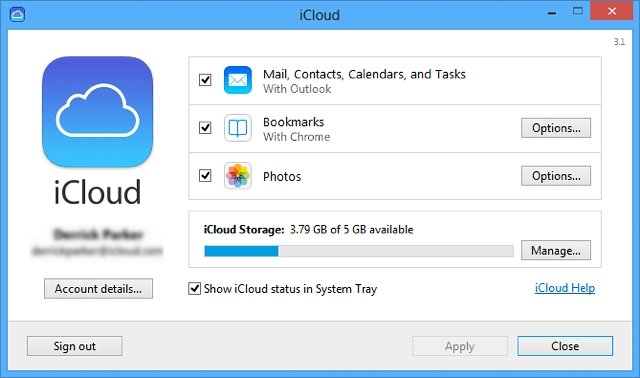While backing up the data on your device to iCloud is a good idea, if you backup your device a lot, you can find yourself with too many backups, taking too much space on your device. Since you only get 5GB of storage space for free on iCloud, you may want to consider removing some of the old backups that may be clogging up the device.
In this article, we show you how you can delete a backup in iCloud on iPhone, Windows, and Mac.
What Gets Backed up to iCloud?
Before we show you how to delete an iCloud backup, it is important to understand what type of data is included in the backup. This way, you will be aware of the data that will be removed when you delete the backup.
The following are the different types of backups that are included in the iCloud backup:
- Your iTunes purchase history
- Photos and videos if you have not enabled iCloud Photo Library
- Device settings
- The App data
- Home screen and app organization
- All messages including iMessage, text messages and MMS messages
- Ringtones
- Visual Voicemail password
- Health data
- HomeKit Configuration

How to Delete iCloud Backups on iPhone or iPad
To delete your iCloud Backups on iPhone or iPad, follow these simple steps:
Step 1: Open the Settings app on your iPhone or iPad and then tap on your Apple ID at the top.
Step 2: Tap on iCloud.
Step 3: Select “Manage Storage” and then tap “Backup”.
Step 4: Tap on the device whose backup you would like to delete.
Step 5: Tap “Delete Backup” at the bottom and then tap “Turn Off & Delete”.
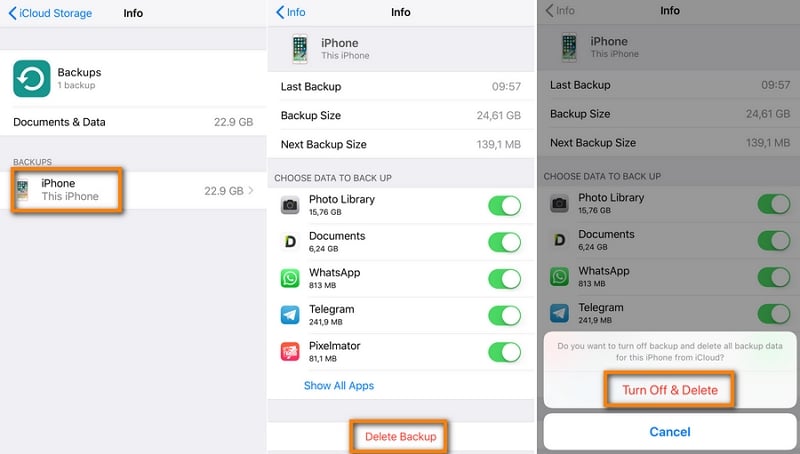
How to Delete iCloud Backups on Mac
To delete iCloud backups on your Mac, follow these simple steps:
Step 1: Open “System Preferences” from the dock or by clicking on the Apple icon at the top of the screen.
Step 2: Click on the “Apple ID” and when prompted, sign in.
Step 3: Click “Manage…” in the bottom right corner of the window.
Step 4: Click “Backups” and then select the Backup that you would like to delete.
Step 5: Click on the remove icon on the bottom left pane (it looks like the minus icon).
Step 6: Click “Delete” in the pop-up.
Step 7: Click “Done” and repeat the steps as desired to delete other backups.
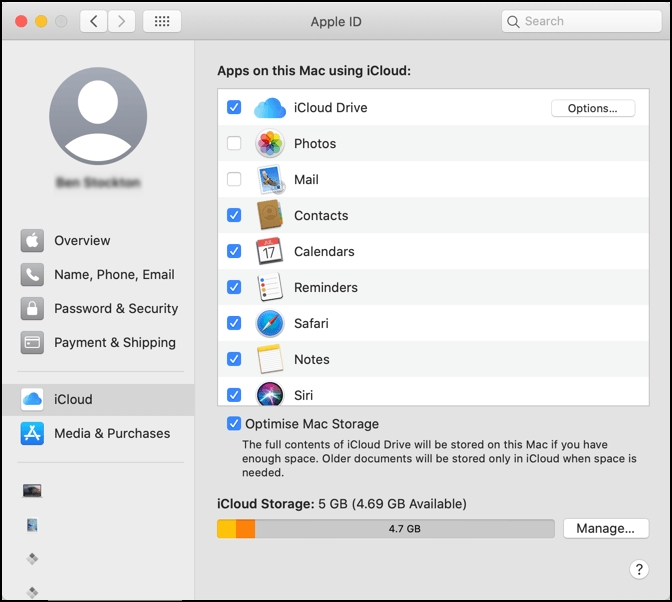
How to Delete iCloud Backups on Windows
To delete the iCloud backups on Windows, follow these simple steps:
Step 1: Open the iCloud for Windows app on your PC.
Step 2: Click the Storage button next to the iCloud storage indicator.
Step 3: Click on “Backups” on the left and select the device whose backup you would like to delete. Click “Delete” and the backup on the selected device will be deleted.