Whenever a new version of iOS is released, many Apple fans will upgrade the version as soon as possible. However, the new version of the system may encounter some problems, which often make people angry. For example, your device may quickly heat up, leading to a rapid decrease in battery life, the iPhone being unable to unlock your Apple Watch, or iOS Bluetooth not working. Or you don’t like the UI interface of iOS 18.
Regardless of the reason, your main concern is how to downgrade from iOS 18 to iOS 17 or older versions. This article can help you quickly implement and return to your preferred iOS version.
How to Prepare Before Downgrading iOS 17
Before you downgrade your iPhone, there is one thing you must do first: erase everything on your iPhone. Here are some important actions to follow before downgrading to avoid losing any data. Follow the steps outlined below to protect your information.
1. Backup your iPhone: It’s vital to back up your device before starting the downgrade process. Connect your iPhone to a Wi-Fi network. Go to Settings > iCloud. Under iCloud backup settings, toggle the backup button and click “Back Up Now” to create the most recent backup of your data.
2. Charge Your Device: Please ensure that your phone’s remaining battery is greater than 60% to avoid any issues during the process.
3. Stop jailbreak status: If the device is jailbroken, it will restore to a non-jailbroken state.
Downgrade iOS 18 to iOS 17 without Data Loss(No Jailbreak)
The best and fastest way to downgrade iOS 18 beta to iOS 17 without losing data is to use iToolab FixGo . In just 10 minutes, it can clear your troubles. The following are the operational steps:
Step 1 To get started, download and install FixGo on your computer. Launch it once it has been successfully installed.

Step 2 Then, select iOS version 17 and download the firmware. You need to download and install the latest firmware package on your computer and choose the path to save the file.
If you have already downloaded the firmware on your computer, please click the “Select” link below the download button to add the firmware file.

Step 3 Once the firmware is downloaded, simply select “Repair Now,” and FixGo will downgrade iOS 17 immediately.

Downgrade iOS 18 (Beta) to iOS 17 with Recovery Mode
Setting the iPhone to recovery mode is an important step in downgrading iOS 18 to iOS 17, but this operation is not easy to perform. Don’t worry, iToolab FixGo can help you solve this problem for free.
Similarly, please use iTunes to back up your iPhone data before proceeding, otherwise, there is a risk of data loss. Let’s see specific steps!
Step 1: Use ipsw.com to download the iOS 17 firmware, then set your device to recovery mode.
Step 2: Connect your iPhone to your computer, then open iTunes,. You will see a pop-up box. Click “Restore” while holding down the Shift key on the Windows computer, or if it is a Mac, hold down the Option key.
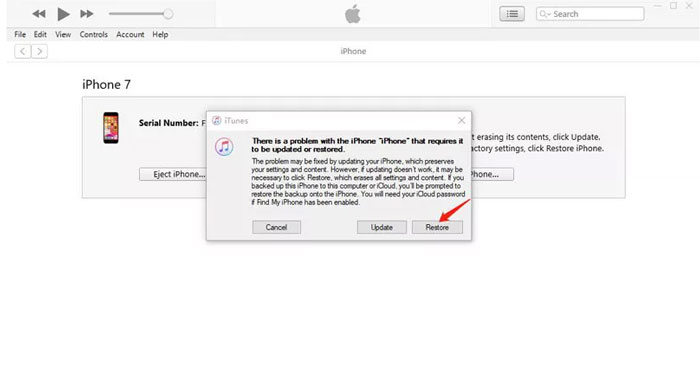
Step 3: Next, select the downloaded iOS 17 firmware on your computer, click “Open”, and then click “Restore”.
The entire process takes about half an hour, and after completion, your device will restart on its own. After setting up your device, the iOS 18 version will disappear.
Downgrade iOS 18 (Beta) to iOS 17 without Entering Recovery Mode
Note:
This method still requires you to backup all phone data to the computer first to avoid data loss.
Step 1: Download the iOS 17 firmware package from ipsw.com.
Step 2: Connect the iOS device to the computer using a USB cable. Then start iTunes on the computer and click on the iPhone icon in the upper left corner.
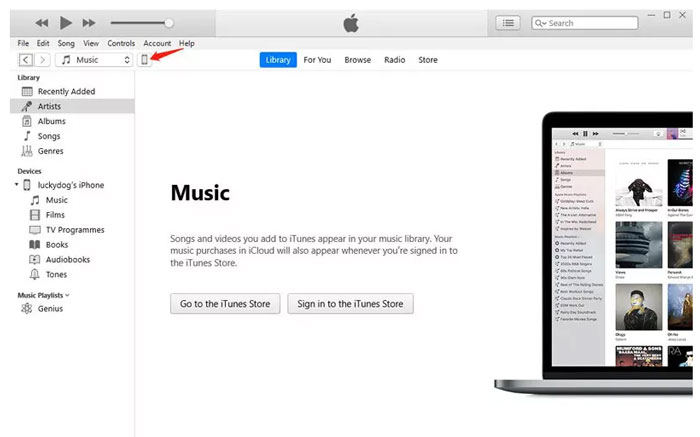
Step 3: Choose the option to restore your iPhone now. Holding down the Shift key on a Windows computer or the Option key on a Mac would be helpful in the interim.
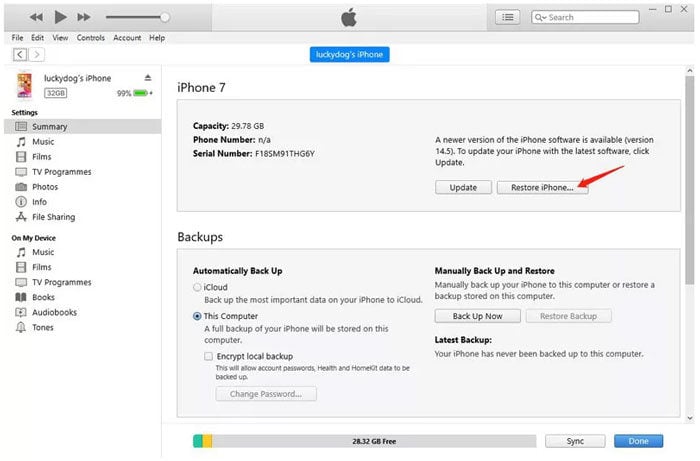
Step 4: Finally, select the iOS 17 firmware package you just downloaded, and iTunes will automatically extract the firmware and restore it to your iPhone.
FAQs About iOS 18 Version
Q1: Is it legal to downgrade from the iOS 18 beta?
Yes, downgrading iOS 18 beta is legal. What you need to know is that downgrading can solve errors or instability issues in new versions, but there are still some potential risks to consider, such as data loss and compatibility issues. Therefore, choosing a reliable tool is necessary.
Q2: Does iOS downgrade after a actory reset?
No. The Factory Reset settings do not affect the installed version of iOS. The operating system’s “factory” setting is restored as if it were brand-new through a factory reset. However, it does not erase, rollback, or downgrade the operating system.
Conclusion
This article can perfectly solve any problem you encounter when downgrading iOS 18 to iOS 17. We have listed the degradation methods using iToolab FixGo and iTunes. Of course, after comparison, the former will be more efficient and safer. Free download and try!

