We use mobile apps for communication, banking, shopping, and so on. So it only makes sense to protect the privacy and data on the phone.
For many people, the go-to method to secure their mobile phone is via the screen lock. However, app lock is a more direct and better way to protect specific apps with a password/biometric.
In this guide, we will explore all you need to know about Samsung app lock. We will start by looking at if this feature is available on Samsung. After that, we will explore how to lock an app on Samsung using 3 different methods!
Does Samsung Have a Built-in App Lock?
A lot of people automatically assume that Samsung also offers app lock, just like other mobile manufacturers. However, the reality is that Samsung doesn’t have a built-in App Lock feature at all!
So, the answer is NO! Samsung doesn’t have a built-in feature for securing and locking apps. Instead, Samsung offers another feature called a “Secure folder.”
Secure Folder offers a secure place for storing images, videos, apps, and other data. The user can also set up a password or another form of authentication to protect the Secure Folder.
But, the Secure Folder by Samsung has many drawbacks as compared to the traditional App Lock:
Slow Performance
Secure Folder encrypts any data that is present inside it. The data needs to be decrypted when the user wants access. This process of encryption and decryption takes a lot of time. It can be noticeable if you are dealing with large data.
Duplicate App
Adding an app to the Secure Folder creates two versions of the app. Once again, this can be a hassle as the data between the normal app and the one in the Secure Folder will be different.
Compatibility Issue
Last but not least, the Secure Folder also doesn’t work with all types of apps. So, if you are looking for a convenient built-in app lock that only protects the selected apps, you will not find it on Samsung.
This means if you are searching for how to lock apps without any app in Samsung, the only option is to use the Secure Folder (with all of its drawbacks).
How to Lock an App on Samsung?
We will start by looking at Secure Folder, a built-in feature on Samsung. After that, we will explore third-party apps which can allow you to use the App Lock on Samsung.
- Method 1. Lock Apps with Built-in Feature
- Method 2. Lock Apps with S Secure App
- Method 3. Lock Apps with Third-party App
Method 1. Lock Apps with Built-in Feature
Samsung offers “Secure Folder,” which encrypts your data. A user can access it with a password or biometric authentication. Photos, videos, and apps can be protected using this feature.
The Secure Folder is powered by Samsung Knox. The Knox is a defense-grade security platform which means it is super secure. This keeps your data safe from malicious attacks and prying eyes.
Although it is optional, a user can also set up a password, passcode, or any other biometric lock to protect the Secure Folder.
How to Enable Secure Folder
- Go to Settings > Biometrics and Security (or Security and privacy for some models).
- Select “Secure Folder”.
- Tap on Continue and sign in to your Samsung account.
- Choose the preferred lock type. You can choose from Pattern, PIN, Password, or Fingerprints.
- Secure Folder will be added as a shortcut on the Apps screen.
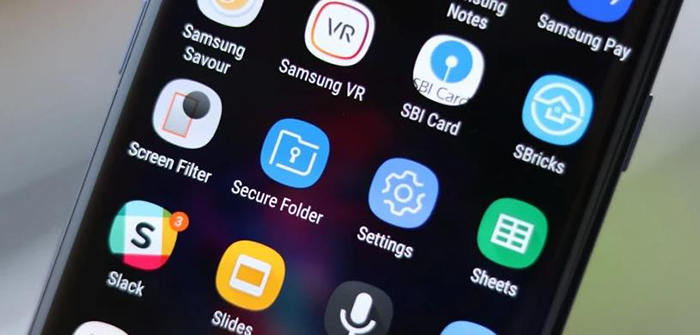
How to Lock an App on Samsung Secure Folder
- Open Secure Folder and tap on the + (add apps) icon.
- Select an app and tap on Add.
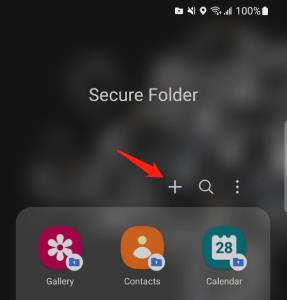
Once you move an app in the Secure Folder, it will create a copy of the app. In simple words, you will have the regular app and a copy of the app inside the Secure Folder. This means you can also use different accounts in both versions of the app.
Method 2. Lock Apps with S Secure App
Are you wondering how to set app lock in Samsung easily? Then you should try the S Secure App! The S Secure App was developed by Samsung, but it is only compatible with old devices.
So, if you have an old Samsung phone, you can use the S Secure App to lock your apps with ease. When compared with the Secure Folder, the S Secure App doesn’t create extra copies of the app.
Follow these steps to use the S Secure on Samsung:
- Install the S Secure from the Play Store.
- Open the app and enable the “Lock and mask apps.”
- Select an option from the App lock type.
- In the next step, add apps to the “Locked apps.”
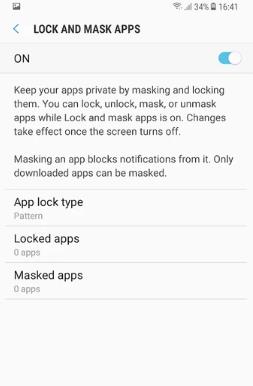
Once the apps are added to the list, they will only be accessible via a password. However, there’s a major downside to this app: Anyone with access to your phone can uninstall the S Secure and thus access all of your apps.
Method 3. Lock Apps with Third-party App
AppLock is a popular App Locker tool available for all Android phones, including Samsung. The AppLock can be used to lock all popular apps such as Facebook, Instagram, Gmail, WhatsApp, and so on.
So, if you searching for how to put app lock in Samsung, you can try Applock. Follow these steps to get started:
- Install AppLock from Google Play.
- Launch the app and choose an authentication method.
- Choose the apps you want to lock.
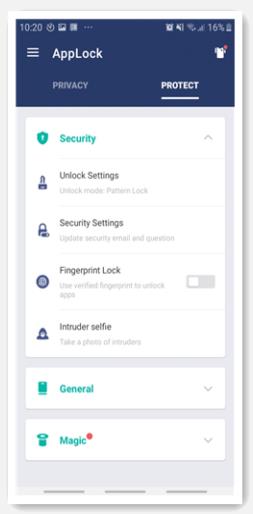
That’s it! Now, you will need a password to access your locked apps.
The only downside of the AppLock is that it has a free and paid version. The free version includes ads that can irritate some users.
Tip: How to Unlock an App on Samsung When You Forgot Password?
What if you forgot the password, PIN, pattern to access the Secure Folder? This can happen to the best of us.
If you have forgotten the password, PIN, pattern to unlock the Secure Folder, you can reset it via Samsung account. If you also forgot the Samsung account password, you can try UnlockGo (Android) to help you unlock an app.
The key features of UnlockGo (Android) are given below:
- It can remove all kinds of screen locks and unlock app locks on 6000+ Android models.
- It’s compatible with the latest Android 15.
- It can also bypass FRP lock on Samsung, Xiaomi, Redmi, Motorola, and more devices.
- You can easily install it on Windows and Mac computer.
Let’s look at how to unlock your apps and Samsung phone without a password:
Step 1 Install and launch the UnlockGo (Android) on a PC or Mac. From the menu, select the “Remove Screen Locks” option and connect your phone via USB/charging cable.

Step 2 In the next step, choose your device manufacturer from the list. All the popular mobile manufacturers like Samsung, Huawei, Oppo, ZTE, and others are included.

Step 3 The tool will start to download some files to help you unlock apps. After that, follow the on-screen instructions to set up your device.
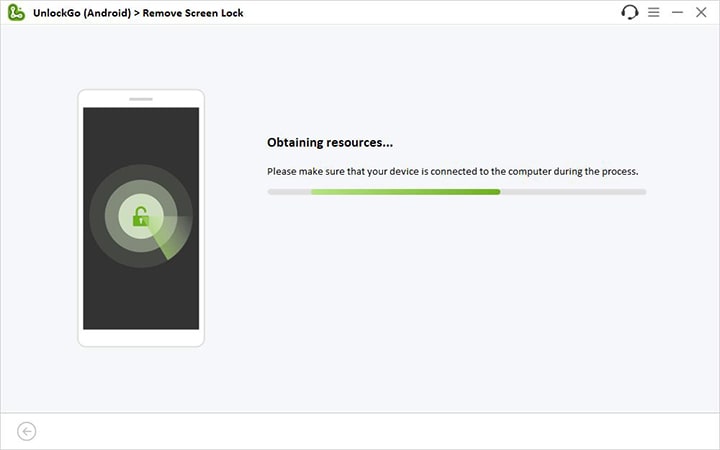
Step 4 Once done, the lock on your apps will be removed completely.

Final Words
We have listed both built-in and third-party tools that can be used to lock an app on the Samsung phone. The Secure Folder is a built-in feature, while 3rd party apps like AppLock and S Secure can also be used for better functionality and ease of use.
It is recommended to test out the built-in Secure Folder first before trying the other apps. In most cases, this feature is more than enough to meet the needs of the users. But, if you have an older device and are wondering how to lock an app on Samsung, you can also try the S Secure and AppLock.
But what if you have forgotten your password and are now locked out of your apps? Then you can use the UnlockGo (Android) and unlock your phone and apps in few minutes.

