Apple released iOS 15 in September 2021 while adding new features to iPhone such as background sound, focus mode, live text, and more. But this update has also moved the Safari search bar to the bottom of the iPhone screen. The sudden relocation of the Safari search bar has angered many iOS users because they felt disorienting. But don’t worry because there is a way to put back the search bar at the top of the screen. Below this guide, we will share how to move search bar on iPhone to the top.
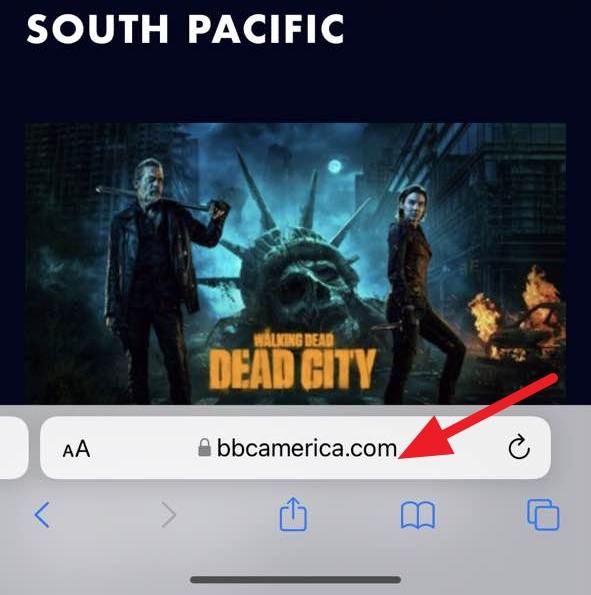
How to Move Search Bar on iPhone to Top?
iOS 15 and later offer two ways to relocate the Safari search bar to the top. The first is from Safari App, and the second is using iPhone settings.
1. From Safari App
How do I move my search bar back to the top on my iPhone? Follow the below steps.

- Open Safari browser and visit any website.
- Now Tap on AA, located at the left side of your search bar.
- A new menu will open on your screen, choose the Show top address bar option, and then your search bar will be at the top.
Even if you close the browser and relaunch it, the search bar will remain at the top. This method is one of the quickest ways to switch the search bar position.
2. From iPhone Settings
There is another way to move the search bar to the top; follow the below steps to learn how to move the search bar to top on iPhone, iOS 16, iOS 15, and above.
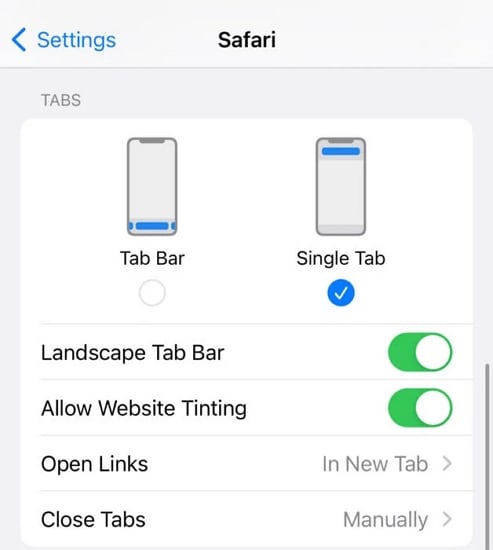
- Unlock your iPhone and then open the Settings App.
- Navigate down and then tap on Safari.
- Under the Tabs section, you will see two options, Tab Bar and Single Bar.
- Select the Single Bar.
- Go back and launch the Safari App, and now you will see that the search bar is at the top.
How to Move Search Bar on iPhone to Bottom?
How to move search bar on iPhone back to the bottom? If you have changed your mind and want to try Safari’s bottom search bar, here are the two methods that you can try.
1. From Safari App
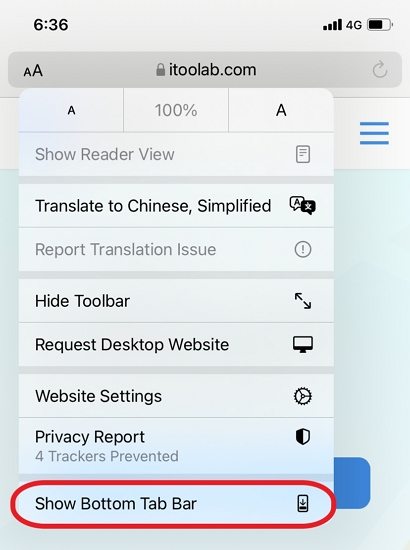
- Open the Safari App and again visit a website.
- Now tap on AA from the left panel.
- Select the Show Bottom Tap Bar.
- Then your Search bar will be relocated back to the bottom of the screen and stay there.
2. From Settings
- Open iPhone Settings.
- Navigate down and select the Safari.
- Under the Tabs section, you will see two option Tab Bar and Single Bar.
- Choose the Tab Bar.
- Exit Settings and launch the Safari App. Now you will see that the Search bar is back at the bottom of the screen.
How to Move Search Bar on iPhone to Landscape?
The Landscape tab bar in Safari shows all the open tabs on your web browser, allowing you to switch between tabs in landscape mode. This is a handy update because you don’t have to tap the tab icon to switch tabs while browsing.
Landscape Tab Bar is enabled by default; however, if you have accidentally disabled this feature from your iPhone, follow the steps below to enable Landscape Tap Bar.
- Open Settings App on your iPhone.
- Locate and select the Safari option.
- Now tap the toggle next to the Landscape Tab bar to enable it.
Why Does My Search Bar Keep Disappearing on iPhone?
If your iPhone’s search bar keeps disappearing, try taking the following steps, which may help you solve this issue.
- Restart your iPhone
- Make sure your iPhone is up to date
- Close Safari and then reopen it
- Update Safari
- Check the Internet connection
Extra Tip: How to Move WhatsApp Chats from Android to iOS?
We all know that transferring WhatsApp chats from Android to iOS devices is a difficult task. But not with iToolab WatsGo; this program allows users to easily transfer their WhatsApp data from Android to iOS devices.
With the help of this tool, you can also transfer your WhatsApp data from Android to Android or iPhone to iPhone. You can also use WatsGo to back up your WhatsApp data on your PC and restore it to any device at any time.
✨Features :
- One Click Transfer between iPhone and Android
- Transfer GBWhatsApp to WhatsApp or GBWhatsApp
- Supports a wide range of data types such as images, videos, contact, etc
- Backup WhatsApp data to the computer without iCloud or Google Drive
- Supports Android 13 and iOS 16
🎯How to use iToolab WatsGo?
Did you enjoy this tip? Subscribe to iToolab YouTube Channel
Step 1. First, go to iToolab WatsGo’s official site and download the program on your PC. Launch the program and then select the WhatsApp transfer option.

Step 2. Connect both Android and iOS devices to your PC via USB Cable. Uses the arrows to select the source device and target device.

Step 3. Once the connection is made, the program will remind you that the target device will be overwritten. If you don’t have any issue with that, then click on Continue. All the WhatsApp data types will appear on your screen. Select the data you want to transfer on your iPhone and click Continue.

Step 4. The first step is enabling the End-to-End encrypted backup on your Android device. Follow the steps mentioned in the image to enable it.The program will start to generate a WhatsApp backup.

- Verify the backup with a 64-bit password.
- Now you will be redirected to the data generation stage. Wait until WhatsApp backup is converted to the format applied on iPhone.
- The program will begin the transfer process, and in no time, all your Android WhatsApp data will successfully transfer to your iPhone.

That’s it, guys; in this guide, we have mentioned all the methods about how to move search bar to top on iPhone. You can easily move your Safari Search bar back to the top by following the steps mentioned above.

