If you have to switch from your Android phone to iPhone, that’s nice, but the main issue will come when you want to transfer your data from Android to iPhone, such as contacts. Some possible ways can help you transfer your data between different devices, and in this post, we will show you how to transfer contacts from Android to iPhone. Continue reading the article for interesting information.
Way 1. How to Transfer Contacts from Android to iPhone via SIM Card
Many iOS users might know that they can quickly transfer Contacts via SIM Card. That means If your Android SIM Cards fit into your iPhone, this is the best way to export Android Contacts to your new iPhone. Follow the below steps to do it.
- First, you must save all your Android Contacts to your SIM Card. To do it, open your Contacts App and open the menu.
- Tap on Import or Export Contacts and then select Export.
- Now take out the SIM from your Android device and insert it into your iPhone.
- Go to the Settings and select the Contacts option.
- Choose Import SIM Contacts and select the On My iPhone option.
- Soon all your Android device Contacts will easily transfer to your iPhone.
Way 2. How to Move Contacts from Android to iPhone Using Gmail
If you want to transfer contacts from Android to iPhone without SIM Card, you can use a Gmail account. Here is how to do it:
- First, on your Android Phone, you must ensure that Contacts are synced with your Gmail Account.
- To do it, go to your Android Phone settings and tap on Accounts.
- Select your Google account and then tap on Account Sync.
- Move to your iPhone and go to Settings.
- Select the Mail option and tap on Account.
- Choose the Add Account option and enter the Gmail account linked with your Android device.
- Make sure that the Contact toggle is turned on.
- Now all the Android Contacts will appear on iPhone.
Way 3. How to Share Contacts from Android to iPhone via Bluetooth
As we all know, Bluetooth connects devices wirelessly; with the help of Bluetooth, you can easily transfer data files from one device to another. Follow the below steps to learn how to transfer Contacts from Android to iPhone via Bluetooth.
- On your Samsung Android device, go to the Contact App.
- Tap on the More button available in Menu.
- Select the Share option and choose all the Contacts you want to transfer.
- Choose Bluetooth and select your iPhone Bluetooth device.
- Now all the selected contacts will be transferred to the iPhone device easily.
Way 4. How to Send Contacts from Android to iPhone via Wi-Fi
There are some Apps available online that can allow you to send contact from Android to iPhone via Wi-Fi. Follow the below methods to learn how to transfer Contacts from Android to iPhone via Wi-Fi.
1. Copy Contacts from Android to iPhone via Move to iOS
Apple has launched an Android App called Move to iOS to make it easy to transfer data from Android to the new iPhone. This process will allow you to transfer all Android data to your iPhone, including Contacts.
- Install the Move to iOS App on your Phone.
- Set up your new iPhone until you reach the App & Data Screen.
- Select the Move Data from Android option.
- Launch the Move to iOS App on your Android Phone.
- Agree with the Apps terms and conditions and then tap on Next.
- Now enter the digit code available on your iPhone on your Android device.
- In the end, follow the instructions to complete the transfer.
2. Export Contacts from Android to iPhone via Contact Transfer App
Contact Transfer is an Android Contact Manager App that allows you to copy all the contacts available on your Android device and then transfer them to other devices. With the help of the Contact Transfer App, you can quickly transfer your Android Contacts to iPhone in no time.
3. Transfer Contacts from Android to iPhone via Immediate Contact Transfer
Another Android Contact Transfer App will help you transfer your Contacts from Android to iPhone in seconds. This App provides two methods to transfer Contacts. Here is how to transfer contacts through Immediate Contacts.
- First, download and install the App on both devices.
- Launch the App on your Android device and select the contacts you want to transfer.
- Now tap on Send via App option.
- A 6-digit code will appear on your Android screen.
- Now launch the App on your iPhone and enter the 6-digit.
- Contacts will transfer instantly.
Extra Tip: How to Transfer WhatsApp Contacts from Android to iPhone
If you want to transfer WhatsApp Contacts from Android to iPhone, then iToolab WatsGo – Best WhatsApp Transfer is the best program. With the help of this program, you can easily transfer all your WhatsApp data, including Contacts. It allows its users to transfer more than 18 data types.
Did you enjoy this tip? Subscribe to iToolab YouTube Channel
Follow the below steps to learn how to transfer contacts from Android to iPhone.
Step 1. If you haven’t downloaded the program on your device, download it from its official site and launch it. Now choose the WhatsApp transfer option.

Step 2. Connect your Android and iPhone to your PC via USB Cable and choose the source and target device using arrows.
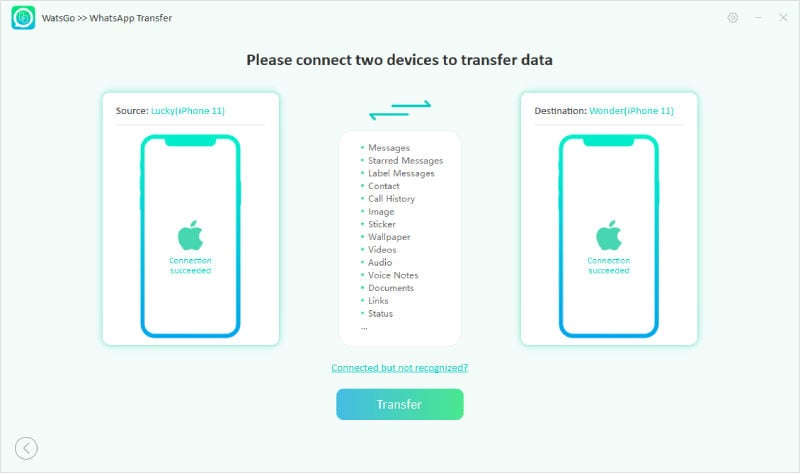
Step 3. A prompt will appear on your screen; click on continue to proceed. Choose all the data you want to transfer and click on Continue.

Step 4. Now you have to enable end-to-end encryption on your Android device.

Step 5. The program will start obtaining data from an Android device and encrypt the data via a 64-bit password.
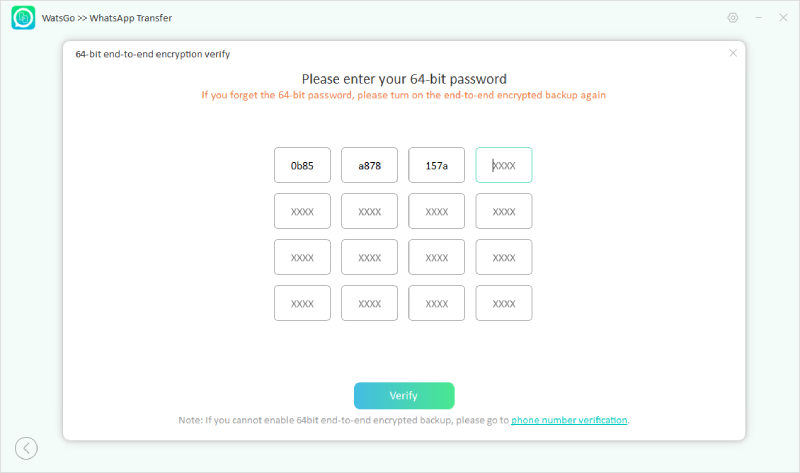
Step 6. The program will generate a WhatsApp backup that can restore to your iPhone.

Step 7. Once the transfer is complete successfully, a transferred message will appear on your screen.

Summary
Now we have learned all the methods about how to transfer contacts from Android to iPhone. All these ways will work for you. Also, at the end of this guide, we have mentioned a WhatsApp transfer tool known as iToolab WatsGo that will help you instantly transfer your WhatsApp data from Android to your iPhone.


