It is challenging for some users to transfer Line chat history from Android to iPhone. The line doesn’t offer any solution to this issue. However, there are a few other methods through which you can easily transfer your Line data from Android to iPhone in no time. In this guide, we show you how to safely transfer Line data from one device to another. Ensure to read this guide till the end to find out more.
Can You Transfer LINE Chat History to New Phone?
Previously, it was impossible to transfer Line chat history from Android to iPhone because Line didn’t offer this feature, and we do not think that there are any plans to do it.
So, how to transfer Line chat from Android to iPhone? The answer is simple with the help of a third-party program. There are hundreds of applications available online that allow users to cross-platform transfer. This guide will show you how to transfer Line Chat from one device to another via the third-party program.
Transfer LINE Chat History from Android to iPhone with MobileTrans
MobielTrans is a PC program by Wondershare that allows users to transfer Line chat from Android to iPhone. This program is compatible with Windows and Mac operating systems. This program allows users to easily transfer 18+ data types, including Contacts, Music, Videos, and photos. Furthermore, it allows you to create a Line backup on your PC and restore it on any device at any time.
Here are the ultimate steps to transfer Line Chat from Android to iPhone with MobileTrans.
Step 1. Download and install MobileTrans on your PC and open the main interface. Then click on the WhatsApp Transfer module to proceed.
Step 2. Select the Line transfer option and then choose the Transfer Line messages to continue.
Step 3. Connect both Android and iOS devices to your PC. Put Android as the source device and iPhone as the Destination.
Step 4. Click on the Start button to start the transferring of Line data.
Backup LINE Chat History from Android to iPhone via BackupTrans
If you plan to transfer Line chat from Android to iPhone, try Backuptrans. This tool helps you back up Line chat from Android to iPhone without facing any difficulties.
The best part of this program is that it doesn’t require any Root or jailbreak. Moreover, it also allows you to export Line chat history on documents such as Txt, CSV, Doc, and HTML files. Here is how to do it:
- Install the Backuptrans on your computer and then launch it.
- Now, back up the Line chat history from your Android device.
- Preview the Line Backup on your PC.
- Select the Android device from the list and press the ” Transfer messages from Android to iPhone.
- Connect the iPhone to the PC and click Confirm to transfer.
- Once the transfer is complete, a successful interface will appear on your PC screen.
Restore LINE Chat History from Android to iPhone through iMyfone iTransor for LINE
iMyfone iTransor Line is another tool that allows you to quickly transfer Line data from one device to another. This tool allows you to backup Line data on a PC and restore it to any device. Further, with the help of this tool, users can easily export Line chat history in HTML, CSV, and PDF formats.
Follow the below instructions to transfer Line data from Android to iPhone.
- Launch the iTransor on your PC and select the Transfer Line data between Android and iOS devices option.
- Connect iOS and Android devices to the PC via a USB cable and choose the target and source device.
- Now open the Line App on your Android device and go to settings. Back up the Line data on Google Drive, and once complete, click the done option.
- An older version of Line will automatically install on your Android device.
- Set the PIN code on an Android device, then tap Back up my Data.
- Enter the pin you set on Android and click the done option.
- Grant permission to iTransor Assistant on an Android device and click the Done button.
- Move to iPhone, log in with the same Line account, and press the done option.
- Now you have successfully transferred Line data to iPhone.
Move LINE Chat History from Android to iPhone using iMobie AnyTrans
Well, with the help of AnyTrans, users can transfer their Line data from Android to iPhone. Here is how to do it:
- Install the AnyTrans App on your PC and connect your Android device.
- Select the social messages manager when your device is detected and click on the Line interface. Choose the Backup Now option.
- Click Backup Now to start the process.
- Wait until the backup process is completed.
- Now, connect the iOS device and press the Restore Line option to do it easily.
Extra Tip: How to Transfer WhatsApp from Android to iPhone without Factory Reset
If you want to transfer your WhatsApp data from Android to iPhone without a factory reset, then we recommend you choose iToolab WatsGo WhatsApp Transfer. iTool allows you to transfer your WhatsApp data from Android to iPhone easily.
iToolab WatsGo – WhatsApp Transfer, Backup & Restore
389,390,425 people have downloaded it
Furthermore, this tool also allows you to transfer over 18+ data types, which include Pictures, Videos, Text, and more. Here is how to transfer your WhatsApp data from one device to another.
Step 1. Launch the iToolab WatsGo on your PC and select the WhatsApp transfer option.

Step 2. Now connect both the Android and iOS devices to PC via USB cable.

Step 3. Select the WhatsApp data you want to transfer.

Step 4. Enable end-to-end encryption on your Android device, and remember to note the 64-bit password. Once the backup is generated, verify it with a 64-bit password.

Step 5. Now you have come to the data generation stage, wait for a few minutes, and WhatsApp backup will be converted to the format that will be applied on the iPhone.
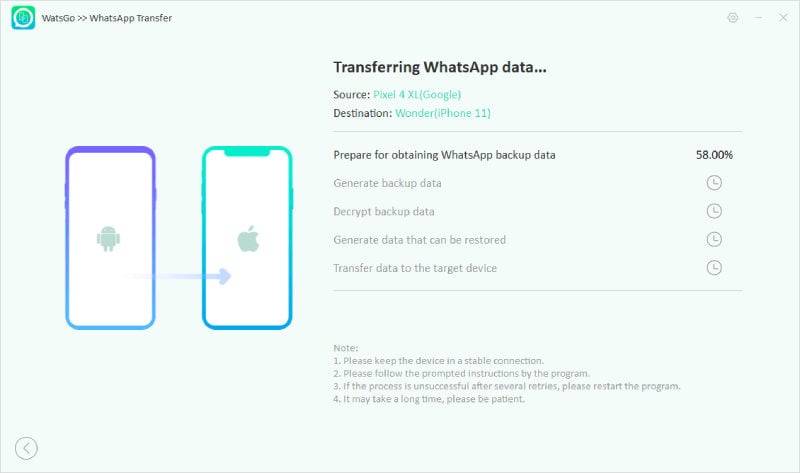
Step 6. Finally, you will see the success interface.

That’s it. This guide shows you the best ways to move and back up Line chat from Android to iPhone easily. You can try all these methods and backup Line chat from one device to another in no time.


