We know you are very aware of the recent release of iOS 18 and we are glad to bring to your notice that this software is branded with a lot of new features that will make your mobile handling easier and more useful.
Significantly, one of these very many features is native call recording which was achieved through third-party tools. It is of our notice that this function also has arisen several heated discussions.
However, it is our uttermost pleasure on this page to not only inform you about this feature but also to provide a guide on how to locate, enable and use the iOS 18 phone call recording.
Supported Devices of iOS 18 Call Recording
Only models compatible with iOS 18 are available to use the native Call Recording function, including all iPhone 16 models, iPhone 15 Pro, iPhone 15 Pro Max, and old models like iPhone XS series.
The Features of iOS 18 Call Recording
After knowing about the iPhone recording of iOS 18, you can find many good features of it.
Private and Secure
The iOS 18 phone call recording ensures that the calls of the users are given maximum privacy and security. This is because the function will start to work after notifying every participant that call is recorded now. Thereby, knowing the recording of every member assures that no secret information will be shown, which will protect your information security to some extent.
User-friendly
Very accommodating, all-encompassing, and easy-to-navigate is this function. Without the use of third-party apps, iOS 18 phone recording not only makes your call recording stress-free but also very comfortable. You can use this phone recording function with the tip of your fingers, without having trouble combining or having issues with other apps. Follow the guidelines given on the iOS 18 phone recording function after downloading it on your iPhone and you are sure to have a smooth ride.
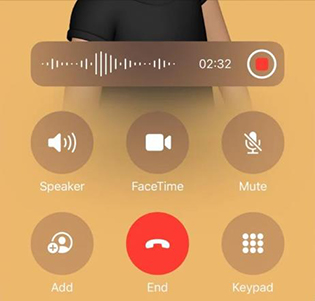
Clear Audio
Unlike other phone recording applications, the iOS phone recording doesn’t cause glitches or breaks when recording. Using iOS 18 call recording, you can possess an uninterrupted, premium, and well-heard audio. No matter how long the call may last, the iOS 18 phone recording will offer you maximum satisfaction by giving you a sharp, safe, and clear call audio record with no lines or words unclear.
Transcribe in Real Time
Isn’t it amazing that the iOS 18 phone call recording comes with the advantage of transcribing your calls word for word with accuracy? This is a very unique feature that not all iPhone call recording softwares can offer. This function allows users to read and listen to their recorded calls with a better understanding of what has been said and also helps them to avoid the errors of misinterpretation.
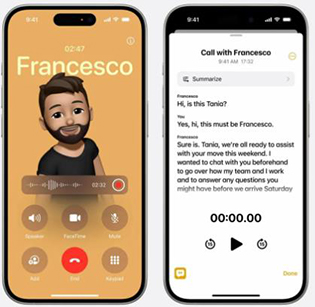
Usage of New Apple Intelligence
Without mincing words, it is a pleasure to bring to your notice that the iOS 18 phone call recording comes with the usage of the ultimate Apple Intelligence that enables users to enhance their call recordings with its great features. We however wouldn’t delve too much on the numerous uses of this insightful function. To know more kindly visit Apple’s website to get more information about the function.
How to Enable Call Recording in iOS 18
Here are clear steps to use iPhone recording as follows:
Step 1: Update to iOS 18
iOS 18 is compatible with iPhone XS to newer models. Go to Settings – General – Software Update. Then tap Download and Install to move on.
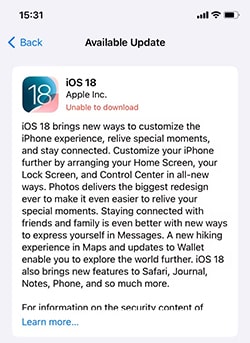
Step 2: Dial a number
Open Phone app and make a phone call.
Step 3: Start recording
On the calling screen, you’ll see an icon on the top left corner. Tap on it. Then you’ll see a notification "This call will be recorded".
Update to iOS 18 Now to Enjoy All Features
Should you upgrade to iOS 18 to enjoy the native call recording feature? First of all, it’s safe to upgrade to iOS 18. Many users said that iOS 18 works fine on their devices. So, if you’re excited about the new features of iOS 18, upgrade your device. If you want to avoid any bugs, then wait for iOS 18.1.
If unluckily you met any problems of iOS 18, you can try iToolab FixGo to fix any system issues or downgrade to iOS 17.


The call recording feature is also available for older devices like iPhones xs does that include the iPhone 14?
Too
Billy Scott
Hi Billy, yes, it’s compatible with iPhone XS to iPhone 16.