With iOS 18, Apple has advanced even further in improving the driving experience with its updated CarPlay system. This new version of the CarPlay service aims to make every task you do in your car more enjoyable. Notably, this latest technology now includes improved navigation, helping you find the best routes and avoid traffic jams.
Additionally, the system offers better integration with other apps, so you can get real-time information directly on your car’s display. Just read the whole article to learn about the new exciting features of iOS 18 CarPlay and how you can update it.
Part 1: Previewing iOS 18 CarPlay Features
iOS 18 Apple CarPlay service is now more innovative and user-friendly than ever, offering new features with enhanced convenience. The primary upgrades that Apple has come up with include Voice Control, Color Filters for better visibility, and Sound Recognition for an intuitive vehicle driving experience. Let’s have an in-depth discussion of these new features to learn how they can benefit us:
- Voice Control: This feature allows drivers to interact with their devices more naturally, reducing the need to touch the CarPlay panel. For instance, you can now use straightforward voice commands to get directions and even control music playback. This not only makes multiple tasks quicker but also ensures that your hands stay on the wheel for safe driving.
- Color Filters: Whether it’s bright sunlight or nighttime driving, these chromatic filters adjust the display to make it easier to see. In particular, it’s designed for users with color blindness or impaired visibility, where they can choose different filter options as per their preferences.
- Sound Recognition: By utilizing this new feature, your car can now detect important sounds around you, like car horns or emergency sirens. When the system identifies these sounds, it can alert you through the car audio system, ensuring you are aware of critical noises.
Part 2: How to Update Apple CarPlay to iOS 18
Those who are excited to try the new iOS 18 features and can’t wait till fall can go for the developer beta iOS 18 CarPlay upgrade. In this way, you can enjoy the latest features and improvements designed to enhance your driving experience right away. But before heading to the updating procedure, you must consider certain conditions given below:
- iOS 18 Supported Device: The iPhone you are using for this developer update must be compatible with iOS 18. In this regard, only the iPhone XS and later models are suitable for this operation.
- Updated iOS Software: Your mobile should be updated to the latest official update for a better experience. Otherwise, it is necessary to have at least 16.4 running on your iPhone to be able to shift to iOS developer beta.
- Phone Data Backup: Another crucial condition to fulfill is to back up your phone data before starting the update operation. It would be helpful if you ever need to revert to your previous iOS update.
- Enrolled in Apple Developer Program: Apple Developer program now features a free tier, which allows users to update to a developer beta at no cost. So, you must be enrolled in this developer program through your Apple ID.
When you are done with preparations, you can now opt for Apple CarPlay update to iOS 18 Beta. Conveniently, Apple lets you perform this task either with your iPhone or Mac, depending upon your choice.
1. Upgrade to iOS 18 Developer Beta via iPhone
No doubt, Apple allows users to download and install the developer beta update manually from official sources. However, the most straightforward approach to upgrade your operating system is through over-the-air updates using your iPhone’s built-in settings. Those interested in learning how they can have this update utilizing this technique can apply the following steps:
Step 1 To initiate the process, launch the “Settings” app of your iOS device and go to the “General” section. There, select the “Software Update” option just below “About.”
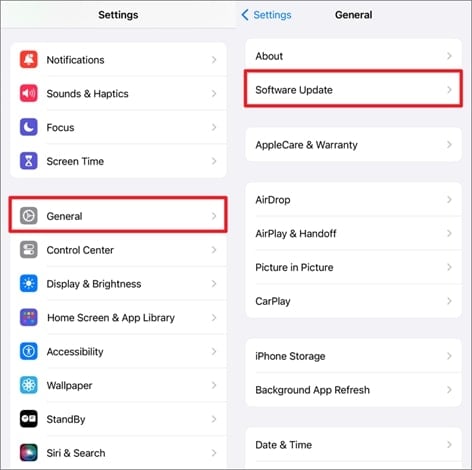
Step 2 Now, tap the “Beta Updates” option and choose the “iOS 18 Developer Beta” update from the available list. Following this, return to the previous page and hit the “Update Now” button to start the iOS 18 downloading process.
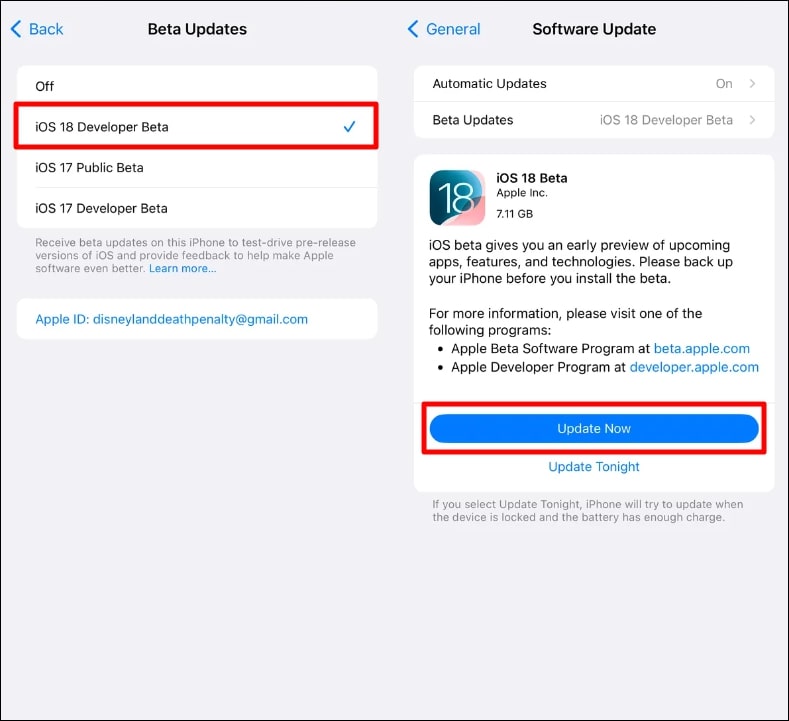
2. Upgrade to iOS 18 Developer Beta Update Using Mac
Although you can straightforwardly perform the iOS 18 CarPlay upgrade through the iPhone, it consumes too much storage on your mobile. Thus, if you are running out of phone storage, this method is not suitable for you. Nonetheless, Apple facilitates you in having this latest developer beta update through your Mac computer, resolving the low storage limitation.
Step 1 Start by accessing the Apple Developer page on your Mac computer and look for “iOS 18 beta” there. Afterward, tap the “Download restore images” option to download this beta software update for your iPhone.
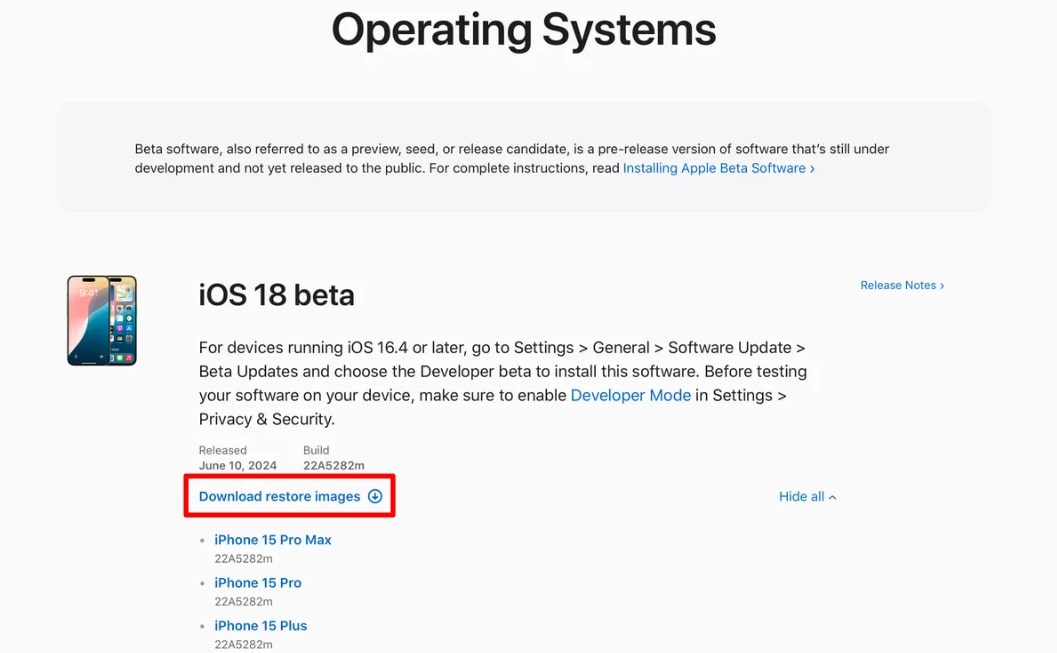
Step 2 Next, connect the iPhone to your Mac and input the lock screen passcode after clicking “Trust This Computer.” You can then choose your iPhone device in the sidebar from the Finder window.
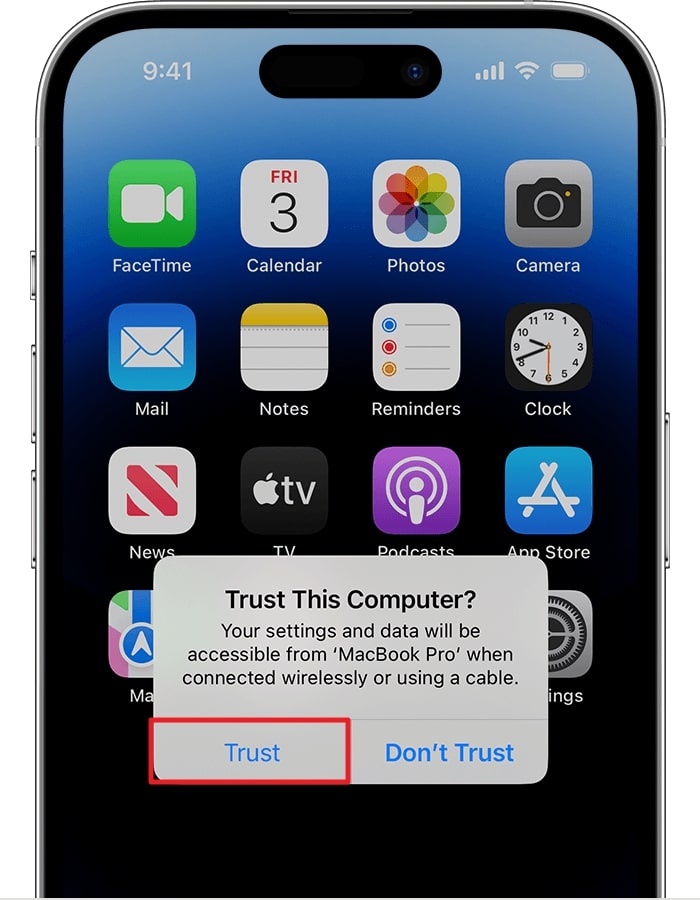
Step 3 Now, press and hold the “Option” key and tap the “Check for Update” option. Then, select the downloaded iOS 18 beta to restore the image and wait for the update to finish its process.
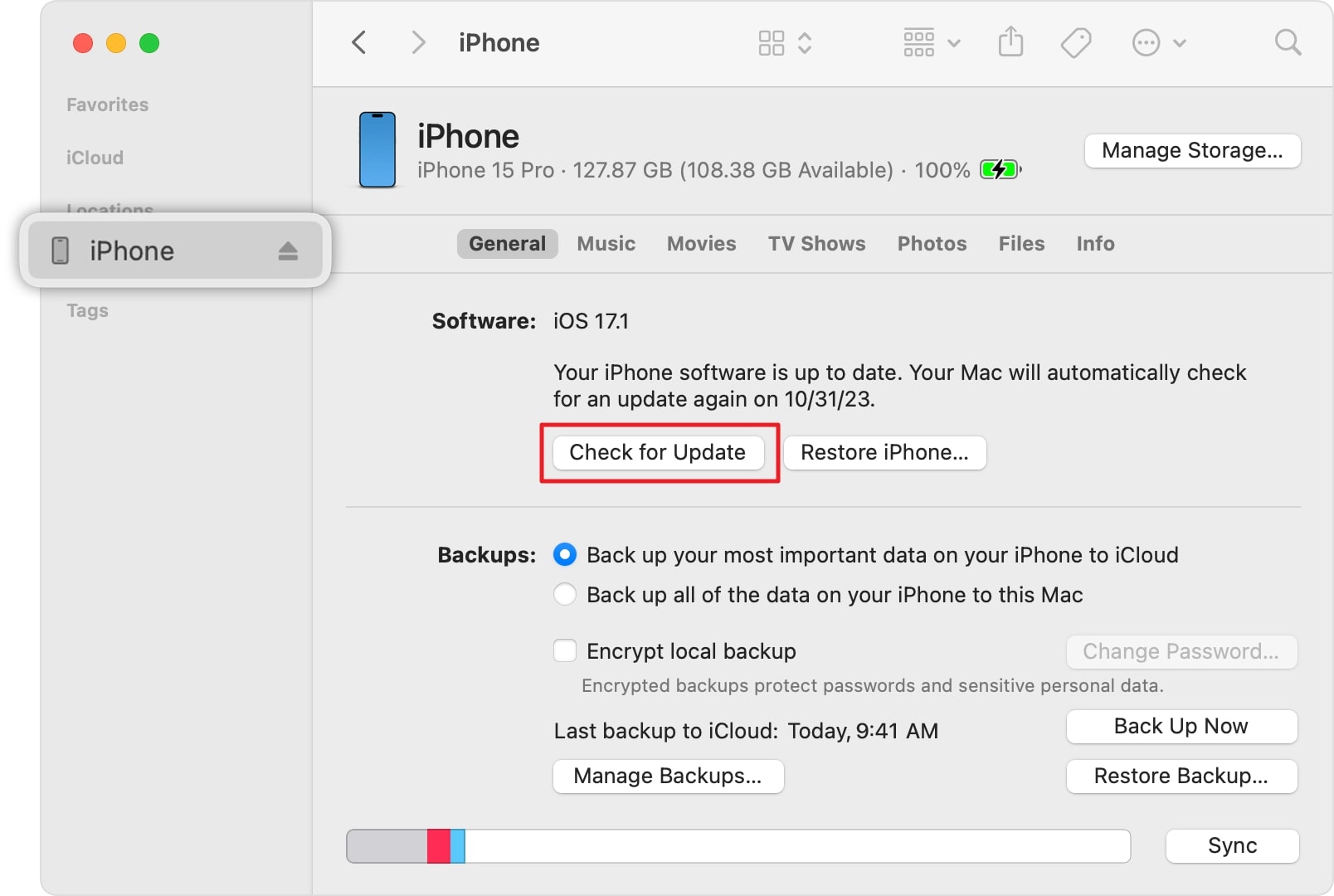
Part 3: FAQs about Apple CarPlay
Q1. Is Apple CarPlay free?
Yes, Apple CarPlay is free to use, but your vehicle must be compatible with this advanced tech service. Besides, it uses your phone’s data, so you might need to pay a little, depending on your mobile’s data limits.
Q2. Why is my iOS 18 CarPlay not working?
Those having issues with their iOS 18 CarPlay working should ponder over the following aspects:
- Make sure that your vehicle supports this latest technology.
- Check the connection of your CarPlay with your iPhone properly.
- Ensure that the CarPlay functionality is enabled in your iPhone settings.
Q3. Why is my CarPlay missing from settings after upgrading to iOS 18?
A user named TheTickledPickle_ reported an issue saying, “CarPlay is completely missing from phone settings and is not working when plugging in the phone to car.” As we mentioned in the above question, several factors could cause CarPlay to not appear in settings. In any case, if the issue doesn’t get resolved after troubleshooting all methods, you can downgrade your iOS 18 back to the previous stable version. iToolab RecoveryGo iOS can help you to downgrade it.
Bonus Tip: Changing the GPS Location on Your iPhone
As a bonus, we will now share with you a technique to change your GPS location anywhere you want. It can be particularly useful for testing location-based applications or accessing content that is geographically restricted. While iOS doesn’t support built-in GPS spoofing feature, you can get help from third-party apps like iToolab AnyGo to easily change your iPhone’s location.
This powerful software allows you to perform this delicate task without even requiring jailbreak of your phone. Moreover, you can use this tool to control the GPS movement through a joystick for a satisfying user experience. Simply click the “Try it Free” button and download this software for free right away.

168,282 people have downloaded it.
- Change GPS location on iPhone/iPad in clicks (No Jailbreak).
- Fake POGO GPS on Android and iOS devices.
- Simulate GPS movement along any custom path with joystick.
- Mock GPS location on up to 15 devices simultaneously.
- Works well with location-based social apps and AR games.
- Fully support the latest iOS 17/Android 14.
Conclusion
In summary, updating to iOS 18 CarPlay brings a host of exciting features, allowing you to control the system with your voice commands and have better display visibility. These enhancements not only make car driving safer but also more convenient and enjoyable.
The guide has provided you with detailed steps that you can apply to easily upgrade to the iOS 18 developer beta and explore these new features right away. Additionally, using tools like iToolab AnyGo to customize your GPS location can further enhance your iPhone’s functionality.

