Have you ever unlocked your iPhone, ready to make a call, only to realize that your phone icon is nowhere to be found? You’re not alone. Many iPhone users have experienced the frustrating situation of their Phone icon suddenly disappearing from the home screen. Whether it’s due to a system glitch, an accidental removal, or something else, this missing icon can cause significant inconvenience. Thankfully, there are several methods you can use to get your phone app icon back where it belongs.
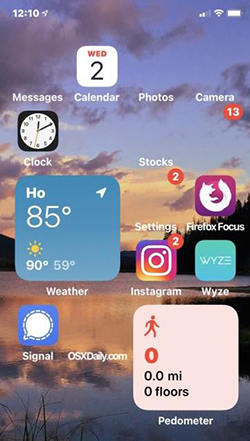
Why Has My Phone Icon Disappeared on My iPhone
The phone icon is a system-provided icon that visually represents the calling function in the application menu or on the home screen of digital mobile devices. It can be very frustrating for a user when the phone icon disappears and it is caused by many factors.
There are several reasons why your phone icon may be missing:
Removed by Mistake: You might have deleted or removed the phone icon accidentally from your iPhone’s home screen while customizing the apps.
In the Hidden Library: Apple has introduced features to hide apps in the App Library. Your Phone icon might hide in the app library on your iPhone.
System Update: Sometimes, system updates may rearrange the app layout or bring temporary glitches or bugs in the device that could hide or remove the phone icon.
App Glitches: In rare cases, app glitches or software bugs could also be the cause behind your missing phone icon. These glitches might occur after an app update or due to system errors.
How to Get Missing Phone Icon Back on Your iPhone
To get the missing phone icon back, swipe left and right to find if it dislocated to another page from the default location. If you can’t find it, try the following solutions:
- Reboot Your iPhone
- Check for Updates
- Apply the Spotlight Search
- Reset iPhone Home Screen
- Ask Siri to Open the Missing Icon App
- Unhide Apps
Reboot Your iPhone
The first thing you should try is rebooting your iPhone. A simple restart can fix minor glitches that might be causing the issue. To reboot your iPhone:
- Hold Volume Down and Power Button until the slider appears.
- Drag the slider to turn off your iPhone.
- After the device turns off, press and hold the power button again to turn it back on.
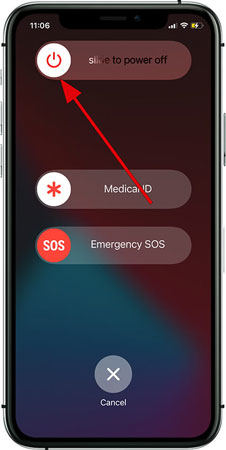
Check for Updates
If the system glitches cause the problem, then check the system’s software update. Ensure that you have installed the latest version. To check that:
- Go to Settings > General > Software Update to check for updates.
- If there is an update available, you can download and install it on your iPhone.
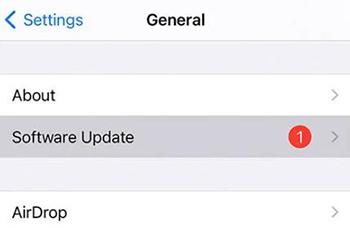
Apply the Spotlight Search
You can use Spotlight Search (a useful feature for locating lost apps and getting online information) to restore the phone icon on your iPhone. Here’s how to restore the iPhone’s phone icon:
For iPhones running iOS 16 and above:
- Tap the Search icon on your iPhone above the dock.
- Type Phone in the search field.
- From the search results, select the Phone app.
- Drag the Phone icon to the desired location from the dock or home screen. Alternatively, choose Add to Home Screen by long-pressing the icon.
For iPhones running iOS 15 and below:
- Slide the screen of your iPhone down from the top.
- Tap the Search bar that appears.
- Type Phone in the search box.
- Find the Phone application.
- Long-press and drag the Phone icon to the desired location from the dock or home screen. Alternatively, choose Add to Home Screen by long-pressing the icon.
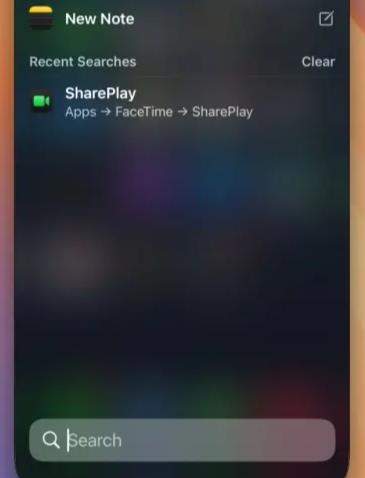
Reset iPhone Home Screen
You can try to reset your iPhone’s home screen layout. By resetting it, the customized home screen layout will back to the original factory default layout. To reset the layout, follow the steps below:
- Open the Settings app on your iPhone.
- Then tap on General.
- Now, tap on the Transfer or Reset iPhone option.
- And then choose Reset > Reset Home Screen Layout.
Resetting the home screen layout will remove your customized app layout on the home screen and restore it to the default layout. You cannot undo it.
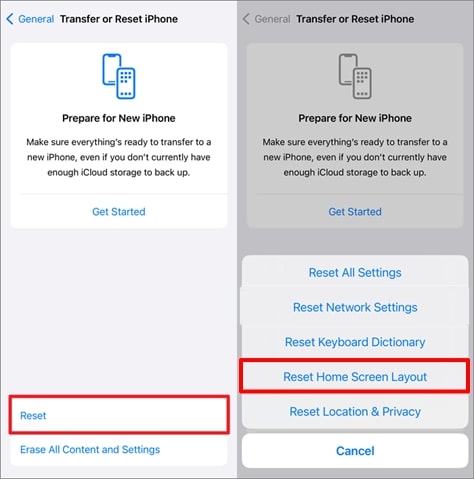
Ask Siri to Open the Missing Icon App
Siri is a helpful assistant on iOS devices. For instance, you can set a timer, remind you of events, and even crack jokes. But even better, it can help you open apps that are missing on the iPhone, like the Phone app. If you can’t find the Phone app on your iPhone, you can use Siri for help.
- Activate Siri by saying Siri or Hey Siri.
- Then say Open the Phone app, and Siri will launch it for you.
This is especially handy when you’re in a hurry to make a call.
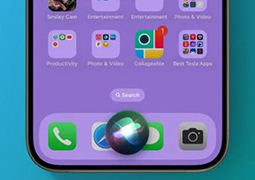
Unhide Apps
There might be a chance that you hide the home screen page where the phone app is located, you need to unhide your hidden home screen pages. It can help you find your Phone app and other apps you thought you removed or hidden from the home screen on your iPhone.
Follow these steps for unhiding your home screen pages:
- Long-press on a blank spot on your iPhone’s home screen.
- Tap on the App Page Icon.
- Tap on the circle below the page without a checkmark.
This will prompt your hidden home screens to appear.
Bottom Line
Losing the phone icon on your iPhone can be annoying, but it’s usually a simple fix. Whether you reboot your device, check for updates, or reset your home screen layout, your phone icon will likely reappear with one of these methods. If you ever experience data loss on your iPhone, tools like RecoverGo (iOS) can help restore your precious data, ensuring you never lose important information.


THANK YOU! I have the icon back my iPhone. 👍