Nowadays, many users encounter iPhone system data issues that take up an exorbitant room on iPhones. This issue turns out to be more clear after a new update of an iOS beta version. As you know, system data includes things like auto-fill forms, caches (accumulates from Netflix and Podcast, etc.), large message attachments, logs, preloaded websites, and temporary files. Over time these things can mount up rapidly and occupy significant extra space. And if you don’t clear these files you can face that your iPhone performance is decreasing day by day. In this post, we will learn how to fix iPhone system data huge issue, no matter iPhone 13 or iPhone 15. Let’s start without further delay!
What Is iPhone System Data
iPhone system data is the storage data of your iPhone usage. It incorporates a wide scope of data and documents that don’t fall into the essential storage classifications, like media, applications, messages, and pictures. In previous versions, it was known as other storage.
Why Is Your iPhone System Data Huge
With long-time usage of their phones, some iPhone fans have found the storage issue of their system. There are various reasons for why this could happen:
Caches
Transient records that the framework and applications store to facilitate tasks. Safari, for instance, keeps site information so that pages load more rapidly on subsequent visits.
Logs
These are typically produced during framework logs and crash reports, as well as framework flaws.
Temporary Files
Records made by the framework or applications that are expected to be transient, however sometimes wait longer than needed and are referred to as transitory documents.
Voices and Framework Documents for Siri
Data relating to the highlights of Siri, for example, downloaded voice accounts and language files.
Streaming Media
Data that is cached from streaming platforms is called media streaming. It includes Apple Music, Facebook, TikTok, YouTube, and Spotify, and the amount can add up quickly regardless of whether it improves streaming performance. So, these issues make your iPhone storage full system data and sluggish your phone performance.
Should I Clear System Data on the iPhone
Yes, you need to clear this data as clearing iPhone system data off will assist in increasing your iPhone storage as well as enhance its performance. So, to avoid any issues, it’s essential to handle these issues carefully and utilize the appropriate methods. Here are some reasons about why you need to clear your system data:
Free up Space
If your iPhone has a storage issue, then you can create a place for applications, pictures, and other significant data by erasing an unnecessary portion of the system information.
Improve Sluggish Performance
You can upgrade the overall responsiveness and performance of your iPhone by deleting some system data.
Fix Issues
Periodically, an excessive amount of system data can be stored in your iPhone; eliminating it can assist with fixing these issues.
Fix iPhone Storage Full of System Data Issue Quickly
There are a couple of quick fixes you can do on the off chance that System Data is taking up all your iPhone storage. The following are six viable ways of managing this issue:
Method 1 Clear Your Safari Cache
To accelerate browsing, Safari reserves data from sites; however, over the long run, this store might top off rapidly.
- Go to Settings.
- Select Safari after swiping downward.
- Press Clear History and website data to affirm. This will clear Safari’s store, treats, and perusing history.

Method 2 Auto-clear Messages
Messages containing media files can take up a lot of space. Messages can be designed to terminate after a predetermined amount of time. Here is how you can act.
- Go to Settings.
- Select Messages.
- Select Keep Messages from the Message History menu.
- To have old messages consequently erased, select either 30 days or 1 year.
Method 3 Remove Large Attachments
To clean up your iPhone storage, it is best to delete large attachments and old messages that are no longer needed. Here you can see how you can find these old messages and attachments.
- Open Settings.
- Go to General, then click on iPhone Storage.
- Click on Messages.
- Go to Attachments under Photos and Videos and delete large files.
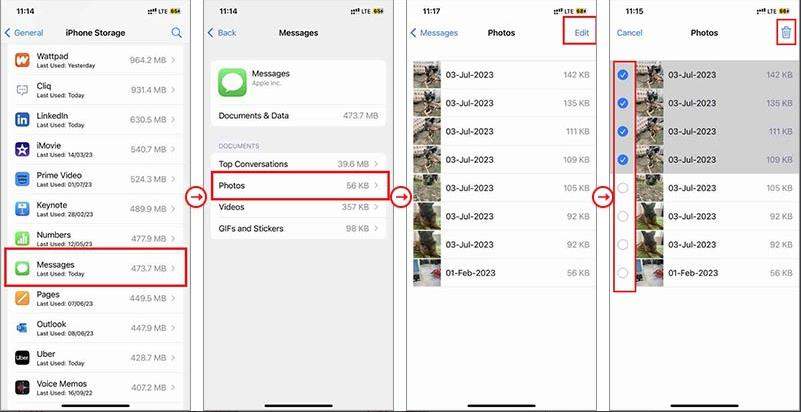
Method 4 Delete Some App Cache
After every few months, you should clear the iPhone’s app cache to improve speed and free up storage space. If the iPhone has an excessive amount of cached data, it may occasionally experience crashes, freezes, and other issues. Fortunately, some programs let you clear the cache by going to the app’s settings. Getting rid of Snapchat’s cache data, for example, can free up space on your device. How to approach it:
- Open Settings.
- Go to General, then click on iPhone Storage.
- To see how much data is being used by each application, scroll down the list.
- Select Offload App by tapping on an app to free up space while preserving its data and documents. To clear the app’s cache, you can also uninstall it and reinstall it.
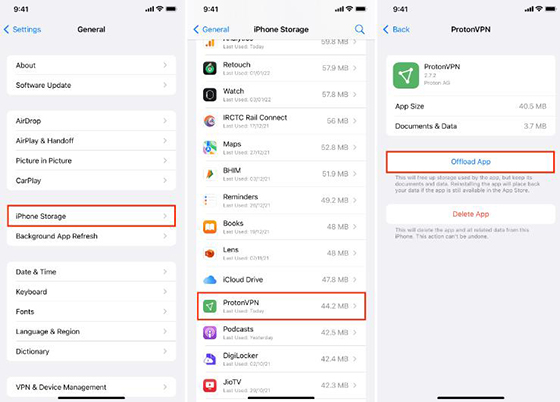
Method 5 Offload Unused Apps
Without erasing the app’s data, you can free up space by offloading apps you don’t use often.
- Open Settings.
- Go to General, then click on iPhone Storage.
- Now enable this Offload Unused Apps option, and it will automatically set your required Offload setting.
Method 6 Factory Reset Your iPhone
Do you have tried all options and methods but all in vain? Then, a factory reset can be used as a last resort to delete all settings and data. Before you do this, make sure your iPhone has been backed up.
- Select Settings.
- Under General, select Reset.
- Select Delete All Content and Settings.
- Confirm and follow the on-screen instructions to complete the reset. Now, you will be able to reset your iPhone by erasing all data, including System Data, in this manner.
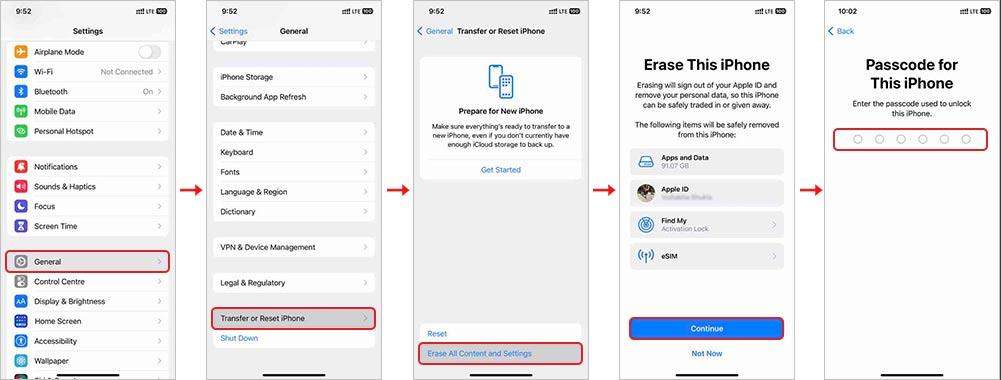
Conclusion
It is essential to resolve the issue of excessive System Data on iPhones to preserve device performance and guarantee an adequate capacity limit for individual use. Even after updating to iOS Beta versions, users can effectively manage and reduce the size of their iPhone system data huge by using the methods in this article. It is becoming increasingly apparent that taking preventative measures can significantly enhance the iPhone experience as a whole as more customers highlight the advantages of these strategies. Still unable to achieve your desired results? Then iToolab FixGo can be your true companion, which can fix storage issues without losing your valuable information. Happy reading!

