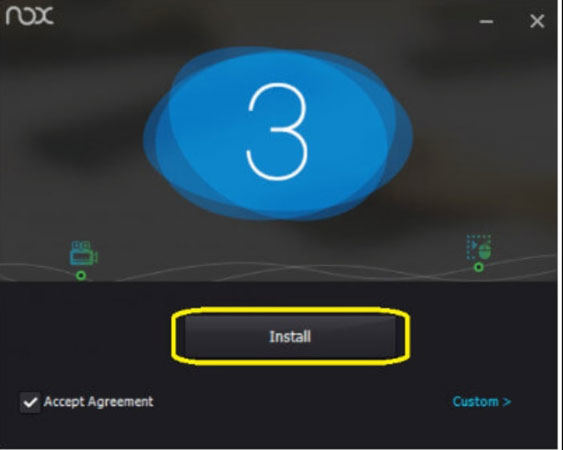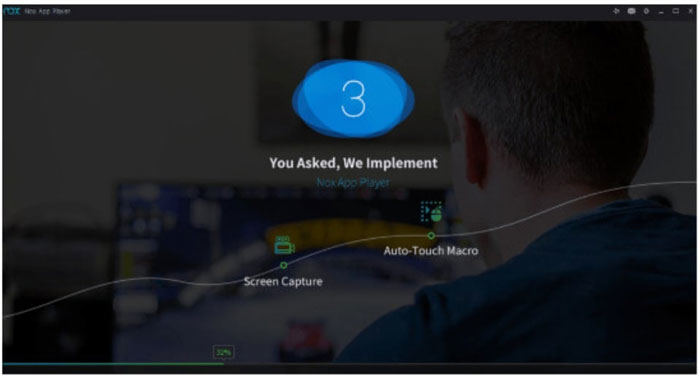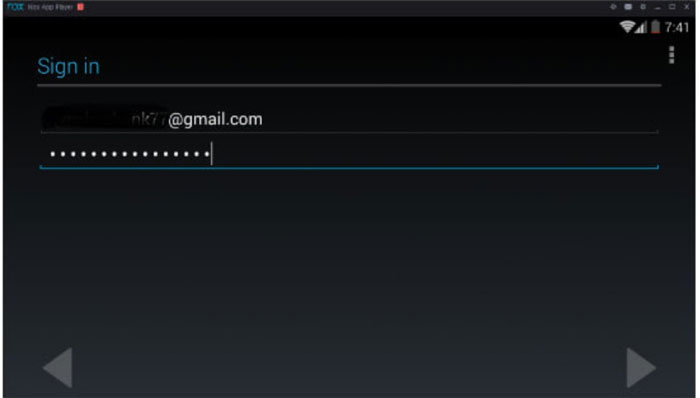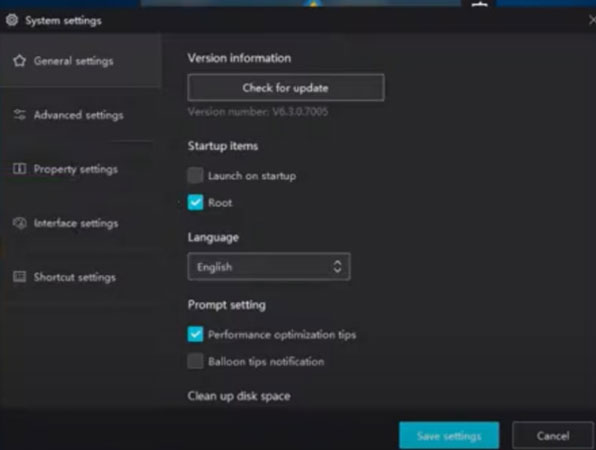NoxPlayer is among the top Android emulator to play mobile games on PC. The emulator allows you to use your favourite games and apps smoothly. Most importantly, you can experience the same gaming experience as on console and PC. Besides this, Pokemon Go is one of the favourite games that everyone loves to play. Keeping that in view, people always look for the best emulator to enjoy a professional gaming experience. In this guide, we’ll have a closer look at nox player pokemon go and how you can use iToolab AnyGo as an alternative for playing Pokemon Go.
Can You Still Play Pokemon Go on NoxPlayer?
Playing a pokemon go nox app player is quite easy nowadays. The PC emulator allows you to play any of your games, especially pokemon go. To play your top games, you need to install the emulator first, and here’s how to do it:
- Download the Nox Player from the official website.
- Open and install the emulator on your PC. The installation process may take some time to complete.
![nox player pokemon go]()
- After completion of installation, tap on the show the start button. Launch the Nox app player on your PC.
![pokemon go nox app player]()
- Open Google Play Store and log in using your Google account for installing your android apps.
![nox player pokemon go update]()
Useful Tips for Playing Pokemon Go Using NoxPlayer
Here are 6 tips for you to play Pokemon Go by using NoxPlayer better.
Tip 1. Use any virtual location for moving worldwide with ease and discover more Pokemon in less time. For example, look for the “V-loc” option in the toolbar and add “California” or any other place in the search box. Then select any location in California on the NoxPlayer’s map. You’ll be able to locate Pokemon there without any hurdle.
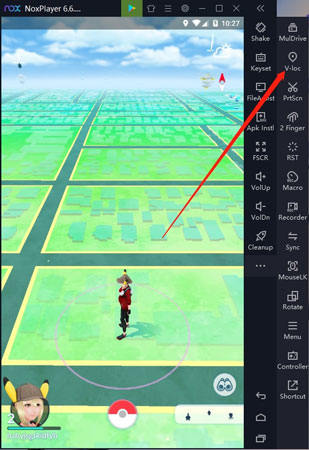
Tip 2. Many factors, including the Pokemon type and the props used in the capture, will affect the capture rate. The ring colour is the visual representation of the capture rate. The green colour indicates the high capture rate, and other colours include yellow-green, yellow, red, and orange. The capture rate of the red circle is just 10%. Therefore, you need to use different techniques for the successful conquer.

Tip 3. Most players recommend the use of the spinning ball to capture Pokemon. The reason is that if you capture Pokemon using the spinning ball, the capture rate will be improved. The capture rate will increase by nearly about 10%. The method is to rapidly rotate the ball either counter wise or clockwise before you throw the ball. Then, you need to throw it to the top right or top left.
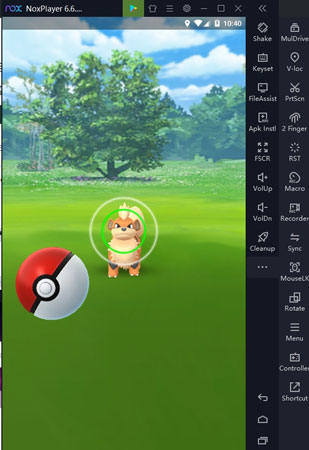
Tip 4. Make sure to use any virtual location and try to switch coordinate as many as possible. Doing this means you’ll have more chances of capturing more Pokemon.
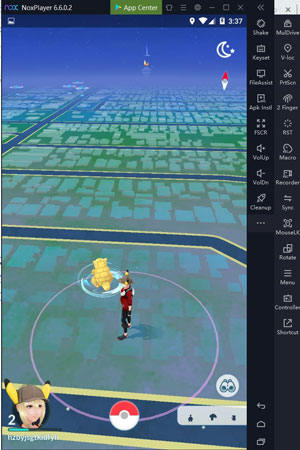
Tip 5. Use a separate Pokemon Go account as several users complain that their accounts get block when they log in through Nox Player Pokemon Go.
Tip 6. Be more careful and watch out for a ban on Pokemon Go because the game puts a different level of bans on players who violates terms and conditions. Moreover, if you continuously change your location several times then Pokemon will ban you. Don’t use Pokemon Go on Nox again, as it’ll put a permanent ban on you.
NoxPlayer Pokemon Go Unable to Authenticate 2023 How to Fix
Is Pokemon Go Nox not working? Nothing to worry about. You’ll know how you can fix errors after the recent nox player pokemon go update. Let’s get started now:
- After receiving NoxPlayer Pokemon Go unable to authenticate the 2023 error, open “Settings” in Nox player.
- Head to the General Setting, look for the “Root” option and then uncheck the checkbox.
![nox player pokemon go crash]()
- Close the emulator and disable GPS on your phone.
- Open Pokemon Go and It’ll notify you that your GPS location is turned off.
- Open the NoxPlayer on your PC and enjoy your favourite game.
Alternative to NoxPlayer for playing Pokemon Go
The best alternative to NoxPlayer for playing Pokemon Go is iToolab AnyGo, a tool that helps you change your location to play your game easily. Moreover, this tool also allows you to manage fake locations on multiple devices at the same time. You need to perform the following steps to continue playing Pokemon Go.
✅ Note: iWhereGo POGO Genius now solves Pokemon Go failed to detect location 12 for free.

168,282 people have downloaded it.
- Change GPS location on iPhone/iPad in clicks (No Jailbreak).
- Fake POGO GPS on Android and iOS devices.
- Simulate GPS movement along any custom path with joystick.
- Mock GPS location on up to 15 devices simultaneously.
- Works well with location-based social apps and AR games.
- Fully support the latest iOS 17/Android 14.
Step 1. You need to connect your iPhone to the PC. Then open the iToolab AnyGo and click on the “Start” button on the main screen.

Step 2. If you’re on the map, you’ll see your current location. The map will then appear on the next window. Just incase the location of yours is incorrect, you need to click on the “Center on” icon to get the accurate location.

Step 3. Click on the “Teleport” at top right corner of the iPhone’s screen. and, enter your preferred location and click on the “Search” button.

Step 4. The map will move to the new location you entered in the search bar. Now, click on the “Go” button to change the location.

Summary
NoxPlayer is the state-of-the-art PC emulator for playing all favourite Android games and apps. In this guide, we’ve explained about the NoxPlayer and how you can install it to play games on your computer. NoxPlayer Pokemon Go update often come with a lot of bugs. Therefore, you need to fix bugs whenever you try to play a game. To prevent this bug-fixing headache, you can use iToolab AnyGo. It’s a perfect tool to change your current location for playing Pokemon Go.