Pokemon go is a game that has risen to fame from the phoenix, the game gained sudden popularity due to its uniqueness, playing location-based games is the ongoing trend. More and more location-based games are flooding into the market. Gaming shouldn’t be limited only to your android or iOS device. Wouldn’t it be wonderful if you could play Pokemon on your portable laptop? Well, with Pokemon emulator iOS it is now possible! Wondering whether it is legal to download Pokemon emulator iOS? Well, emulators are legal to use, however, you mustn’t share copyrighted ROMS online. You can only download and share the ROM online if you own the game!
Top 5 Pokemon Emulator for iPhone/iPad
Want to play location-based games like Pokemon go from under your roof? Well, that’s now easily possible with Pokemon go emulator iOS! Excited? Let’s see the top 5 emulators for iPhone and how you can Pokemon go emulator download iOS.
1. GBA4iOS
The GBA4iOS is one of the most renowned iOS emulators. It’s easy to download and use. More importantly, it has an easy-to-understand user interface, making it highly user-friendly! Here are few extraordinary features of the emulator!
- It does not require you to jailbreak your device. That means it is an iOS Pokemon emulator no jailbreak type of emulator!
- The emulator permits you to emulate not just GBA games but also GBC and GB games!
- The emulator comes with several exciting features! Features like Dropbox, multiplayer support, cheat codes, colors, and skins.
Here’s how you can install GBA4iOS on your Mac device
Step 1: Open gba4iosapp.com on any browser on your iOS device. On this website, you will find GBA4IOS2.0, click on this and then click on “install”.
Step 2: After the app has been installed on your iOS device, click on it. Now you’ll be prompted that the app you’re trying to open is from an untrusted developer. Click on “continue”.
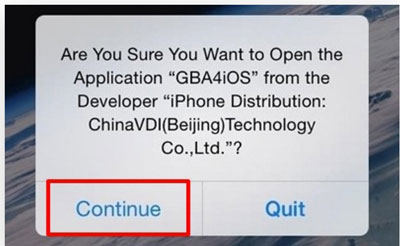
Step 3: if the emulator is not functioning normally, you need to alter the date. For doing so, head to “Settings” > “General” > “Date & Time”. Now, reset the date of your device to anything before 19th February 2014. Now, launch the emulator once again, by now it should start working.
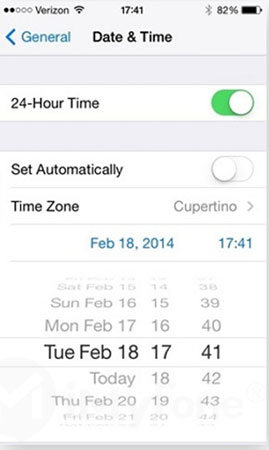
Step 4: If you are still unable to open the GBA emulator then you can try heading over to the “Settings” > “General” > “Profile & Device Management”. Then, click on the emulator app under the “ENTERPRISE APP”.
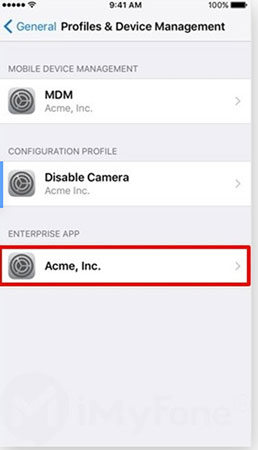
Step 5: Then, click on “trust” to avoid any further issues.
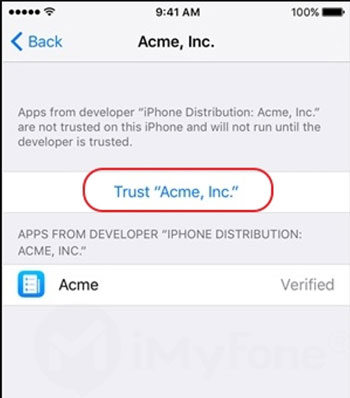
Step 6: If you possess a personal ROM then it’s very simple for you to upload it to the emulator. For doing so, click on the “Settings” icon on the top left corner of your screen, then sign in into your Dropbox account this will help you upload the ROMs by turning on the Dropbox sync.
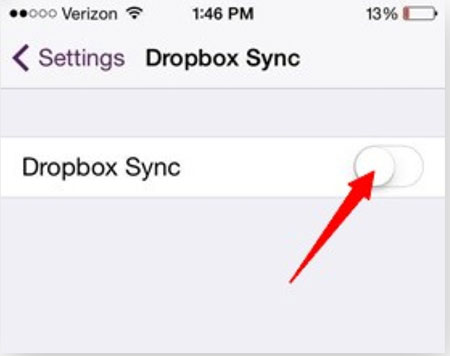
Step 7: simultaneously, tap the “+” icon on the top right corner of your screen. Select the game you want to play, i.e. Pokémon or any other game.
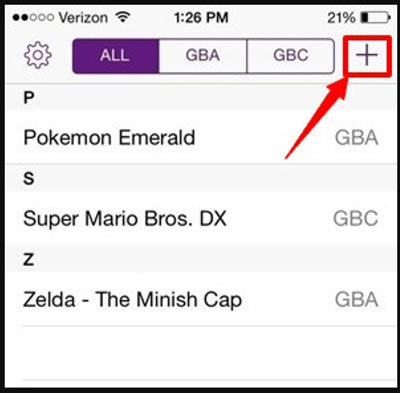
Step 8: Click on the “Download” option once you are notified by the emulator to download and install the game.
Step 9: On the top of the app, you’ll find three tabs. Make sure, that the “all” tab is selected. This will make sure you can access both games boy color and game boy advance games on the same screen.
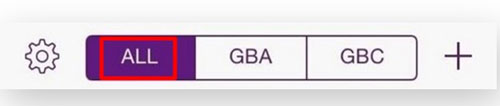
Step 10: Click on “Pokémon Go”. We’re good to go now, you can play any GBA, GBC games using the emulator.
2. Delta
Next on the list is delta. Delta is more like a multi-tasking emulator. This is because, the emulator supports GB, GBA, GBC, SNES, NES, NDS, etc.- A few cool features of this emulator are that it comes with a player support system and split-screen feature and auto cloud syncing
- The emulator supports iOS 10 and above
- It’s a jailbreak-free iOS emulator.
Wondering how to install delta on your device? Here’s how you can!
Step 1: Open Safari and head to Emus4u. Click on the “Install Emus4u” option on the screen. The app will be installed on your phone.
Step 2: Once the Emus4U app is seen on your home screen, go to your device’s “Settings” > “General” > “Device Management” and trust the Emus4U profile in your settings.
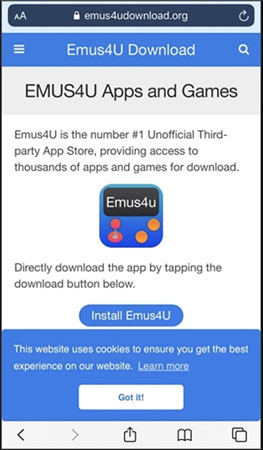
Step 3: Launch the Emus4U app, head to the “EMULATORS” section, and search for Delta. Then tap on “get”.
3. NDS4iOS
Another excellent emulator to use is NDS4iOS, the emulator needs no jailbreak as well. It’s pretty simple to use and play games with. It can host all GBA, GB, and GCA games! The emulator is capable of hosting several popular games such as Nintendo, pokemon, super Mario, and many more.
Well, let’s not waste any more time and get into the installation process of the emulator.
Step 1: Firstly, open the “iemulators” website on your iOS device using any browser such as safari.
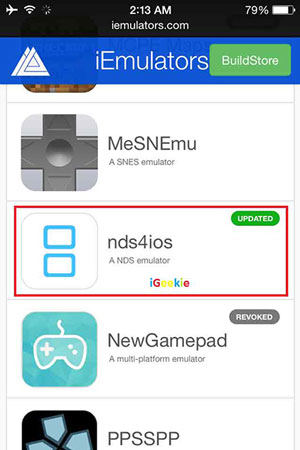
Step 2: Next, you will find the “apps” option on your screen. Click this option and find the NDS4iOS app in the list.
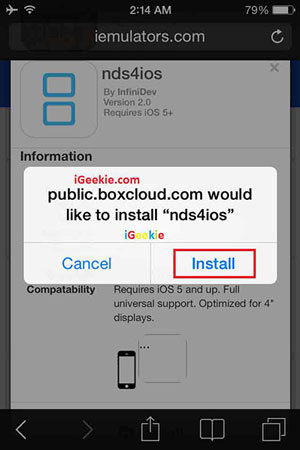
Step 3: click the NDS4iOS app icon, doing so will lead you to the installation page. On this page click on “install”. A pop-up message comes up, confirming if you want to install the app, click on “install”.
The app is now successfully installed on your iPhone and you can launch it!
4. Game Play Color
Next in the list is Game Play Color. This is web based emulator and hence is helpful if you don’t want separate Pokemon emulator downloading on iOS. Some features:
- Supports GBC and GB games
- No need of network as you can play offline as well.
To use this, you need to download ROM on your Google Drive.
Step 1: Launch Game Play Color website on Safari.
Step 2: Go to Share button followed by “Add to Home Screen”.
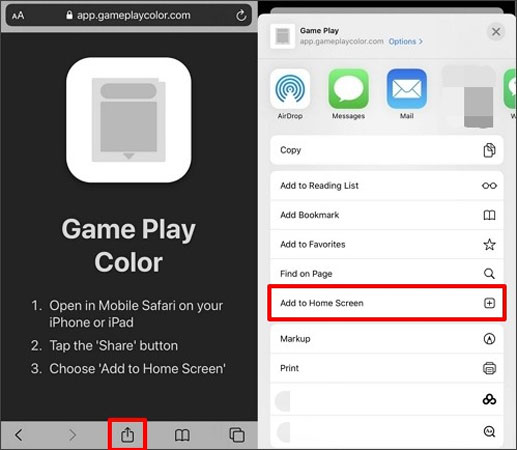
Step 3: Click “Add” on next screen and the icon will appear on Home screen.
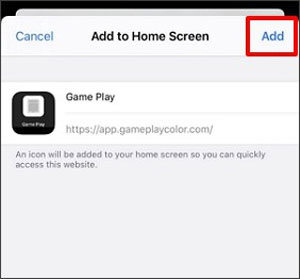
Step 4: Open it and sign in to Google Drive to copy the access codes.
Step 5: It will bring the compatible ROMS now. Select the game you wish to play and you’re good to go!
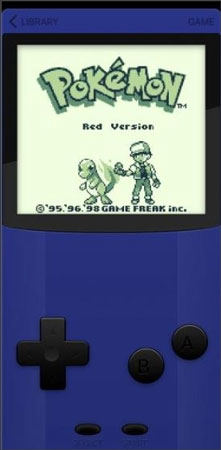
Attention: Don’t Do This Thing on Pokemon Emulator iOS
Game developers always make a copyright on any game they release in the market. This is done to ensure that no piracy takes place and no one else makes money by selling the ROMS designed by another developer. Doing so is a copyright issue and can land you in legal trouble since it’s a serious offense according to law. Well, legal trouble is something none of us want so don’t download ROM in Pokemon emulator iOS.
Extra Tips: How to Change Pokemon Go Location
iToolab AnyGo is one of the most prominent location spoofing tool. It is the go-to software for playing location-based games. With the pandemic being around it’s no less than a life threat. However, this doesn’t mean that you stop playing location-based games! With, our location simulator you can spoof your location easily!

168,282 people have downloaded it.
- Change GPS location on iPhone/iPad in clicks (No Jailbreak).
- Fake POGO GPS on Android and iOS devices.
- Simulate GPS movement along any custom path with joystick.
- Mock GPS location on up to 15 devices simultaneously.
- Works well with location-based social apps and AR games.
- Fully support the latest iOS 17/Android 14.
Wondering how to install iToollab AnyGo? Here’s how you can do it!
Step 1: Connect your iPhone and your PC using a USB cable and then click on the “Start” option found in the software’s main interface.

Step 2: Now, you can see your current location on the map. If the software shows inaccurate location, then click on “center on”

Step 3: Next, select the “teleport” icon found in the upper right corner of the screen and search for the place you’d like your location to be spoofed to.

Step 4: once you have selected the location, click on “Go”. The location will now be changed to the desired location.

Conclusion
We’ve seen several useful emulators today which can help you play games on your iOS device. These emulators also do not require jailbreaking your system and are pretty easy to install. There are several Pokemon emulator iOS and all of these work really well, you could choose any of them. Playing games on iOS has become as easy as this! Download an emulator, spoof your location using iToolab AnyGo and we’re all set to play! Sounds simple, doesn’t it? Well, it’s pretty simple! Just a few steps before we get going!

