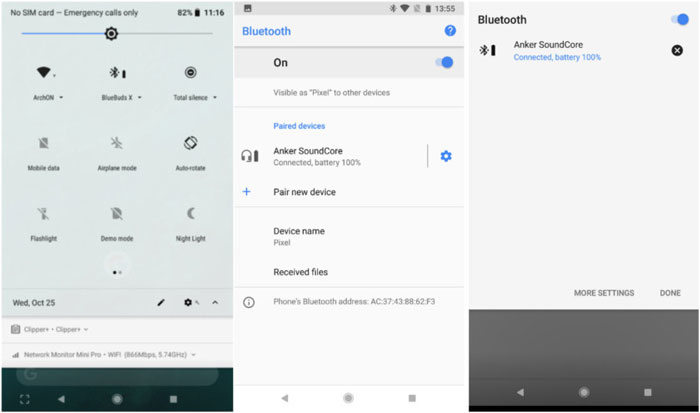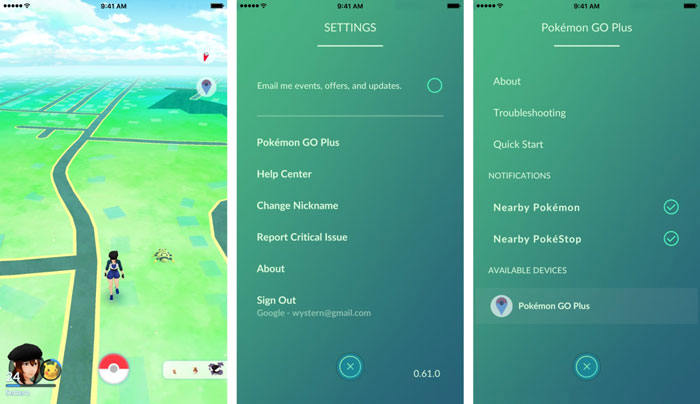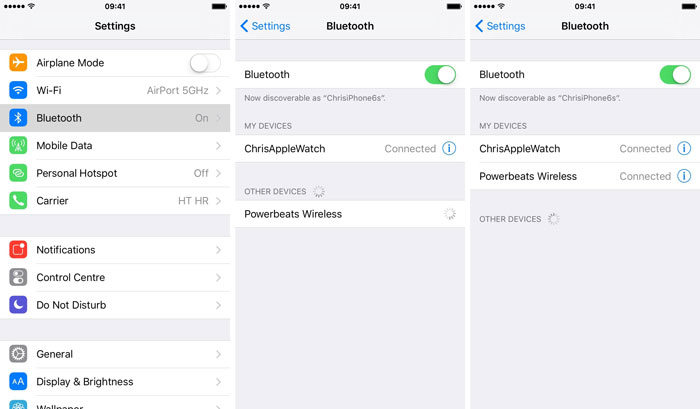Pokemon Go Plus is, no doubt, a very entertaining game but it’s not easy for everyone to play it freely. Following this, this game registers more bugs and errors as compared to others. Similarly, a game fan posted a query on a social media platform:
“hi everyone. i have a Pokemon go plus for months, but now i have a new phone (iPhone x) and i can not connect my go+ anymore. someone can help me?”
A lot of users have reported this error on the social media platform. Keeping this in view, we’ll discuss some basic problems along with different solutions to solve this problem.
Scenarios in Pokemon Go Plus Not Connecting
There are multiple reasons that the scenarios in Pokemon Go Plus not connecting. A lot of users have reported that Pokemon go plus not connecting after Pokemon go update. The number one reason might include the Bluetooth connectivity issue which can be solved by making a pair again. The second reason seems heavy background operations. While playing the game, you might feel your phone getting hot and your phone might try to reconnect again and again. The common scenarios in Pokemon Go Plus include:
- Idle
- Walk
- Collect Pokeball
- Capture Pokemon
How to Fix Pokemon Go Plus Not Connecting to Android and iPhone
Due to recent updates, the Pokemon GP Plus might try to reconnect again and again. Moreover, you may face a connection problem while trying to connect it to your Android or iOS device. Nothing to worry about now, we’ve come up with two easy-to-implement methods. Let’s continue.
Pokemon Go Plus not connecting Android
Please follow the following steps to troubleshoot the Pokemon go plus not connecting android:
- Unpair and pair your device.
- Open Settings menu on Android device.
![pokemon go plus not connecting]()
- Toggle on the Bluetooth option to turn it on.
- Tap on the function button on Pokemon Go Plus and then tap on Search for devices on your phone’s Bluetooth menu.
- Select the “Pokemon Go Plus” and then open the Pokemon Go app.
- Head to Map View and tap on the Main Menu.
- Tap on Settings located at the top right corner.
- Tap on the Pokemon Go Plus option.
![pokemon go plus not connecting android]()
Last, on your Pokemon Go Plus, tap on Pokemon GO Plus. Now, on your phone, tap on the Pokemon GO plus located in the Available Devices list. Upon successful connection, your device will vibrate.
Pokemon Go Plus not connecting iPhone X
The Pokemon GO Plus not connection iPhone X issue will be resolved by implementing the following steps. It’s the same procedure as for Android.
- Unpair and pair the device with your iPhone X.
- Open Settings menu on iPhone X.
- Toggle on the Bluetooth option to turn it on.
- Tap on the function button on Pokemon Go Plus and then tap on Search for devices on your phone’s Bluetooth menu.
![pokemon go plus not connecting iPhone x]()
- Select the “Pokemon Go Plus” and then open the Pokemon Go app.
- Head to Map View and tap on the Main Menu.
- Tap on Settings located at the top right corner.
- Tap on the Pokemon Go Plus option.
In the end, tap on Pokemon GO Plus. On your iPhone X, tap on the Pokemon GO plus located in the Available Devices list.
Extra Tips: How to Fake GPS Location on Pokemon Go
If you are looking for a way that can help you spoof Pokemon Go location, iToolab AnyGo can help you do that easily. It’s a 100% safe tool and you can download and use it for free.

168,282 people have downloaded it.
- Change GPS location on iPhone/iPad in clicks (No Jailbreak).
- Fake POGO GPS on Android and iOS devices.
- Simulate GPS movement along any custom path with joystick.
- Mock GPS location on up to 15 devices simultaneously.
- Works well with location-based social apps and AR games.
- Fully support the latest iOS 17/Android 14.
Step 1. Connect your iPhone device to the computer. Now, open the program and click on the “Start” button in the main window.

Step 2. On the map, you’ll see your current location. The map will appear on the next page. However, if your location is incorrect then you need to tap on the “Center on” icon to get the accurate location.

Step 3. Click on the “Teleport” icon located in the top right corner of the screen. Now, enter your preferred location and click on the “Search” button.

Step 4. The map will move to the new location, you entered in the search bar. Now, click on the “Go” button to change the location.

That’s how you use Pokemon Go location spoofer to fake GPS location on iOS device. Without any complited steps, just go anywhere you want to catch Pokemon especailly.
Questions You May Also Want to Know
Q1: Pokémon Go plus not showing in available devices how to fix
Check if your phone supports Bluetooth LE. If the Bluetooth is enabled on your phone and you’re still facing connection issues. You need to restart your phone and launch the Pokemon GO app. Then, go to the Settings menu and search for the Pokemon Go Plus option in the available devices list.
Q2:Pokémon Go plus flashing white how to fix
Press on the Function button on the Go Plus for one time only. If your device flashes white then it’s ready for pairing. Press and hold the Go Plus Button until it shows solid blue light. Press and hold the button again until it vibrates. The vibration indicates that the device is unpaired. Open the Pokemon Go App and head to Settings>Pokemon Go Plus. Under Available Devices, tap on the Pokemon Go Plus and wait for the Success message (your device will vibrate)
Summary
Pokemon Go Plus is among the most loved games around the world. The problem occurs when you face a connection problem with your Android and iPhone. In this detailed guide, we’ve explained several ways to resolve these issues. You can also use iToolab AnyGo to change your location as Pokemon go plus not connecting error occurs due to restricted locations.