Is your Soundmap app not loading? You’re not alone. Many users, especially on Reddit, have expressed frustration about this issue. One user asked, “Why is my Soundmap app not loading?” This common problem can disrupt your experience and limit access to valuable features.
In this guide, we’ll explore:

- Possible reasons behind the Soundmap loading issue
- Practical tips to fix the problem
- Preventive measures for future use
Understanding and resolving these issues is crucial for a smooth and enjoyable Soundmap experience. Let’s dive in and get your Soundmap back on track!
Part 1. Why Soundmap Stuck on Loading Screen
When Soundmap gets stuck on the loading screen, it’s often due to a glitch known as the “Soundmap drop error.” This hiccup can occur because the app hasn’t been updated recently. As Soundmap hasn’t received regular updates, bugs and compatibility problems linger, causing the frustrating loading screen freeze. Users encounter the dreaded “Something Went Wrong” message, indicating a snag in the system.
This error disrupts the immersive experience of the cutting-edge music game. Until developers address these issues with updates and fixes, users may face the inconvenience of the loading screen freeze and the accompanying drop error.
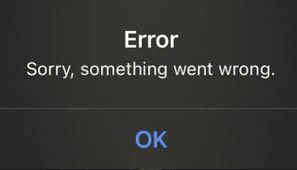
Part 2. Simple Solutions to Fix Soundmap Not Loading
If you’re experiencing issues with Soundmap not loading, don’t worry. Here are five simple solutions to help you resolve the problem.
- Solution 1. Check the Internet Connection
- Solution 2. Disable Any AD Blockers or Privacy Extensions
- Solution 3. Check for Soundmap Updates
- Solution 4. Get the Soundmap App from the App Store
- Solution 5. Contact the Soundmap Support Team
Solution 1. Check the Internet Connection
A stable internet connection is crucial for Soundmap to load properly. Follow these steps to check your connection:
Step 1: Ensure your device is connected to Wi-Fi or has mobile data enabled.
Step 2: Open a web browser and visit a website to verify your connection.
Step 3: If the website doesn’t load, restart your router or modem.
Step 4: Try reconnecting to the internet and open Soundmap again.
Note: A strong, reliable internet connection often resolves loading issues quickly.
Solution 2. Disable Any AD Blockers or Privacy Extensions
Ad blockers and privacy extensions can sometimes interfere with Soundmap’s functionality. To disable these:
Step 1: Open your web browser settings.
Step 2: Navigate to the extensions or add-ons section.
Step 3: Find any ad blockers or privacy extensions and disable them.
Step 4: Restart your browser and try loading Soundmap again.
Note: By disabling these extensions, you can ensure they are not blocking essential elements of Soundmap.
Solution 3. Check for Soundmap Updates Extensions
An outdated version of Soundmap can cause loading issues. To check for updates:
Step 1: Open your device’s app store.
Step 2: Search for “Soundmap.”
Step 3: If an update is available, click “Update.”
Step 4: Once updated, open Soundmap to see if the issue is resolved.
Note: Keeping the app updated ensures you have the latest features and bug fixes.
Solution 4. Get the Soundmap App from the App Store
Sometimes, reinstalling the app from the official store can fix issues. Follow these steps:
Step 1: Delete the Soundmap app from your device by holding the app icon and selecting “Delete” or “Remove.”
Step 2: Open the App Store on your device.
Step 3: Search for “Soundmap.” Download and install the app again.
Step 4: Open Soundmap and your account should sign back in automatically.
Note: This method can often resolve any glitches by providing a fresh installation.
Solution 5. Contact the Soundmap Support Team
If none of the above solutions work, contacting Soundmap support is your best option. Here’s how:
Step 1: Open your email app and create a new email.
Step 2: Address it to [email protected].
Step 3: Describe the issue you are experiencing with Soundmap.
Step 4: Include any relevant screenshots or error messages.
Step 5: Send the email and wait for a response from the support team.
Note: The support team can provide specialized assistance to resolve your issue. Following these simple steps, you can get Soundmap loading again and continue enjoying the app seamlessly.
Secret Tricks to Change Soundmap Location Without Walking
Changing your Soundmap location can enhance your gaming experience and unlock new features. One of the best tools for this is iToolab AnyGo Location Changer. This tool lets you easily spoof your GPS location on iOS and Android devices with a click.
AnyGo offers several features that make it a favorite among Soundmap users. You can fake your GPS location anywhere worldwide, which is great for location-based games like Pokémon Go. It also lets you simulate GPS movement along a custom path using a joystick, collect and import popular GPX route files, and simultaneously mock GPS location on up to 15 devices. Plus, AnyGo supports iOS 26 and Android 16, ensuring compatibility with the newest devices.

168,282 people have downloaded it.
- Change GPS location on iPhone/iPad in clicks (No Jailbreak).
- Fake Pokemon Go GPS on Android and iOS devices.
- Simulate GPS movement along any custom path with joystick.
- Collect and import popular GPX route files for next use.
- Works well with location-based social apps and AR games.
- Fully support the latest iOS 26/Android 16.
Here’s a simple step-by-step guide to using iToolab AnyGo to change your GPS location for Soundmap:
Step 1 Download the AnyGo setup file from the iToolab website. Follow the installation wizard to install the program on your Windows or Mac computer.

Step 2 Connect your iOS or Android device to your computer. Use a data cable or WiFi connection. Ensure Developer Mode is enabled on iOS 26 or USB Debugging on Android.
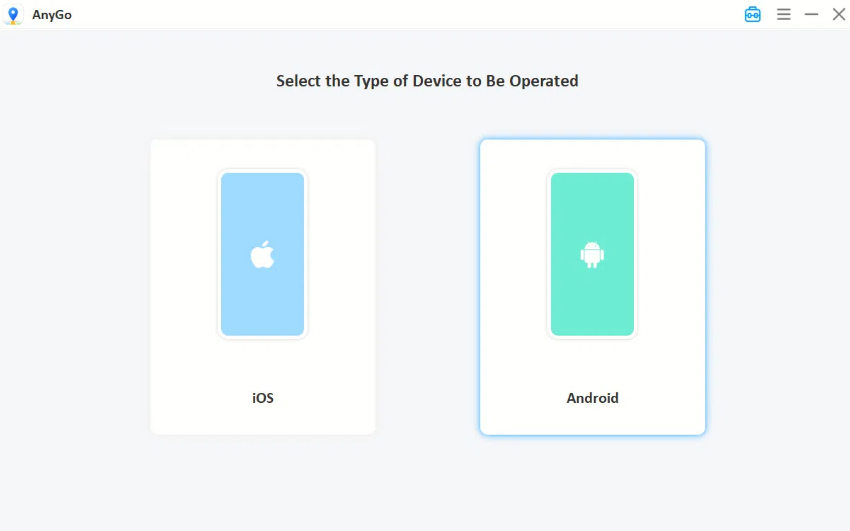
Step 3 On the map screen, click the “Teleport” icon. Enter the location you want to go to and click “Search.” Then, click “Go” to change your location instantly.

Hot FAQs about Soundmap Issues That You Might Be Interested
Q1. Why Can’t Open Soundmap Drops?
If you can’t open Soundmap drops, it might be due to a slow internet connection. Sometimes, clearing your browser cache can also help. Moreover, check if your browser is updated. If none of these work, try accessing Soundmap from a different browser.
Q2. How to Fix Soundmap is Not Displaying the Correct Location?
When Soundmap doesn’t show the right location, first make sure your device’s location services are enabled. Refresh the page or close and reopen the app. If the issue persists, try restarting your device. Sometimes, updating the app can also solve location display problems.
Q3. What Does an Error Message Mean When I Try to Access It?
If you receive an error message while accessing Soundmap, don’t worry. It could be due to temporary server issues. Wait a few minutes and try again. If the problem persists, check if your internet connection is stable. If nothing works, contact Soundmap support for further assistance.
Final Words
In the world of digital maps, soundmap not loading can be a frustrating issue. But fear not, as AnyGo Location Changer emerges as a reliable solution. With its user-friendly interface, AnyGo swiftly alters your GPS location, bypassing soundmap and not loading concerns. Picture this: You’re in control, effortlessly navigating through your desired locations without hassle.
Plus, it works seamlessly across various devices. Simply put, AnyGo is your ultimate travel companion, ensuring smooth navigation experiences every time. So, if you’re tired of dealing with soundmap not loading problems, try AnyGo and unlock a world of hassle-free exploration.

