Do you see the following error when you try to visit a web page with Safari browser on your iPhone or iPad?
“Safari cannot open the page because too many redirects occurred”
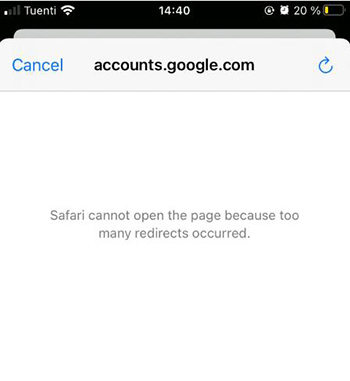
This is one of the most common errors that Safari web browsers encounter. It is a frustrating error because you can’t access the website that you are trying to reach. There are few reasons why this error is popping up on your screen. Continue to read and we will share the steps on how to address it.
What Does Too Many Redirects Mean?
A redirect occurs when a website automatically sends you to a different web page than the one you originally requested. For example, some websites will redirect mobile users from the main desktop site to the mobile-optimized site. Redirects can also happen after logging in. This is when the site sends you from the login page to your account page.
The "too many redirects" means that the user is sent by one redirect to another redirect that is sending it back to the original redirect. It often happens across multiple different websites. Instead of loading the page, Safari gets sent to a different page. It will then redirect again to another page and so on endlessly. After a certain number of redirects (usually around 20), Safari will give up and show the "too many redirects" error message.
Why Too Many Redirects Occurs on Safari
There are several potential reasons you might encounter endless redirects leading to too many redirects Safari issue. Here are the most common reasons out of them.
Misconfiguration of Redirects
Sometimes the website or web developer has improperly set up redirects. It causes Safari to get stuck bouncing from page to page. For example, the site may redirect all traffic to the homepage. It will then redirect back to the original page, creating a loop. Misconfigured rules on the web server can cause these types of redirect loops.
Wrong Server Settings
Outdated settings on the web server hosting a site can also lead Safari into a redirect loop. For instance, the server may be set to append “www” to URLs or add/remove slashes. Such settings then trigger a redirect each time. Misconfigured content management systems or plugins that customize URLs can have the same effect.
Scripts with Malicious Code
While less common, redirects can sometimes be used maliciously to send visitors into endless loops. Attackers may try to overload sites with traffic or manipulate rankings. Safari can also get stuck when malicious ads or pop-ups open pages that redirect back to the original page.
Problems with Cookies and Website Data
Issues with cookies and other website data stored by Safari can also trigger redirect errors. For example, if a site uses cookies to customize pages for each visitor, corrupted cookie data may cause incorrect redirects. Clearing cookies and website data can solve this type of redirect loop.
Expired Cache
Safari and other browsers store cached copies of sites on your device to speed up load times. But if the cached data is outdated or corrupted, it can cause conflicts resulting in redirects when you try to load pages. Clearing the Safari cache often resolves cache-related redirect errors.
The most common trigger for endless redirects tends to be site misconfigurations, outdated server settings, or problems with cookies and caches. Thankfully, Safari gives users options to resolve redirect errors by resetting Safari data and settings.
In some cases, like with malicious scripts, the website owner may need to address the root cause. But there are still fixes end users can try in Privacy settings and by resetting the Safari browser. In the next section, we will share steps on how to fix Safari too many redirects iPhone issue.
How to Fix Too Many Redirects on Safari on iOS
If you are encountering the frustrating “too many redirects Safari” error on your iPhone or iPad, there are a few troubleshooting steps you can take to stop the redirect loop and access the site you want:
- Method 1: Clear Cookies And Browser Cache
- Method 2: Clear Website Data
- Method 3: Turn Off Prevent Cross-Site Tracking
- Method 4: Make Sure You Are Accessing Mobile Website, Not Desktop Site
Method 1: Clear Cookies And Browser Cache
Deleting Safari’s cookies and outdated browser cache can help resolve redirect errors caused by corrupted cookie data. Here’s how:
Go to Settings > Safari > Advanced > Website Data > Remove All Website Data.
Restart Safari and attempt to reload the problematic webpage. Clearing the cookies often fixes cookie-related endless redirects.
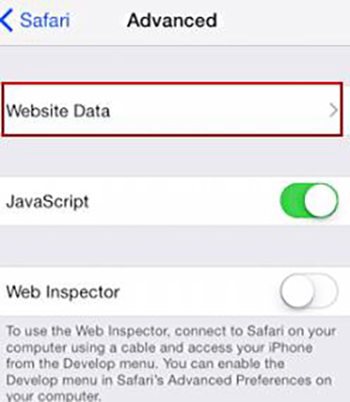
Method 2: Clear Website Data
Besides cache, Safari stores other website data like local storage that could be causing the overly eager redirects. To delete it:
1. Open the Settings app then tap Safari.
2. Scroll down and select Clear History and Website Data.
3. Choose the time range of history you want to clear then tap Clear History and Data.
4. Relaunch Safari and test if the issue is resolved on the impacted site.
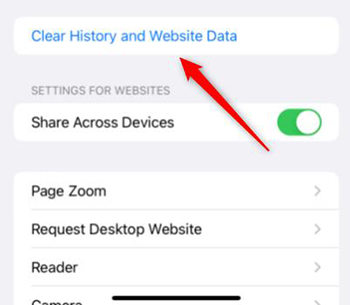
Method 3: Turn Off Prevent Cross-Site Tracking
Safari’s anti-tracking feature, designed to block unwanted redirects between sites, could sometimes be overzealous and lead to false positives. Try toggling it off:
1. In Settings, go to Safari > Privacy & Security .
2. Turn off Prevent Cross-Site Tracking.
3. Check if disabling this removes any unintended blocking of redirects.
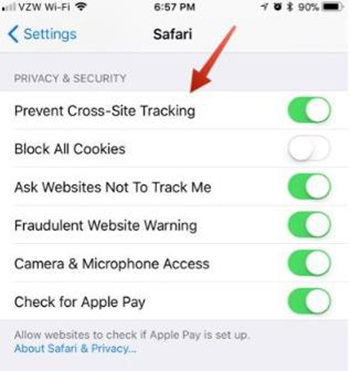
Method 4: Make Sure You Are Accessing Mobile Website, Not Desktop Site
Sometimes the desktop version of a website may have different redirect behavior compared to the mobile edition. Ensure Safari is loading the mobile pages:
1. From Safari, tap the AA icon in the search bar
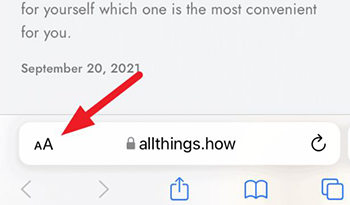
2. Select Request Mobile Website to switch formats.
3. See if you can now access the site that was erroring before.
Final Words
Following these troubleshooting methods should get Safari out of any redirect loops on your iPhone or iPad. Resetting the browser history, cookies and cache gives Safari a fresh start. If problems continue, the website developers may need to debug the root cause of their eager redirects triggering too many hops between pages. But these fixes get Safari back on track for most users.


plz fix this problem plz